AnyMirror
Smartphones have become essential in today’s world, and their capabilities are continually advancing. By leveraging these advancements, linking your phone to your computer through screen mirroring can significantly enhance functionality.
Connecting these devices allows you to utilize their combined strengths. One effective tool for this is AnyMirror, a program designed to cast your phone’s content to your computer screen.
ad
The app is user-friendly and straightforward. When you first launch it, you’ll be prompted to select whether your device is iOS or Android. We tested it with an iOS device, but the process should be similar for Android phones.
Once connected via USB and authorized, the mirroring process was seamless. You can also connect through Wi-Fi, provided both devices are on the same network.
With anymirror app, you can annotate and highlight elements on the video feed in real time. Everything on your smartphone, including audio, is mirrored to your computer. Additionally, the app allows you to record and take screenshots of the mirrored content.
The app also enables you to use your phone’s camera as a secondary viewfinder for your computer. This setup can enhance your webcam experience, allowing you to stream to popular online meeting platforms like Teams and Zoom, with options for annotating and sharing audio as well.
ad
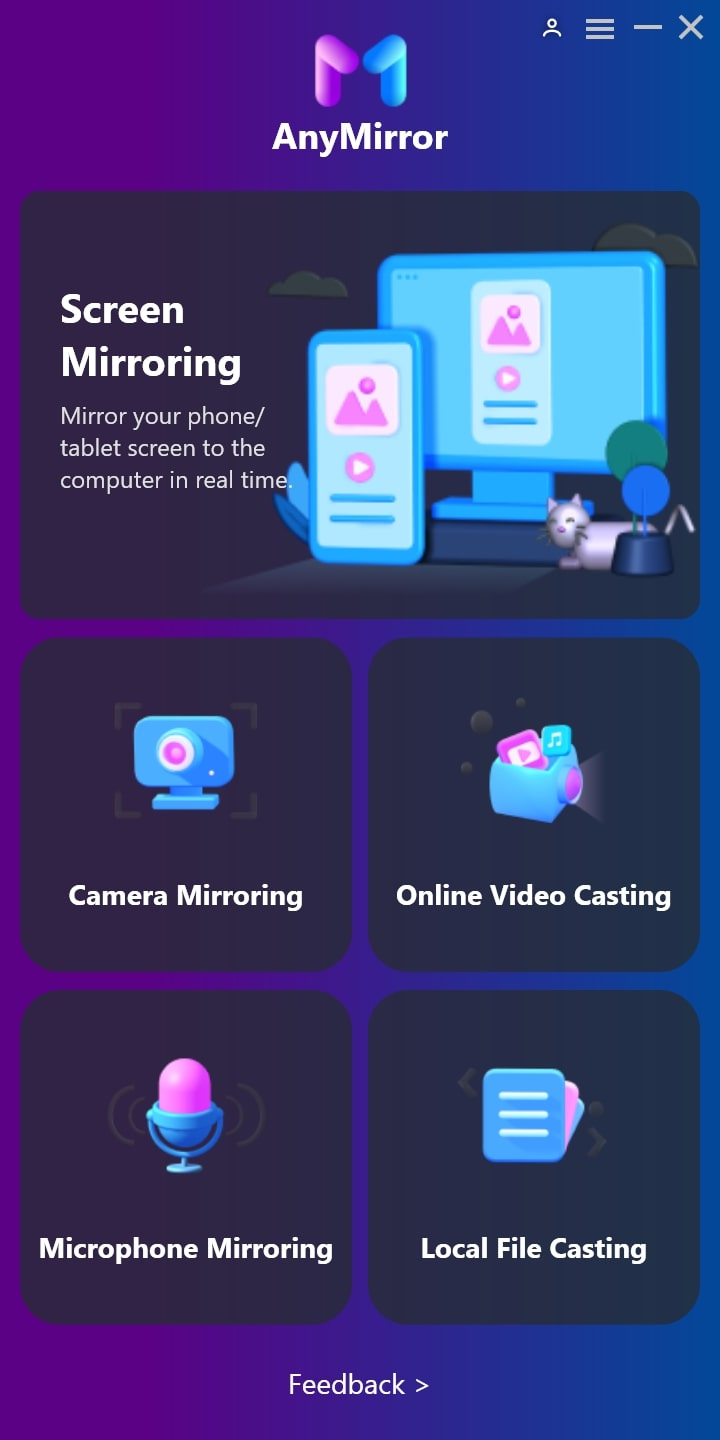
Features and Highlights
Screens with Audio
Mirror your phone and tablet screens with high-quality, synchronized audio and no delay.
HD Phone Camera
Transform your phone camera into a flexible HD webcam with up to 4K resolution.
Device Microphone
Skip buying a separate mic for your computer—use your phone’s mic for streaming.
Online Videos & Audio
Stream content from HBO Max, Spotify, and other media apps to a larger screen.
Local Media & Files
Easily cast photos, videos, audio, PDFs, and documents from your phone or tablet to your computer with just a click.
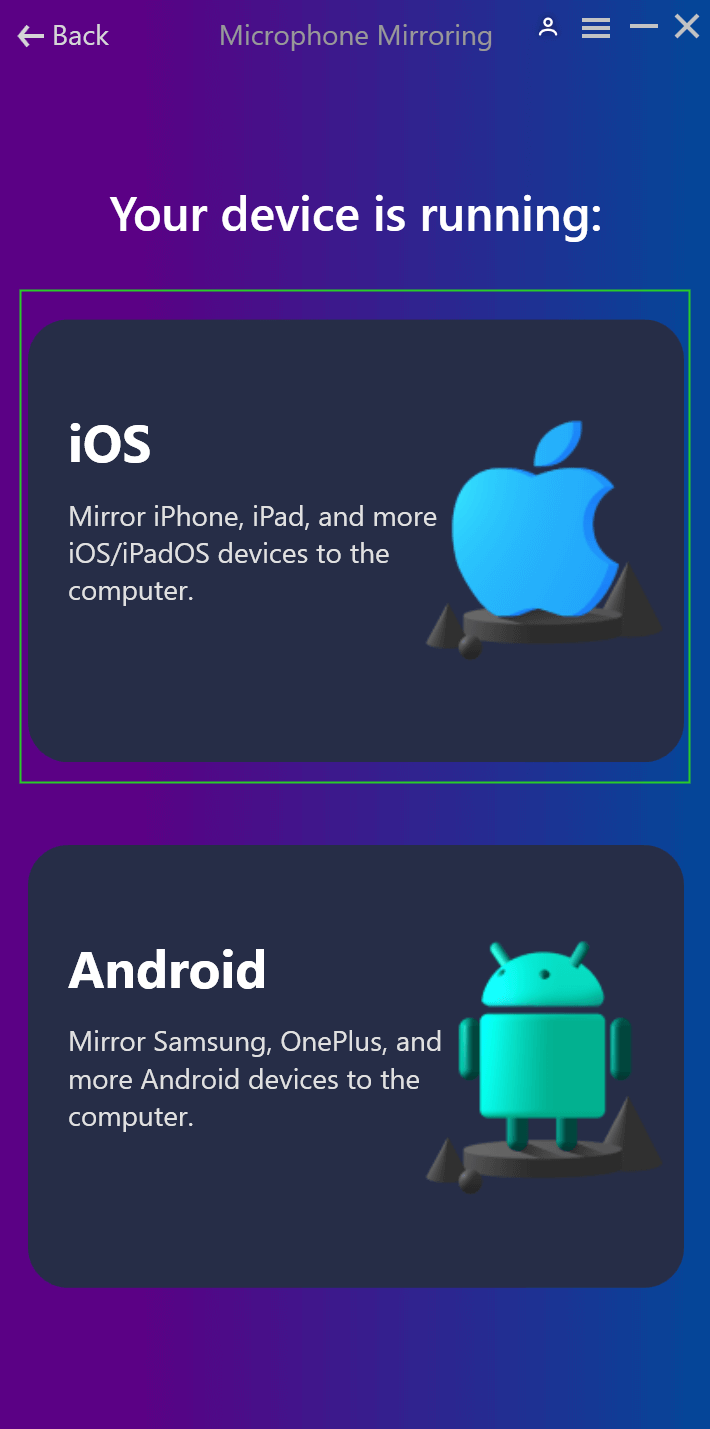
PRICING
Basic Free Plan
- Maximum of 20 minutes of daily mirroring
- One mirror source only
- Includes watermark
- SD resolution only
Standard Plan (requires account)
- Maximum of 40 minutes of daily mirroring
- Two mirror sources only
- Watermark removal (customization not available)
- SD resolution only
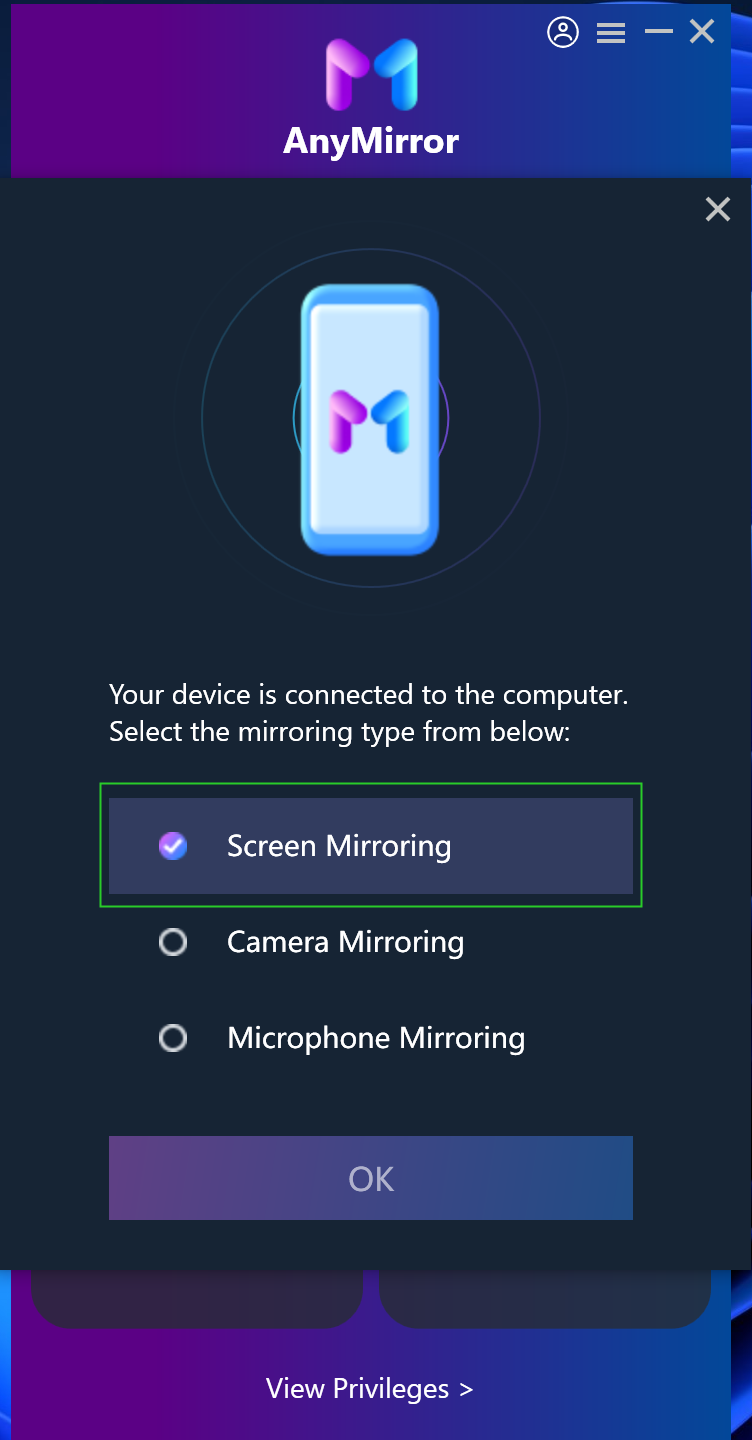
Use cases
Meeting
- AnyMirror enhances communication during online meetings by providing high-definition, lossless quality. You can also use AnyMirror to create and record engaging videos before the meeting to stand out.
Teaching
- Teachers can use AnyMirror to display course materials, files, and exercises. It allows for real-time annotation of courseware and typing key points on your iPhone/iPad, with screen sharing to the computer.
Live Streaming
- Stream mirrored screens and your image to live streaming apps effortlessly with AnyMirror. Showcase your skills, whether you’re creating content or playing mobile games, to your audience.
Demonstration
- Create and share app tutorial videos with AnyMirror. Annotate to highlight key details during your demonstration, helping your audience quickly grasp how the app works.
Entertainment
- Easily cast apps and files. Play music, movies, games, and share photos on a larger screen with family, making your leisure time more enjoyable.
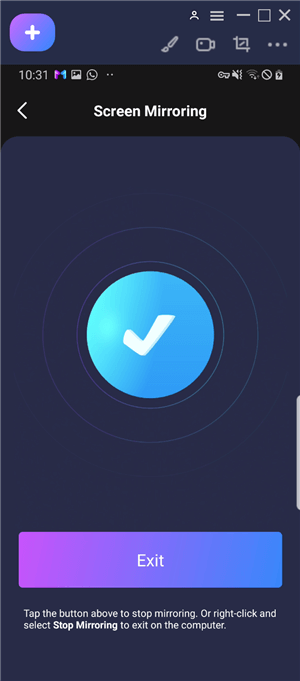
How to Connect
Mirror Your iPhone/iPad Screen to Your Computer via Wi-Fi
- Open AnyMirror on your computer.
- Ensure both your device and computer are connected to the same Wi-Fi network.
- On your iPhone/iPad, open Control Center → Tap Screen Mirroring → Select the AnyMirror_computer name when it appears.
Mirror Your iOS Screen to Your Computer in Real Time via USB Connection
- Open AnyMirror on your computer.
- Confirm any alerts that appear on your device or computer.
- Tap the Start button below to begin broadcasting.
FAQ’s
What is AnyMirror?
AnyMirror is a tool that allows you to cast your phone’s content to your computer screen. It supports both iOS and Android devices and offers features like screen mirroring, real-time annotation, and the ability to use your phone’s camera as a webcam.
How do I connect my phone to my computer using AnyMirror?
You can connect your phone to your computer via Wi-Fi or USB. For Wi-Fi, ensure both devices are on the same network, open AnyMirror on your computer, and select your computer’s name from the Screen Mirroring options on your phone. For USB, simply connect your phone to your computer, open AnyMirror, confirm any alerts, and start broadcasting.
What are the differences between the Basic Free Plan and the Standard Plan?
The Basic Free Plan offers up to 20 minutes of daily mirroring with one mirror source, includes a watermark, and provides SD resolution only. The Standard Plan, which requires an account, offers up to 40 minutes of daily mirroring with two mirror sources, removes the watermark (though customization is not available), and also provides SD resolution only.
Can I use AnyMirror for online meetings and live streaming?
Yes, AnyMirror enhances communication during online meetings by providing high-definition quality and can also be used for live streaming. You can stream mirrored screens and your image to popular platforms like Teams and Zoom, making it suitable for showcasing skills or gaming.
How does AnyMirror assist in teaching and demonstrations?
Teachers can use AnyMirror to display and annotate course materials and share screens in real time. For demonstrations, the app allows you to create tutorial videos, annotate key details, and share them with your audience to explain how an app works.
Can I cast media files from my phone to my computer with AnyMirror?
Yes, AnyMirror makes it easy to cast media files such as photos, videos, audio, PDFs, and documents from your phone or tablet to your computer with just a click.
How do I get started with AnyMirror?
To get started, download and open AnyMirror on your computer. Choose the connection method (Wi-Fi or USB), follow the on-screen instructions, and start mirroring your phone’s screen to your computer.
Conclusion
AnyMirror is a versatile tool that enhances your ability to connect and interact with your phone through your computer. Whether you’re using it for professional meetings, teaching, live streaming, or personal entertainment, AnyMirror offers high-quality screen mirroring with real-time annotation and flexible connectivity options. Its features make it easy to share content, improve your webcam setup, and manage media files effortlessly. By integrating AnyMirror into your routine, you can maximize the functionality of your devices and streamline your digital experiences.
ad


Comments are closed.