TeamTalk
TeamTalk is a versatile application that grants users complete control over their communication channels, whether by joining publicly available rooms on TeamTalk’s server or by setting up a fully customized, independent server.
This multi-platform utility is compatible with Windows OS, macOS, and Linux, allowing you to connect people from various locations and backgrounds with added flexibility. Unlike other modern tools that depend on third-party servers for hosting conferences, TeamTalk offers enhanced control, configuration options, and security.
ad
When you first install TeamTalk, you can explore different public channels. The app conveniently displays key meeting features in the right-side panel, where you can access the chat window, video-sharing, involved desktops, and shared files.
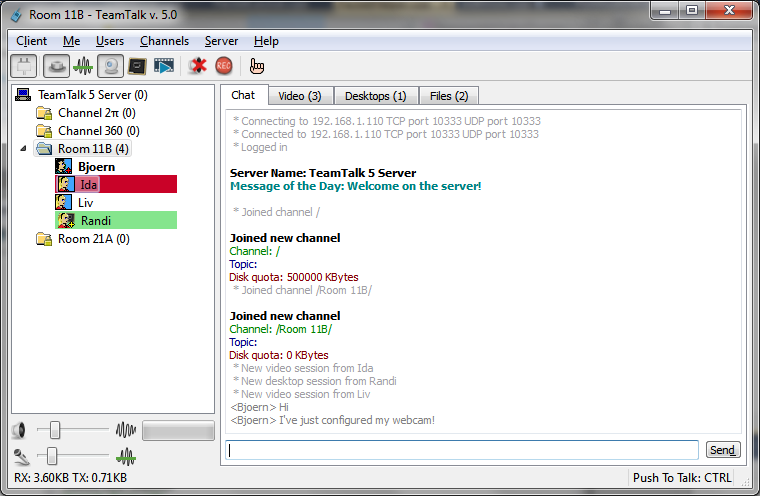
TeamTalk allows you to easily adjust your microphone and volume, record conversations locally, enable/disable push-to-talk, video transmission, voice activation, or desktop sharing, stream media files to the entire channel, manage file uploads/downloads, ban users, and control communication with others based on user status.
The ability to create private channels for team discussions on products, services, and strategies is a significant advantage. As a company sysadmin, you can quickly set up a new communication channel, assign user roles, create accounts, broadcast messages, configure server properties, and access server statistics—all within the same client application.
ad
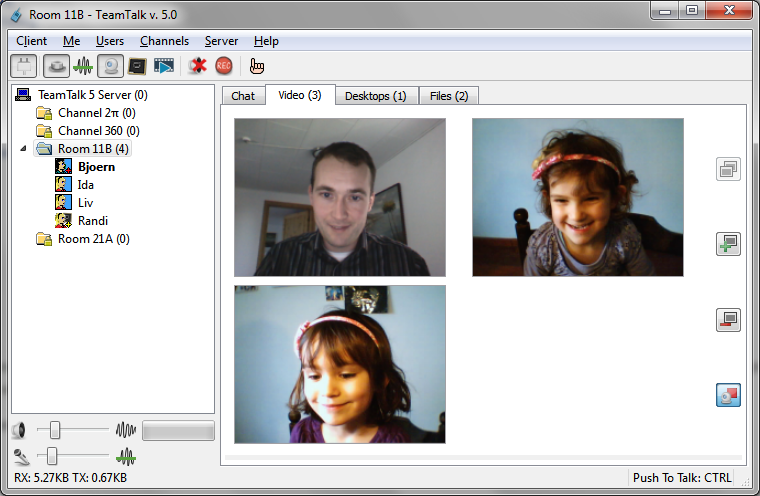
Features
- Real-time audio and video communication
- Share desktop applications
- File sharing capabilities
- Instant text messaging
- Private rooms/channels for each user group
- High-quality audio codecs supporting both mono and stereo
- Push-to-talk and voice activation features
- Record conversations to disk
- Standalone server for both LAN and Internet use
- User authentication with account-based access
- Accessibility features for the visually impaired
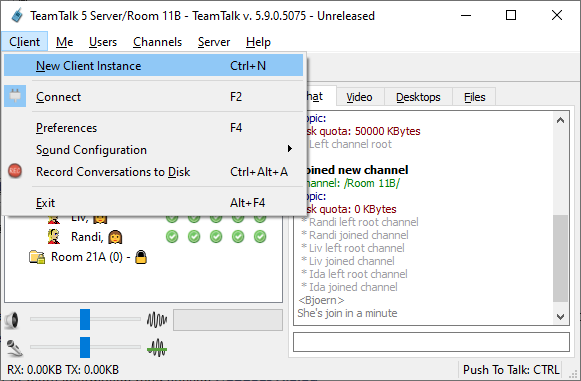
FAQ’s
What is TeamTalk and what does it offer?
TeamTalk is a versatile communication application that allows users to control their communication channels. It supports real-time audio and video conversations, file sharing, instant text messaging, and more. You can join public rooms or set up a customized, standalone server for private use. It’s compatible with Windows OS, macOS, and Linux, providing flexibility and enhanced security.
How can I start using TeamTalk after installation?
Once installed, you can explore various public channels to get acquainted with the app. The right-side panel in the interface displays key features such as the chat window, video-sharing options, desktops involved in the meeting, and shared files. This setup helps you get started quickly and efficiently.
What types of communication does TeamTalk support?
TeamTalk supports real-time audio and video communication, file sharing, and instant text messaging. It also allows you to share desktop applications and stream media files to the entire channel.
Can I customize my communication setup in TeamTalk?
Yes, TeamTalk offers extensive customization options. You can adjust microphone and volume settings, enable or disable push-to-talk, video transmission, voice activation, and desktop sharing. Additionally, you can record conversations locally and manage user roles and permissions.
Is TeamTalk suitable for both LAN and Internet use?
Yes, TeamTalk operates as a standalone server that works for both LAN (Local Area Network) and Internet environments. This flexibility allows you to use it in various settings, whether for internal company use or remote communication.
How does TeamTalk handle user security and access?
TeamTalk uses user authentication with account-based access to ensure secure communication. This means you can control who accesses your channels and manage user roles effectively.
Are there features in TeamTalk for visually impaired users?
Yes, TeamTalk includes accessibility features designed to assist visually impaired users, making it easier for everyone to navigate and use the application.
Can I create private channels for specific user groups?
Absolutely. TeamTalk allows you to create private rooms or channels for different user groups, making it ideal for focused team discussions on various topics such as products, services, and strategies.
How do I manage file sharing and uploads/downloads in TeamTalk?
TeamTalk provides straightforward options for file sharing within meetings. You can upload and download files easily and manage these actions directly from the app’s interface.
What are the audio quality options available in TeamTalk?
TeamTalk supports high-quality audio codecs for both mono and stereo sound, ensuring clear and crisp audio during communications.
Conclusion
TeamTalk stands out as a highly flexible and powerful communication tool, offering users full control over their channels whether through public rooms or private servers. Its multi-platform support ensures seamless connectivity across different operating systems, while its extensive features—such as real-time audio and video communication, file sharing, and customizable settings—cater to various needs. With strong security measures, user authentication, and accessibility options, TeamTalk provides a robust solution for both personal and professional communication, making it an excellent choice for managing diverse and dynamic interactions.
ad


Comments are closed.