How to share your location on an iPhone
Sharing your location on an iPhone is simple, but you’ll need to decide how you want to share that information before notifying your contacts. iOS offers several easy methods—it’s simply about choosing the best one for you.
First, you must enable Location Services. Without this, you can’t share your location from your iPhone.
ad
- Open the Settings app.
- Go to Privacy & Security.
- Tap Location Services at the top of the screen.
- Ensure the toggle switch next to Location Services is green. If it’s not, tap it to enable location sharing.
You can use these same steps to turn off location sharing or customize which apps can access your location. Some settings in these menus might also prevent you from sending your rough GPS coordinates, so check them if your iPhone isn’t sharing your location.
We recommend limiting location sharing when possible or at least reviewing which apps and tools are using Location Services. Continuous sharing can drain your battery and pose a privacy or security risk. To see who has access to your location, follow the steps above to open the Location Services settings, then tap Share My Location. If you’re sharing your location with anyone, their name will appear there. To stop sharing, tap their name and then select Stop Sharing My Location at the bottom of the screen.
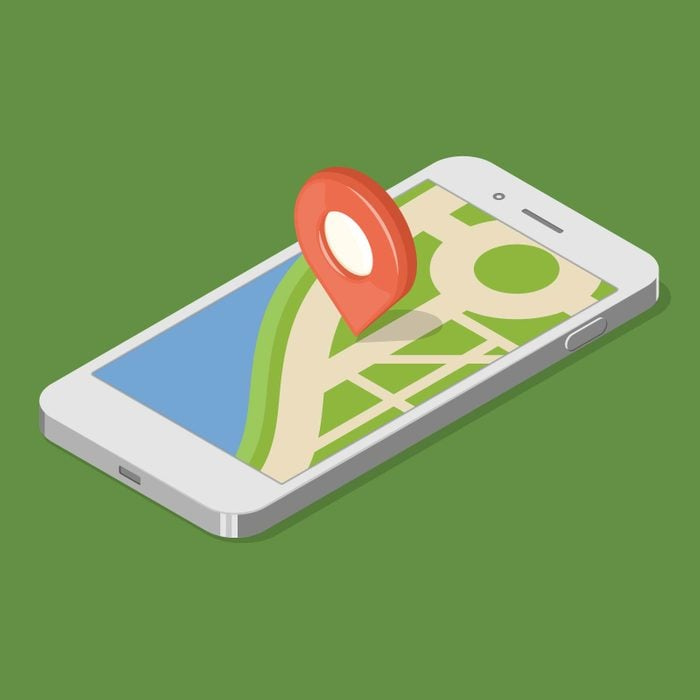
ad
How to share your location using the Messages app
One of the most popular ways to share your location on an iPhone is through the Messages app. It’s a convenient option that can automatically stop sharing after a specified time period.
This method works if the recipient also has an Apple device. However, you can use Messages to send your location (different from sharing your location) to anyone with an Apple or Android phone. This sends a map pin of your current location without tracking your movements.
- In the Messages app, open the individual or group chat you want to share your location with.
- Tap the name at the top of the screen.
![Tap the name at the top of the screen]() Touch Share My Location.
Touch Share My Location.
Note: You can choose to Send My Current Location instead, which is the only way to inform your Android friends where you are via Messages.
4. Select the time period you want to share your location for: one hour, until the end of the day, or indefinitely.
Caution: If you select Share for One Hour or Share Until End of Day, your iPhone will automatically stop sharing your location once the time is up. If you choose Share Indefinitely, you might forget to turn it off.
How to share your iPhone location via the Find My app
Apple’s Find My app provides a range of location-based services, such as locating lost devices and detecting if an AirTag is moving with you. You can also use it to share your location from any iPhone with the app installed.
If you can’t find it, go to your iPhone’s Home screen and swipe all the way to the left until you reach the App Library. Tap the search box and type “Find My.” If the app still doesn’t appear, you may need to reinstall it from the App Store.
- To share your location via the Find My app, ensure your phone is set as the default Find My device. Open the Find My app and go to the Me tab.
- If the app indicates you’re sharing from “this iPhone,” you’re all set. If not, tap Use this iPhone as My Location.
![tap Use this iPhone as My Location]() Next, go to the People tab.
Next, go to the People tab.- Tap the plus icon.
- Select Share My Location.
![Select Share My Location]() A list of people will appear. Tap the name of the person you want to share with if they are listed. If not, enter their name or phone number in the To: field at the top of the screen.
A list of people will appear. Tap the name of the person you want to share with if they are listed. If not, enter their name or phone number in the To: field at the top of the screen.
Note: You can add multiple contacts, but you can only share your location with other Apple devices and services, not Android phones.
7. Tap Send.
- Choose whether to Share for One Hour, Share Until End of Day, or Share Indefinitely.
Caution: If you select Share for One Hour or Share Until End of Day, your iPhone will automatically stop sharing your location once the time expires. If you choose Share Indefinitely, be aware that you might forget to turn it off, potentially granting ongoing access to your location.
Use Apple’s Family Sharing to share your location
If you’re in a Family Sharing group, you might already be sharing your location with other members, but you can customize these settings as needed.
- Open the Settings app on your iPhone and tap Family at the top of the screen, just below your name.
![tap Family at the top of the screen]() Select Location Sharing to access additional location settings.
Select Location Sharing to access additional location settings.
- Share your location with: Use the toggle switches next to each family member’s name to enable or disable their ability to view your location.
- Automatically Share Location: Turn this on to automatically share your location with anyone who joins the family group. Turn it off if you prefer not to do this.
Share your location on an iPhone from Google Maps or Apple Maps
You can share your location from an iPhone using both Google and Apple map apps, but these options are not as comprehensive as the ones mentioned earlier.
Google Maps
Google Maps may be the best option for sharing your iPhone location with someone who has an Android phone.
- Open the Google Maps app and tap your avatar in the top right corner to access the app’s settings.
- Select Location sharing.
- Choose from the list of people you’ve previously shared your location with, or tap New share to send it to someone new.
![tap New share to send it to someone new]() Decide how long you want to share your location, then select the recipient from the list below.
Decide how long you want to share your location, then select the recipient from the list below.
Note: If you don’t see the sharing options you need, swipe left on the list of people until you reach More, where you can enter specific names, phone numbers, or email addresses. Alternatively, tap More options to access the standard iOS sharing interface.
Apple Maps
You can’t share your real-time location from Apple Maps, but you can send a pin that shows your current location.
- Open the Maps app and swipe up from the bottom of the screen to expand the menu and reveal Share My Location. Tap on that option.
- Select the person you want to share your location with, or tap on the app through which you want to send your location, such as Instagram or Signal.
![share your location-Apple Maps]()
How to share your location on an iPhone via satellite when you’re offline
Sometimes, you might find yourself without cell service or WiFi access, which can be a refreshing break. However, even when you’re off the grid, you might still want people to be able to locate you, especially if you get lost in the wilderness.
If you have an iPhone 14 or 15, or the Pro versions of these phones, running iOS 16.1 or later, you can share your location via satellite. Just ensure you’ve set everything up before you lose cell and WiFi coverage. To do this, follow the steps above to share your location with specific people using the Find My app.
- Ensure you’re in an open area with a clear view of the sky and horizon, as this is necessary for connecting with a satellite.
- Open Find My, tap Me, select My Location via Satellite, and then hit Send My Location.
- Follow the on-screen instructions—they may guide you to turn left or right to establish a connection or provide additional guidance.
Why your iPhone won’t share your location
If you’re having trouble sharing your location on your iPhone and have already verified that Location Services is enabled, the issue might be with the app you’re using not having the proper permissions.
- From the Location Services settings page, scroll down the list of apps until you find the one you’re trying to share from—such as Messages.
- Check the text next to the app’s name. If it says “Never,” the app doesn’t have permission to access your location.
- Tap the app’s name, then select one of the following options:
- Ask Next Time Or When I Share: The next time you try to share your location through the app, it will prompt you to grant access to your location data.
- While Using the App: You’ll be able to share your location whenever you’re using the app.
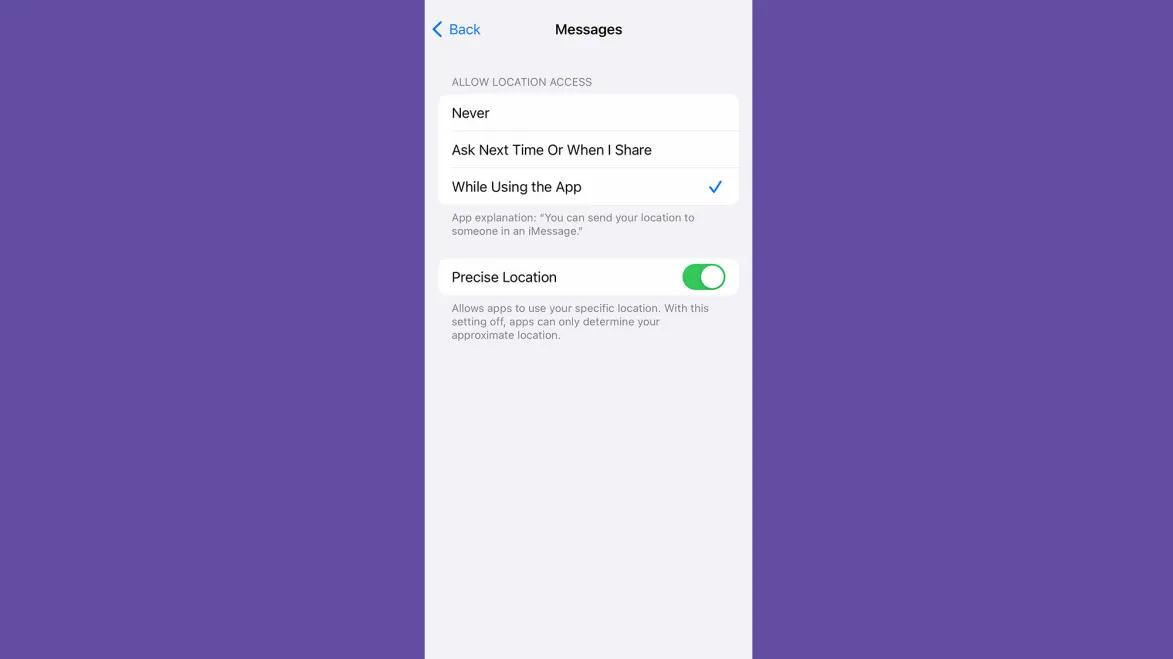
Share when you reach a destination via the Check-In feature
If you’re traveling to a new location or are alone at night, the Check-In feature can notify your friends when you arrive safely. You can share your estimated arrival time (ETA) or set a specific time to reach your destination. If you don’t arrive by that time, your friends will be alerted to check on you. Keep in mind that Check-In is available only in iOS 17 and later.
To use Check-In, follow these steps:
- Open an existing conversation or start a new one with a contact.
- Tap the + button to the left of the text entry field.
- Select More > Check-In.
- Review the instructions about the feature and tap through them.
- Choose between Full or Limited data sharing (Full is recommended).
- When the yellow box appears in the message, tap Edit.
- Enter your intended location.
- Choose either When I arrive or After a timer. If you select the latter, set the timer.
- Tap Done and send the message.
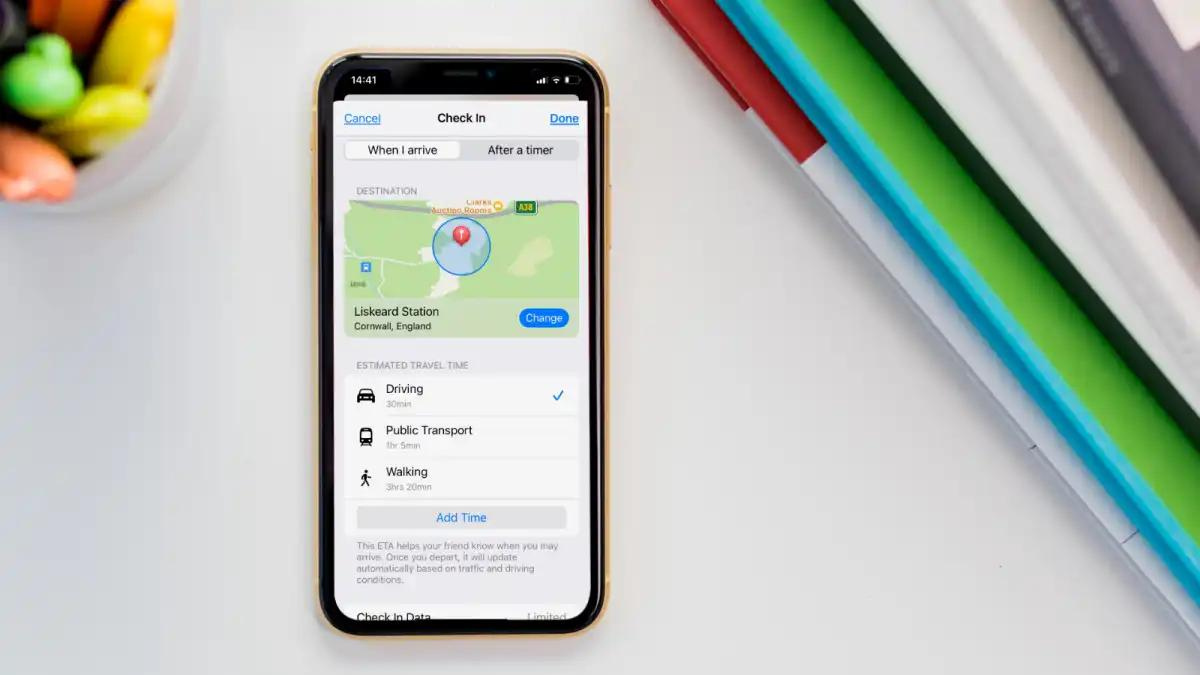
FAQ’s
How do I enable Location Services on my iPhone?
To enable Location Services on your iPhone, open the Settings app and go to Privacy & Security. Tap on Location Services at the top of the screen and make sure the toggle switch next to Location Services is green. If it’s not, tap the switch to turn it on.
Can I share my location if Location Services is disabled?
No, you need to have Location Services enabled to share your location. If it’s turned off, you won’t be able to share your location through any app.
How do I share my location using the Messages app?
In the Messages app, open the conversation you want to share your location with, tap the name at the top of the screen, and select Share My Location. You can choose to share your location for one hour, until the end of the day, or indefinitely. Note that if you choose Share Indefinitely, you need to remember to turn it off later.
How do I use the Find My app to share my location?
Open the Find My app, go to the Me tab, and make sure your iPhone is set as your default device for sharing location. Then go to the People tab, tap the plus icon, and select Share My Location. Choose the recipient from the list or enter their contact details, and decide how long you want to share your location: for one hour, until the end of the day, or indefinitely.
What should I do if the Find My app isn’t showing up on my iPhone?
If you can’t find the Find My app, go to your iPhone’s Home screen, swipe left until you reach the App Library, and search for “Find My.” If it still doesn’t appear, you may need to reinstall it from the App Store.
How can I share my location if I’m offline or without cell service?
If you have an iPhone 14 or 15 running iOS 16.1 or later, you can share your location via satellite. Make sure you’re in an open area with a clear view of the sky. Open the Find My app, go to the Me tab, select My Location via Satellite, and follow the on-screen instructions to send your location.
Why is my iPhone not sharing my location even though Location Services is enabled?
If your iPhone isn’t sharing your location despite having Location Services enabled, check the app’s permissions. Go to the Location Services settings, find the app you’re using, and ensure it’s not set to “Never.” You can adjust permissions to “Ask Next Time Or When I Share” or “While Using the App” based on your preference.
How do I use the Check-In feature to share my location?
To use the Check-In feature, open a conversation with a contact, tap the + button next to the text entry field, select More > Check-In, and review the instructions. Choose between Full or Limited data sharing, enter your intended location, select either When I arrive or After a timer, set the timer if needed, and then tap Done to send the message. Note that Check-In is available only in iOS 17 and later.
Conclusion
Sharing your location on an iPhone is a straightforward process with multiple options to fit your needs, whether you’re using Messages, Find My, or map apps like Google Maps and Apple Maps. By enabling Location Services and choosing the appropriate sharing method, you can easily keep your contacts informed about your whereabouts. Remember to regularly review your location sharing settings to balance convenience with privacy. Whether you’re coordinating with friends, ensuring safety while traveling, or just keeping in touch, these features offer flexible and effective ways to share your location while maintaining control over who can see it.
ad


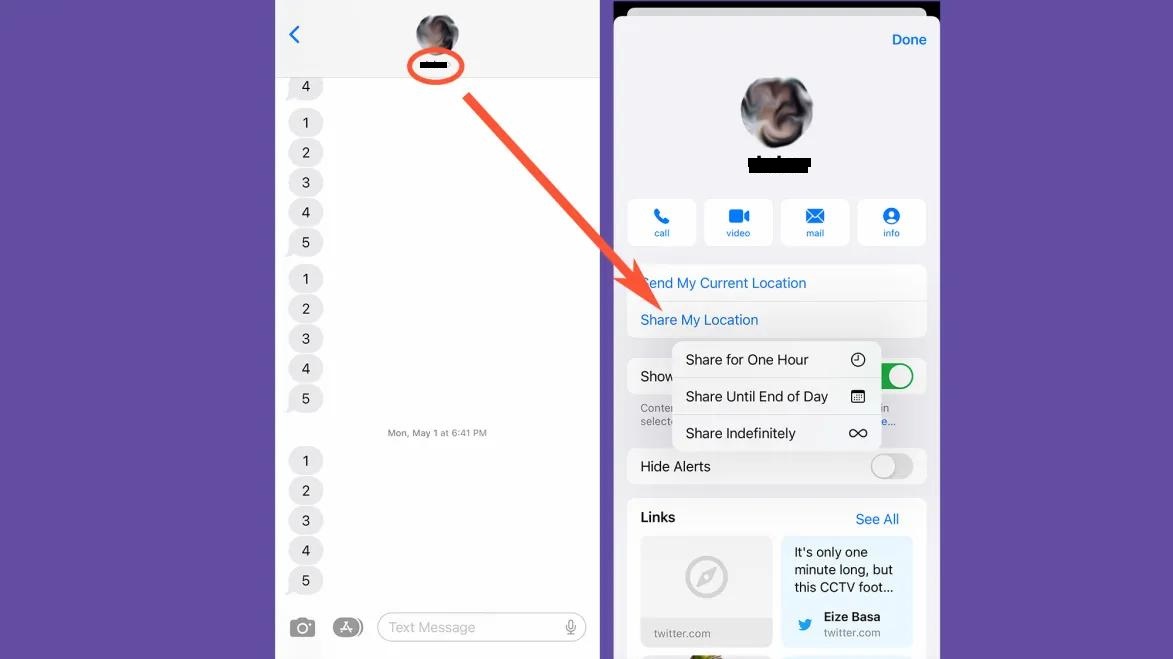 Touch Share My Location.
Touch Share My Location.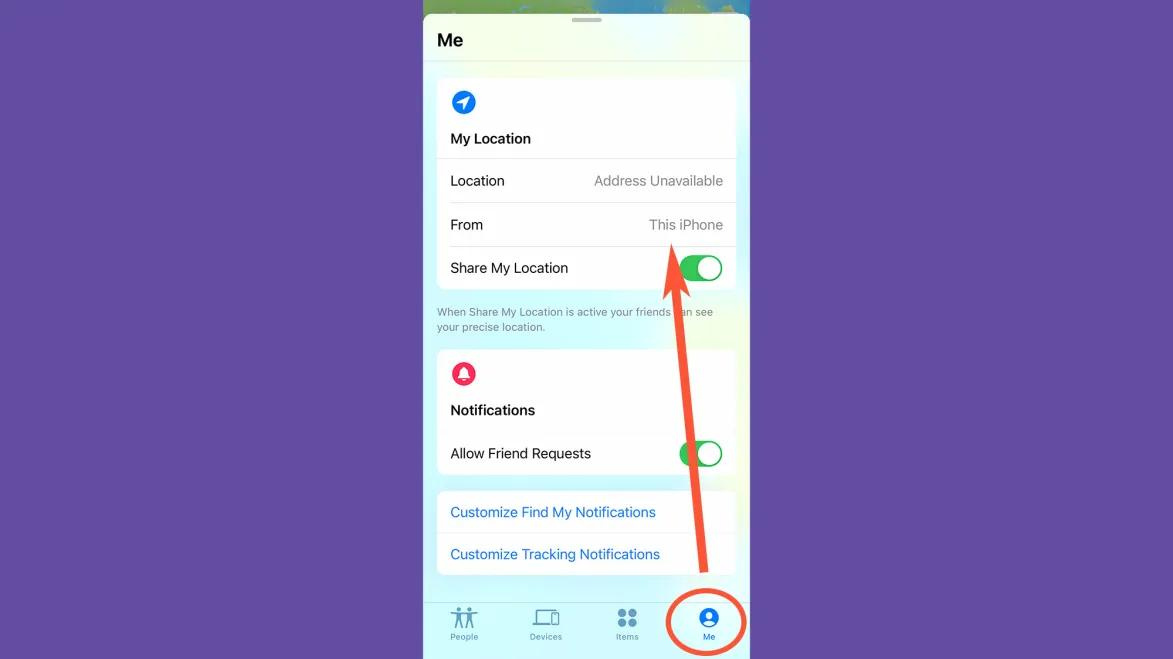 Next, go to the People tab.
Next, go to the People tab.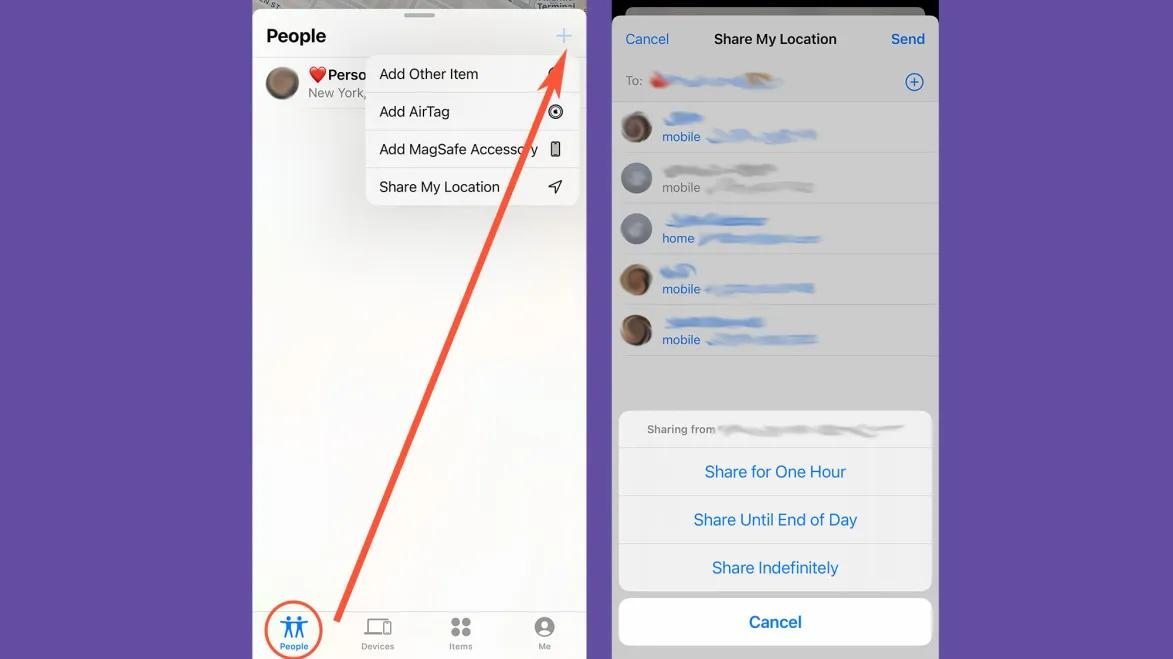 A list of people will appear. Tap the name of the person you want to share with if they are listed. If not, enter their name or phone number in the To: field at the top of the screen.
A list of people will appear. Tap the name of the person you want to share with if they are listed. If not, enter their name or phone number in the To: field at the top of the screen.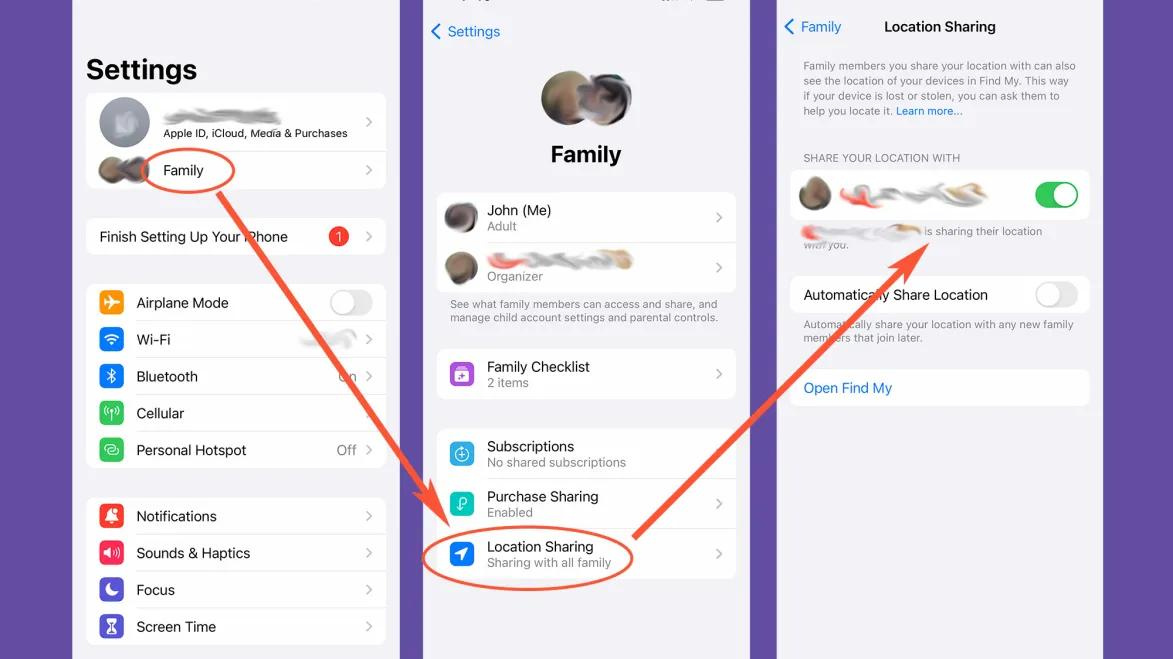 Select Location Sharing to access additional location settings.
Select Location Sharing to access additional location settings.
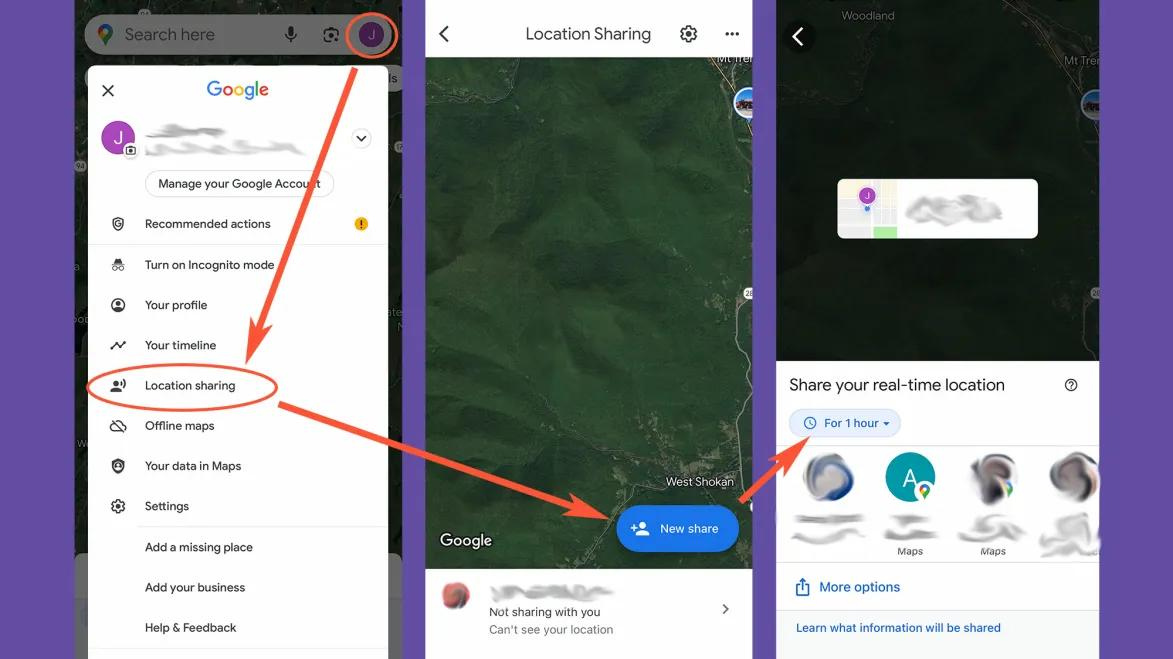 Decide how long you want to share your location, then select the recipient from the list below.
Decide how long you want to share your location, then select the recipient from the list below.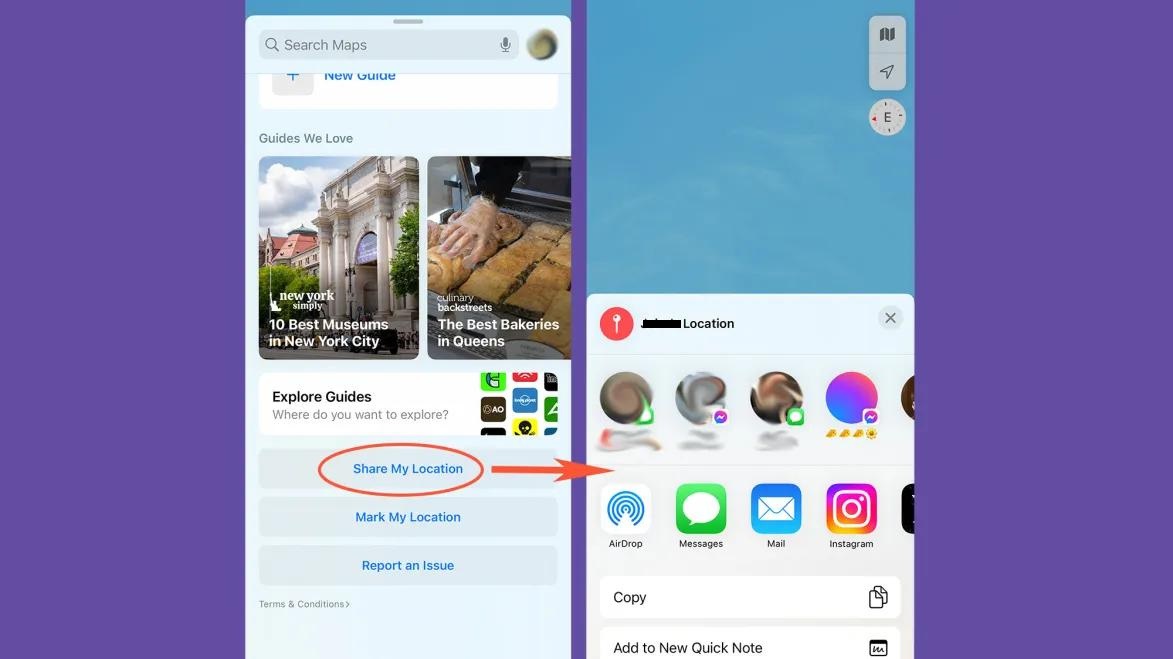
Comments are closed.