How to Loop A Video on iPhone?
In the present day, there’s a noticeable trend of individuals sharing looping videos on their social media platforms. These looping videos are captivating and enjoyable to watch. The concept of a loop is commonly seen in photography and particularly in music videos, where the camera seemingly repeats itself to match the number of photos or frames depicting the action. Alternatively, loops can repeatedly play a sequence for a set number of times before stopping.
Currently, some people may be unfamiliar with how to create looping videos. Therefore, this article aims to explain how to loop videos on iPhones and also how to loop YouTube videos specifically on iPhones. Let’s begin.
ad
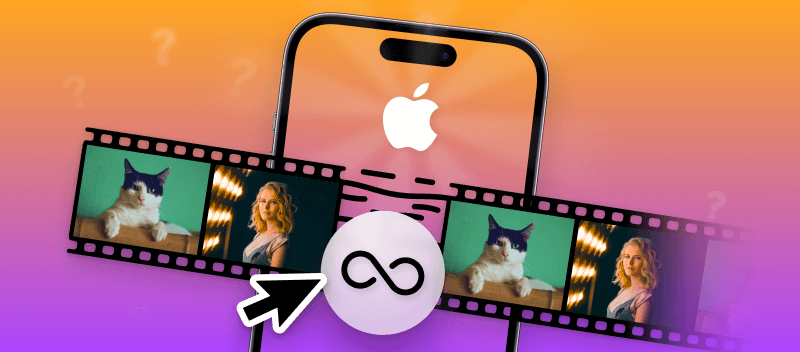
How to Convert iPhone Live Photos to a Loop Video
To create a loop video on your iPhone using a live photo, follow these steps:
- Start by ensuring you have a live photo saved on your device. Open the camera app, capture a live photo by tapping the live photo icon in the upper right corner, and then click the shutter button to capture the moment in motion.
- Once you have the live photo, open the Photos app and navigate to Albums > Media Types > Live Photos to locate it.
![navigate to Albums Media Types Live Photos to locate it.]() Select the desired live photo that you want to convert into a loop video.
Select the desired live photo that you want to convert into a loop video.- In the upper left corner, you’ll find the Live tab. Tap on the arrow down to access additional options, including Loop, Bounce, and long exposure.
![Select the desired live photo]() Choose the Loop effect to create a video that plays continuously in a loop. Alternatively, you can select the Bounce effect, which plays the video back and forth for added dynamism.
Choose the Loop effect to create a video that plays continuously in a loop. Alternatively, you can select the Bounce effect, which plays the video back and forth for added dynamism.- After selecting the desired effect, save the edited file.
- Finally, share your newly created loop video using the share icon located at the lower-left corner of the screen.
![share your newly created loop video using the share icon]()
ad
Repeat Slideshow to Loop Video on iPhone for Free
Looping a slideshow video on your iPhone is an enjoyable way to revisit your favorite moments. Follow these step-by-step instructions to create one:
- Open your gallery and select the video you want to turn into a slideshow.
- Add this video to an album in your gallery, giving the album a name of your choice.
- Pause the slideshow video. Look for the Options button at the bottom of the screen and tap on it. Then, enable the Repeat option.
- Return to the album and start playing the video. It will now loop continuously, allowing you to enjoy your memories repeatedly until you decide to stop it.
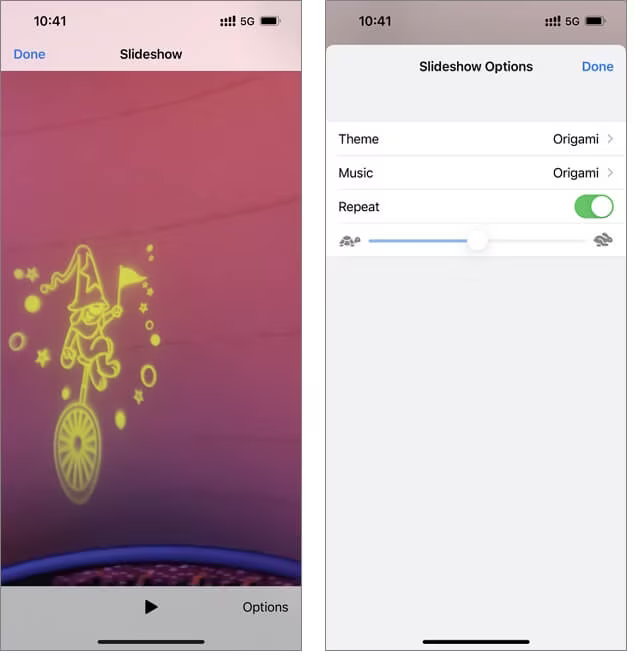
How to Loop YouTube Videos On iPhone?
Below is a simplified step-by-step guide on how to loop YouTube videos directly on your iPhone:
- Open the YouTube app on your iPhone and log in to your account if you’re not already logged in.
- Go to the “Search” option and find the video you want to loop. Once found, add it to a playlist. You can do this by tapping and holding on the video, then selecting “Add to” to create a new playlist, or by starting the video, scrolling down, and tapping on “Add to” on the right side, then naming the playlist.
- Return to the main menu, then tap on “Library” at the bottom right corner of the screen and select the playlist you just created.
- Start playing the video within the playlist. Beneath the video, tap the drop-down button. On the left side of the menu that appears, there will be a loop button. Tap it to activate looping, and the video will continuously play in a loop until you decide to stop it.
📚 Also Read: How To Use iPhone AE/AF Lock For Perfect Focus & Exposure
Best Apps to Loop Videos on iPhone and iPad
1. Loopideo – Loop Videos
Loopideo, included in our lineup, addresses the question of how to loop a video on iPhone. With this app, you can effortlessly import any video from your library to be played in a continuous loop. Its versatility makes it an excellent tool for both personal and professional presentations, offering convenience and efficiency in various situations.
2. Loop Video – GIF Maker
The second app highlighted on our list is Loop Video GIF Maker. It’s a user-friendly and enjoyable tool that simplifies the process of creating looping GIFs from videos. With this app, you can easily import videos from your gallery and convert them into looping GIFs. Moreover, you have the flexibility to adjust the playback speed of the GIF before exporting it to your gallery or sharing it directly on your social media platforms from within the app.
3. Loopideo Pro
Loopideo Pro, found on the App Store, offers a plethora of features compared to other apps. With Loopideo, you have the ability to loop videos an unlimited number of times. Moreover, you can select the desired formats for converting the looping videos. Additionally, the app allows you to adjust playback speed and convert it into GIF format, making it convenient to save in your gallery.
4. iMovie
iMovie is a professional-grade app featured on the list. It not only enables video looping but also offers robust video editing capabilities. While the built-in player allows for unlimited loop playback, saving the looped video is impractical due to the extensive storage requirements it would entail.
5. Looper
The last app highlighted on our list is Looper, which provides a fun and straightforward user experience. With Looper, you can easily select a video from your gallery, Local Videos, or iCloud Drive. Then, you have the flexibility to choose how many times you want the video to repeat and play. Furthermore, the app offers the option to export your video in reverse or in GIF format.
Record a Looping Video with Boomerang app on iPhone
To create a looping video on your iPhone, you have the option to either download the Boomerang app or utilize the Boomerang feature available on Instagram.
If you opt to use the Boomerang app, here’s how to create a looping video:
- Open the Boomerang from Instagram app on your iPhone. If you haven’t installed it yet, search for “Boomerang” in the App Store and download it.
- Upon opening the app, swipe left on the welcome screen and tap “Get started.” Allow the app access to your camera, location, and photos. Once set up, you can start making videos.
- To record a boomerang video, press and hold the shutter button. Keep it pressed for a few seconds while moving your phone across the image or scene.
- Once recorded, a preview of the looping video will appear. Tap “Done” to save the video, or tap the “X” symbol to discard and create a new one.
- Customize your recording settings by tapping the curved arrows symbol for a selfie video or the lightning sign to toggle the flash on or off.
Here’s how to utilize the Instagram Boomerang feature to create a video:
- Open the Instagram app and swipe left to access the story camera.
- Tap on the Boomerang icon (infinity symbol) to select the Boomerang feature. Hold down the shutter button to capture the video.
- After capturing the video, preview it. You can add text, music, drawings, or stickers to enhance it.
- Once satisfied with the edits, tap on the downward arrow symbol to save or download the video. You can then choose to share it with close friends or add it to your story.
FAQ’s
What exactly is meant by a “looping video”?
A looping video is a short clip that repeats continuously, creating a seamless and endless playback effect.
Why are looping videos so popular on social media platforms?
Looping videos are engaging and mesmerizing, making them perfect for capturing attention and conveying memorable moments or creative content on social media.
What are some common uses of looping videos?
Looping videos are widely used in various contexts, including highlighting specific actions in music videos, showcasing product demonstrations, and adding visual interest to social media posts.
How can I create looping videos on my iPhone?
There are several methods to create looping videos on an iPhone, including converting live photos, utilizing slideshow features, or using dedicated apps like Boomerang or Loopideo.
Is it possible to loop YouTube videos on an iPhone?
Yes, you can loop YouTube videos on your iPhone by adding them to a playlist and enabling the loop feature within the YouTube app.
Are there any limitations to saving looped videos on an iPhone?
Saving looped videos may consume considerable storage space, particularly for longer or higher-quality videos, due to the repetitive nature of the content.
What are some popular apps for creating looping videos on iPhone?
Popular apps for looping videos on iPhone include Loopideo, Loop Video GIF Maker, Loopideo Pro, iMovie, and Looper.
Can looping videos be directly created from Instagram on an iPhone?
Yes, you can create looping videos directly within Instagram using the Boomerang feature available in the app’s story camera.
How can I adjust the playback speed of looped videos on an iPhone?
Depending on the app or method used to create the looped video, you may have options to adjust the playback speed for added customization.
Can looped videos be easily shared on social media platforms from an iPhone?
Yes, looped videos can be effortlessly shared on various social media platforms directly from an iPhone, allowing users to showcase their creative content to a wider audience.
Conclusion
Looping videos have become a popular trend on social media, captivating audiences with their seamless playback. With various methods and apps available, creating looping videos on iPhone is easier than ever. Whether for personal memories or creative content, exploring the possibilities of looping videos offers endless opportunities for engagement and expression.
ad


 Select the desired live photo that you want to convert into a loop video.
Select the desired live photo that you want to convert into a loop video. Choose the Loop effect to create a video that plays continuously in a loop. Alternatively, you can select the Bounce effect, which plays the video back and forth for added dynamism.
Choose the Loop effect to create a video that plays continuously in a loop. Alternatively, you can select the Bounce effect, which plays the video back and forth for added dynamism.
Comments are closed.