How to Delete App Folders on iPhone
There are two categories of people: those who arrange their apps in folders and those who do not. Personally, I organize 90 percent of my apps in folders while keeping the rest on my Home Screen. But perhaps you’re curious about removing folders from your Home Screen to enable app rearrangement. Let’s explore how to delete a folder from your iPhone.
How to Delete a Folder on iPhone
ad
If you delete an app folder from your Home Screen, the app icons will be taken off the Home Screen and placed in your App Library. To prevent this, you can take the apps out of the folder by pressing each app icon and dragging it onto your Home Screen. If you’ve already deleted the folder, you can restore the app icons to your Home Screen from your App Library. Now, here’s how to delete an app folder on your iPhone:
- Press and hold the folder you want to delete.
![Press and hold the folder you want to delete]() Tap Remove Folder.
Tap Remove Folder.![Tap Remove Folder]() Tap Remove from Home Screen.
Tap Remove from Home Screen.![Tap Remove from Home Screen]() The apps that were in the folder will be relocated to your App Library.
The apps that were in the folder will be relocated to your App Library.![The apps that were in the folder will be relocated to your App Library]()
There you have it! Your unwanted app folder will vanish automatically. If you deleted an app icon and wish to have it back on your Home Screen, press the app icon in the App Library and drag it onto your Home Screen.
📚 Also Read:
ad
FAQ’s
What happens when I delete a folder from my iPhone’s Home Screen?
Deleting a folder removes the app icons it contains from the Home Screen and relocates them to the App Library.
Can I avoid moving app icons to the App Library when deleting a folder?
Yes, you can prevent this by individually removing the apps from the folder and dragging them onto the Home Screen.
How do I restore app icons to the Home Screen after deleting a folder?
You can retrieve app icons from the App Library and place them back on the Home Screen.
What are the steps to delete a folder on my iPhone?
To delete a folder, press and hold it, then select “Remove Folder” and confirm by choosing “Remove from Home Screen.”
Will my apps still be accessible after deleting the folder?
Yes, the apps will remain accessible in the App Library even after removing the folder from the Home Screen.
Conclusion
In the world of digital organization, whether you prefer folders or a clutter-free Home Screen, knowing how to manage app folders on your iPhone is essential. Mastering the process of deleting folders and rearranging app icons empowers you to customize your device’s interface to suit your preferences and workflow. So, take control of your iPhone’s organization and create a digital space that reflects your style and enhances your user experience.
ad


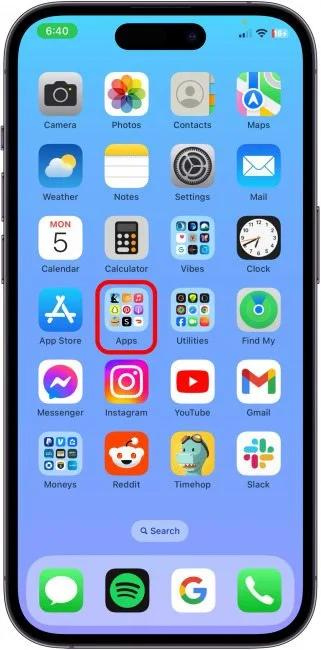 Tap Remove Folder.
Tap Remove Folder.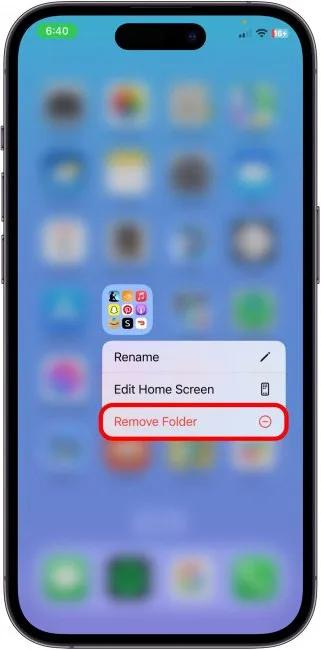 Tap Remove from Home Screen.
Tap Remove from Home Screen.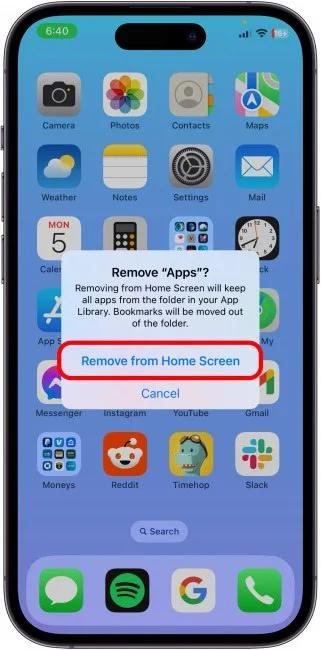 The apps that were in the folder will be relocated to your App Library.
The apps that were in the folder will be relocated to your App Library.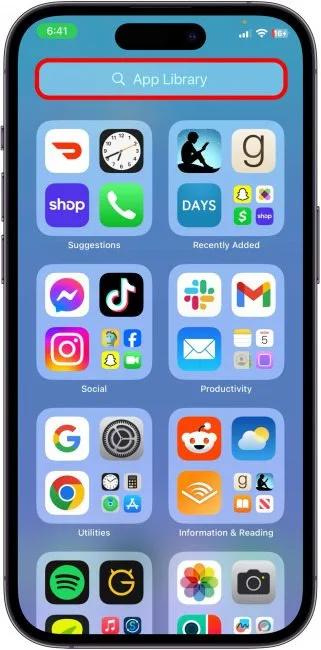
Comments are closed.