iSeePassword is a powerful password recovery software designed to help users regain access to their locked Windows PCs without the need to reinstall the operating system. If you’ve ever been locked out and wondered, “how to reset a forgotten Windows password without reinstalling everything,” this step-by-step guide on iSeePassword download and usage is exactly what you need. Compatible with a wide range of systems like Windows 7, Windows 10, and Windows 11, iSeePassword is the go-to solution for individuals and IT professionals alike. With just a few clicks, you can reset or remove user and admin passwords — no technical expertise required.
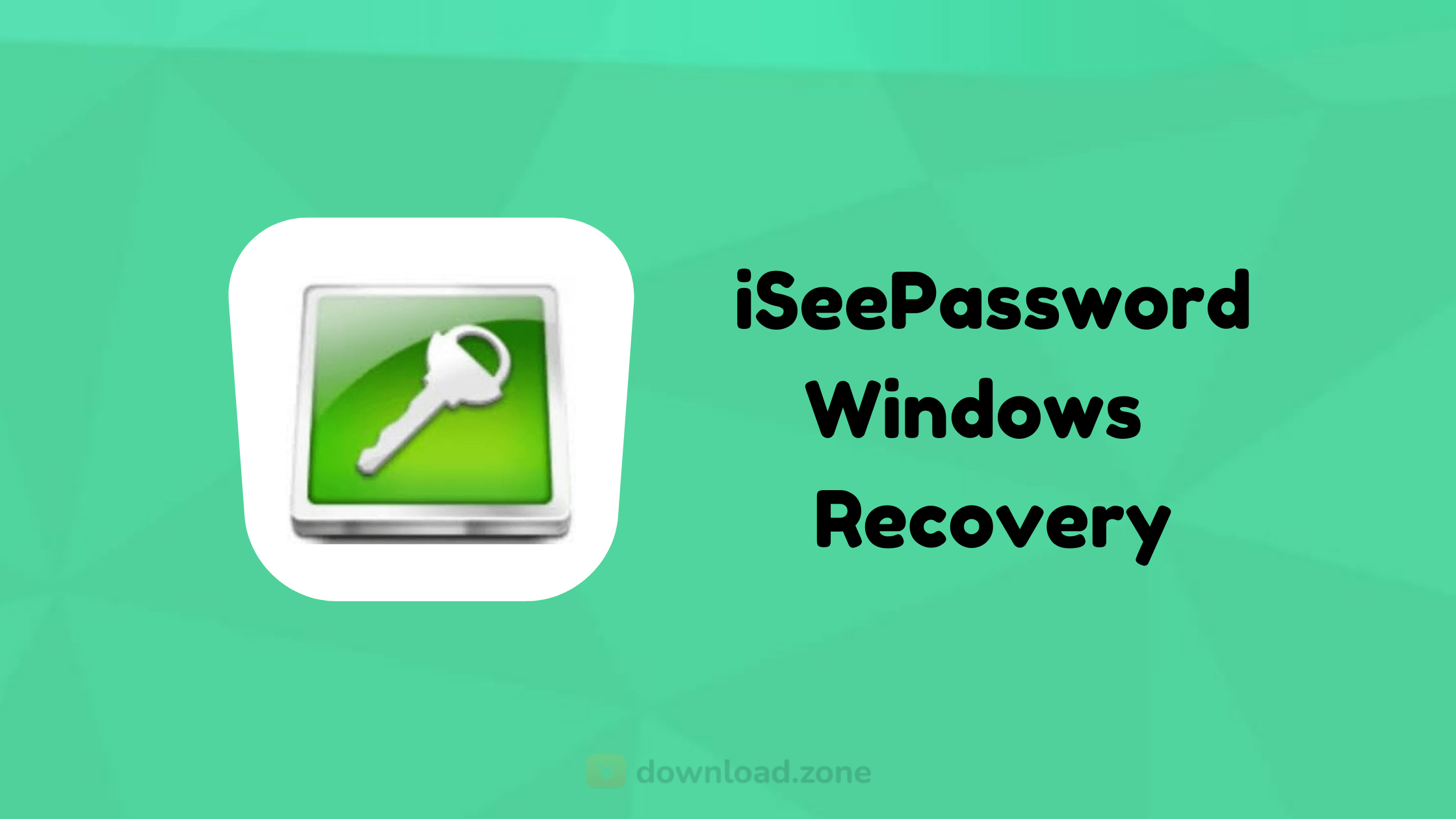
🔑 What is iSeePassword?
iSeePassword is a password recovery utility developed by iSeePassword Technology Co. It allows users to reset forgotten Windows passwords using a bootable USB, DVD, or CD drive. Whether you’re locked out of your computer or need to manage user accounts, this tool makes the process seamless and secure.
🌟 Key Features of iSeePassword Windows Password Recovery Tool
🔑 Reset Windows Passwords
The iSeePassword Windows Password Recovery Tool allows you to easily remove or reset passwords for any user account, including admin, user, and guest passwords. This is especially helpful if you’ve forgotten your login credentials and don’t want to risk losing important files by reformatting or reinstalling your operating system. With this feature, you can quickly regain access to your system without the need for a complete system reset.
🖥️ Compatibility
iSeePassword is highly compatible with a variety of Windows operating systems, ranging from older versions to the most recent ones. It works seamlessly with Windows XP, Vista, 7, 8, 10, and Windows 11.
🧩 Windows Server Support
iSeePassword also extends its functionality to Windows Server editions, including Server 2000, 2003, 2008, and 2012. This makes it an excellent choice for IT professionals or system administrators managing server-based environments.
💽 Bootable Media Creation
iSeePassword supports the creation of bootable media such as USB flash drives, CD, or DVD. This means you don’t need to install the software directly on the computer you’re locked out of.
👤 Account Management
iSeePassword offers comprehensive account management features, including the ability to create new local users or reset existing accounts on your system.
🔐 Secure and Safe
One of the standout features of iSeePassword is its security and safety. The software is designed to reset passwords without affecting your files, settings, or other data on the computer.
📞 Free Lifetime Support
When you purchase iSeePassword, you receive free lifetime technical support and updates. This ensures that you always have access to help whenever you need it, and the software will continue to improve with regular updates.
🤖 iSeePassword Download Options
There are two main versions of the software:
- Advanced Version – Best for general users who need quick recovery.
- Professional Version – Ideal for IT professionals and businesses with advanced account management needs.
You can get iSeePassword free download for evaluation purposes, but password reset functionality may be limited in the trial.
✅ Compatible Platforms
- iSeePassword Windows 7
- iSeePassword Windows 11
- iSeePassword Mac (other tools available in the iSeePassword suite)
- iSeePassword Android (limited use, mostly for mobile screen unlockers)
📃 How It Works: Reset Password in 3 Easy Steps
- Install on Another PC
- Download and install iSeePassword on an accessible Windows computer.
- Create Bootable Reset Disk
- Insert a USB or CD/DVD.
- Use the interface to select your device and click “Burn.”
- Reset the Password
- Insert the bootable disk into the locked computer.
- Reboot and enter BIOS to boot from USB or CD/DVD.
- Choose the account and hit “Reset.”
⚡ Pro Tip: Use a USB flash drive for faster boot times.
💡 Why Choose iSeePassword?
- No reinstallation or data loss
- User-friendly interface
- 100% secure with no data overwritten
- Works on UEFI and Legacy BIOS systems
- Ability to add new user accounts with admin rights
🔗 System Requirements
| 💻Component | ⚙️Specification |
|---|---|
| 🖥️ OS | Windows XP to Windows 11 |
| 🧠 Processor | Intel Pentium 4 or newer |
| 🧮 RAM | Minimum 1 GB |
| 💾 Disk Space | At least 70 MB of free storage |
🎨 User Interface and Experience
The software offers two main dropdown menus:
- One for CD/DVD
- One for USB drives
There are also 3 helpful icons leading to detailed guides and the developer site. The UI is minimal and highly intuitive, making it ideal for beginners.
💲 Is iSeePassword Legit?
Yes, iSeePassword is a trusted software used by individuals and IT departments worldwide. Its secure, non-invasive approach makes it a legitimate choice for password recovery on Windows systems.
🔄 Alternatives to iSeePassword
If you’re looking to compare, here are some alternatives:
- Passper WinSenior – Similar UI but lacks extensive version compatibility
- PasswordFox / ChromePass – Focused more on browser password recovery
- Ventoy – Great for creating bootable USBs but not password-specific
- Databit Password Manager – Securely store and manage passwords, files, and notes with strong encryption.
Still, none offer the simplicity and dedicated recovery focus of iSeePassword legit software.
🛠️ Technical Specification
| 🔢 Version | 2.6.2.2 |
|---|---|
| 📦 File Size | 65.9 MB |
| 🌐 Languages | English |
| 🧾 License | Free |
| 🏢 Developer | iSeePassword Technology Co. |
❓ FAQs about iSeePassword
Q1. Is iSeePassword free to use?
The software offers a free trial, but full password reset capabilities require a paid license.
Q2. Can I use iSeePassword on Mac?
Yes, but only with tools specific to macOS. The Windows Password Recovery tool is designed for Windows systems.
Q3. Does iSeePassword work on Windows 11?
Absolutely. iSeePassword Windows 11 support is fully integrated into the latest software version.
Q4. Is the bootable USB easy to create?
Yes. Just a couple of clicks and your USB or CD/DVD becomes a powerful reset disk.
Q5. Will I lose data using this tool?
No. It only resets the password and does not touch your files or apps.
Q6. Is internet connection required for recovery?
Only during the initial download. You can recover passwords offline.
🏆 Conclusion
In a world where access to your digital data is essential, the iSeePassword Windows Password Recovery Tool stands out as a reliable, effective, and user-friendly solution. With support for all major Windows operating systems, including Windows 7, 10, and 11, and tools for USB or DVD bootable media creation, iSeePassword makes password recovery hassle-free.
Whether you’re looking for iSeePassword download, exploring iSeePassword free download options, or verifying if iSeePassword legit, this software is among the top-rated in its category. Avoid data loss, skip reinstalling your OS, and reclaim access to your device in minutes.