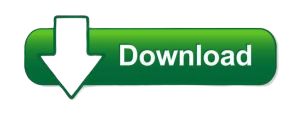For many of us, forgetting the password to our Windows PC can feel like a frustrating and traumatic experience. Being locked out of your own computer can halt productivity and cause a sense of helplessness. While some may immediately think that reinstalling Windows is the only option, this isn’t the ideal solution. In fact, reinstalling your operating system often leads to data loss and unnecessary hassle. Fortunately, there is an easier and faster way to regain access to your computer: PCUnlocker.
PCUnlocker is a highly effective tool that allows you to reset a forgotten Windows password without needing to reinstall the operating system or risk losing important files. By following a few simple steps, you can unlock your Windows PC in no time.
ad
What is PCUnlocker?
PCUnlocker is a powerful tool designed to help you reset or bypass the password of a Windows PC. It works on various versions of Windows, including Windows 10, Windows 8, Windows 7, Windows Vista, and Windows XP. Whether you’re dealing with a local account password, a Microsoft account password, or even an administrator account password, PCUnlocker can help you regain access to your system without much effort.
This tool is incredibly useful when you’ve forgotten your password or if you’re locked out due to other issues, such as a corrupt user profile or a system update causing unexpected behavior. Additionally, if you’ve activated UEFI secure boot, PCUnlocker’s Enterprise version can help you bypass this added layer of security.
📚 Also Read:
ad
How to Reset a Forgotten Windows Password Using PCUnlocker
Resetting a forgotten Windows password can be a simple process, thanks to PCUnlocker. Here are the steps you need to follow to regain access to your locked computer:
Step 1: Create a Bootable PCUnlocker CD or USB Drive
- Download PCUnlocker: Start by downloading the ZIP file for PCUnlocker on another working computer. The download is available from the official PCUnlocker website.

- Extract the ZIP file: Once downloaded, extract the contents of the ZIP file to a folder on an external storage device (such as a USB flash drive or an external hard drive).
- Burn the ISO to CD/DVD or USB: Inside the extracted folder, you’ll find an ISO file titled pcunlocker.iso. This is the bootable image you need to burn to a CD/DVD or USB flash drive.
- To burn it to a CD/DVD, you can use programs like BurnCDCC.
- For a USB flash drive, use software like ISO2Disc to create a bootable USB drive.
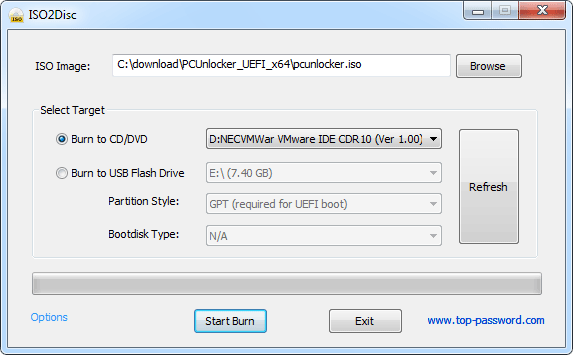
Step 2: Set BIOS to Boot from CD/DVD or USB Drive
- Insert the Bootable Media: After creating your bootable PCUnlocker CD or USB drive, insert it into the locked PC.
- Access BIOS Settings: Power on the locked computer and immediately press the designated key to enter the BIOS setup. The key varies depending on your system but is usually F2, F12, ESC, or DELETE.
- Change Boot Priority: In the BIOS, navigate to the Boot menu and set the boot priority to CD/DVD or USB, depending on what you’re using. Save the changes and exit BIOS.
- Reboot the System: The computer will now boot from the CD/DVD or USB drive, initiating PCUnlocker.
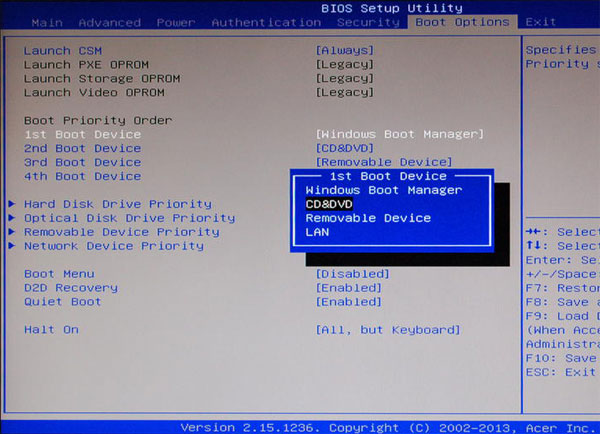
Step 3: Reset the Windows Password
- Boot to PCUnlocker: Once the system boots from the CD or USB, PCUnlocker will load and detect the Windows operating system installed on the computer’s hard drive.
- Select User Account: PCUnlocker will display a list of user accounts on the system. Choose the account whose password you need to reset.
- Reset the Password: After selecting the user account, click on the Reset Password button. You will be prompted to either enter a new password or leave the field blank to remove the password altogether.

- Confirm the Reset: Click OK to confirm the password reset. The Windows password will be immediately reset.

- Reboot the Computer: After resetting the password, you can reboot the computer. Don’t forget to revert the BIOS settings to the original boot sequence (usually hard drive first) before restarting.
- Log In: Once the system reboots, you can log in to Windows using the new password you just set, or simply access the system if you chose to remove the password.
Different Versions of PCUnlocker
PCUnlocker offers three different versions: Standard, Pro, and Enterprise.
- Standard Version: Best for users who need to reset or remove passwords from local accounts on older versions of Windows.
- Pro Version: This version includes all the features of the standard version, with additional tools to reset Microsoft account passwords and unlock Windows accounts that are disabled, locked, or expired.
- Enterprise Version: If you are using a system with UEFI secure boot enabled (a common feature in newer PCs), you’ll need the Enterprise version to bypass this protection and reset the password.
Each version is tailored for specific needs, so you can choose the one that best suits your situation.
FAQs: Resetting a Forgotten Windows Password
Q1: Can I use PCUnlocker to reset the password for a Microsoft account?
Yes, PCUnlocker supports resetting passwords for both local and Microsoft accounts. If you’re using a Microsoft account to log into your Windows PC, you can use the tool to bypass the password or reset it to regain access.
Q2: What happens if I forget my password for an administrator account?
PCUnlocker is particularly useful for administrator accounts. You can use it to reset the password for an admin account and regain full control of your PC without reinstalling Windows.
Q3: Do I need an installation CD or system recovery disk to use PCUnlocker?
No, PCUnlocker is a bootable tool that works independently of your system’s installation disk or recovery options. Simply create a bootable CD/DVD or USB drive, and you can access your locked system.
Q4: Is PCUnlocker compatible with all versions of Windows?
PCUnlocker is compatible with most versions of Windows, including Windows 10, Windows 8, Windows 7, Windows Vista, and Windows XP. It also works on both 32-bit and 64-bit systems.
Q5: Will using PCUnlocker erase my data?
No, using PCUnlocker to reset your Windows password will not erase any of your data. It simply resets the password, giving you access to your system without affecting your files.
Q6: How long does it take to reset the password?
The password reset process typically takes just a few minutes. Once the bootable media is created and the system is accessed, resetting the password is a quick and straightforward process.
Q7: Is PCUnlocker safe to use?
Yes, PCUnlocker is a safe and trusted tool used by many to recover or reset lost passwords. It does not alter or delete data on your system.
Conclusion
Forgetting a Windows password doesn’t have to be the end of the world. With tools like PCUnlocker, you can easily regain access to your computer without the need for costly system reinstallation or data loss. By following the simple steps outlined above, you can reset your Windows password in no time and continue using your computer as usual.
If you’re looking for an efficient, reliable, and hassle-free way to reset your password, PCUnlocker is the tool to go for. Whether you’re dealing with a local account password or a Microsoft account password, PCUnlocker can help you get back into your system quickly and securely.
Download Software For PC
ad