Avro Keyboard is a free software that allows you to type in Bengali using QWERTY keyboards. Whether you’re using Windows 10, Windows 11, or even Mac, Avro Keyboard offers a versatile solution for seamless Bangla typing. This comprehensive guide covers how to download, install, and effectively use Avro Keyboard for the best results.
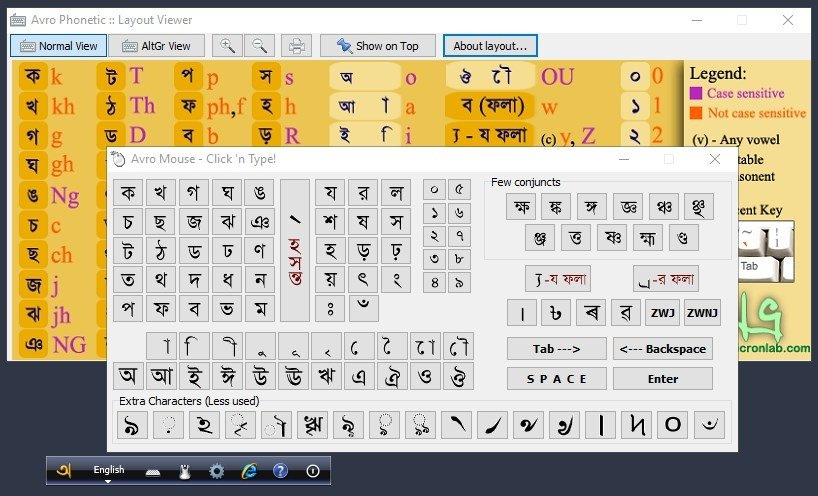
⭐ What is Avro Keyboard?
Avro Keyboard is a powerful typing tool designed to simplify Bengali text input using Roman characters. Developed by OmicronLab, it was launched as an open-source project on March 26, 2003, in honor of Bangladesh’s Independence Day.
This versatile software supports multiple platforms, including:
- Windows 10 (32-bit and 64-bit)
- Windows 11
- Windows 7
- Mac OS
- Linux via ibus-avro
- Android and iOS via iAvro
✅ Avro Keyboard Features
- Multiple Keyboard Layouts: Includes Avro Phonetic, Avro Easy, Bornona, Munir Optima, National (Jatiya), and Probhat layouts.
- Phonetic Typing Support: Effortlessly type Bangla words using English letters.
- On-Screen Keyboard: Provides mouse-based typing for easy access.
- Customizable Toolbar: Avro can appear as a top bar or reside in the system tray.
- Auto-Correct and Spell Checker: Includes an in-app dictionary with over 150,000 Bengali words.
- Unicode and ANSI Support: Ensures compatibility with various applications like Microsoft Word, Photoshop, and more.
🔗 Avro Keyboard Download for Windows and Mac
Download for Windows
- Visit the official OmicronLab website.
- Select the appropriate version:
- Avro Keyboard download for Windows 10 (32-bit or 64-bit)
- Avro Keyboard download for Windows 11
- Avro Keyboard download for Windows 7
- Download the installer file.
- Follow the installation wizard to complete the setup.
Download for Mac
For Mac users, you can download the iAvro Keyboard version designed for seamless Bangla typing.
Download for Linux
For Linux systems, install ibus-avro to enable Bangla typing using Avro Keyboard.
🗂 How to Change Avro Keyboard Layout
- Click the Avro Keyboard logo from the top bar or system tray.
- Select “Select Keyboard Layout”.
- Choose from available options:
- Avro Phonetic
- Avro Easy
- Bornona
- Munir Optima
- National (Jatiya)
- Probhat
Best Layout Recommendations
- Avro Easy: Simple layout ideal for beginners.
- Bornona: The easiest Bangla layout for new users.
- National (Jatiya): The standard Bangla layout in Bangladesh.
🔧 How to Type Bangla on Avro Keyboard
- Click the language switch icon in the top bar.
- Select Bangla to start typing.
- Use hotkeys like CTRL + Space or F1-F12 for quick switching between English and Bangla.
- The floating preview window shows Bangla text translations in real time.
🔍 Using Avro Keyboard’s Special Features
Auto-Correct and Spell Checker
- Includes over 150,000 Bengali words.
- Customize the auto-correct directory by adding or editing words.
Automatic Vowel Formation
- Typing a short vowel version automatically converts to the long form.
Auto Reph Feature
- Moves the ‘Reph’ to the start of consonant characters. This can be turned off in settings.
Bangla Typing in Popular Software
Avro Keyboard supports typing in:
- Microsoft Word
- Adobe Photoshop
- Outlook Express
- Notepad
- And many more
📚 Also Read: Download Keyman Developer – Build Custom Keyboards
🛠️ Troubleshooting Avro Keyboard Issues
If Avro Keyboard isn’t functioning properly, try the following:
- Ensure your PC has the correct Bangla font support.
- Install iComplex, a solution designed for older versions like Windows XP, 2000, and 2003 to resolve complex script issues.
📈 Avro Keyboard vs Bijoy Bayanno
| Feature | Avro Keyboard | Bijoy Bayanno |
|---|---|---|
| Supported OS | Windows, Mac, Linux, Android, iOS | Windows, Mac only |
| Phonetic Typing | Yes | No |
| On-Screen Keyboard | Yes | No |
| Customizable Layouts | Yes | Limited |
| Auto-Correct Feature | Yes | No |
📊 Pros and Cons of Avro Keyboard
Pros
- Easy-to-use interface with customizable layouts.
- Integrated spell-checker and auto-correct.
- Seamless Bangla-English keyboard switching.
- Suitable for beginners and professionals.
Cons
- Older versions may require iComplex for compatibility.
- Limited updates on newer Windows versions.
💡 FAQs
1. Is Avro Keyboard free to use?
Yes, Avro Keyboard is completely freeware with no hidden fees or advertisements.
2. How do I switch between Bangla and English typing modes?
You can switch languages using CTRL + Space or assign hotkeys between F1-F12.
3. Can I download Avro Keyboard on Windows 10 64-bit?
Yes, the official website provides the option to download Avro Keyboard for Windows 10 64-bit.
4. Does Avro Keyboard support Mac devices?
Yes, iAvro Keyboard is available for Mac users to enable Bangla typing.
5. Is Avro Keyboard safe to install?
The original version from OmicronLab is safe; however, ensure you download from trusted sources to avoid malware risks.
📜 Conclusion
Avro Keyboard is a powerful and versatile Bangla typing tool, ideal for both casual and professional use. With features like phonetic typing, customizable layouts, and spell-checking, it stands out as the best solution for typing Bangla across various platforms. Whether you’re seeking Avro Keyboard download for Windows 10, Windows 11, or Mac, this guide ensures you have all the information needed for a smooth setup and effective usage.