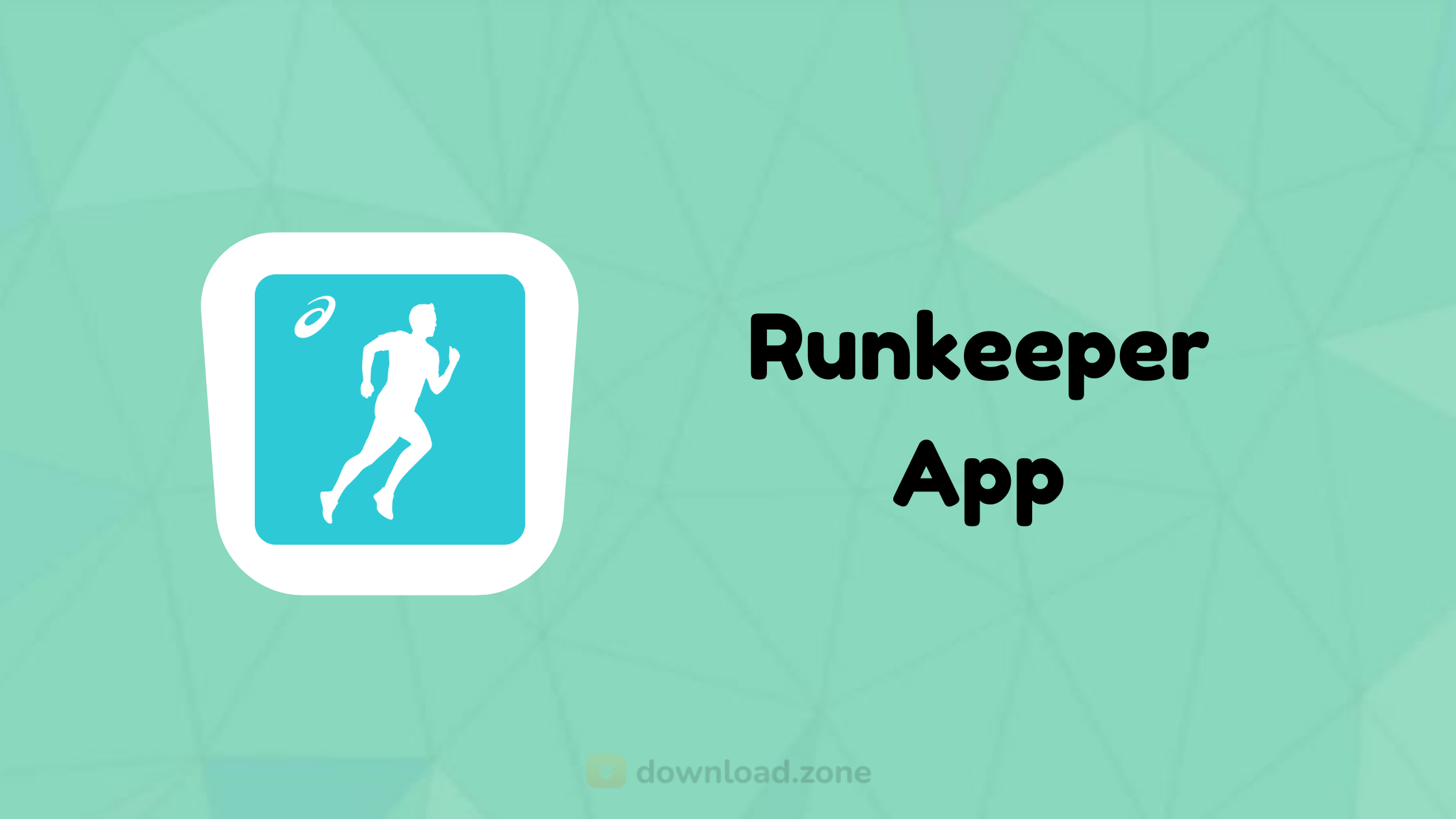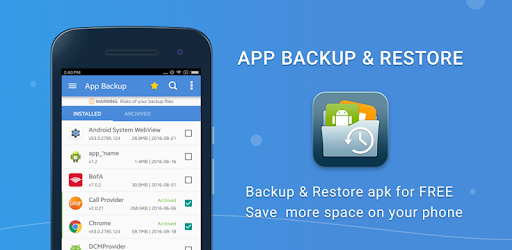Google Play Services APK Download for Android Devices
Google Play Services is an essential background framework for Android devices that seamlessly connects Google applications, manages authentication, synchronizes contacts, and provides location-based services. This critical component enables smooth app functionality, automatic updates, and enhanced privacy settings across your Android ecosystem without requiring manual intervention.
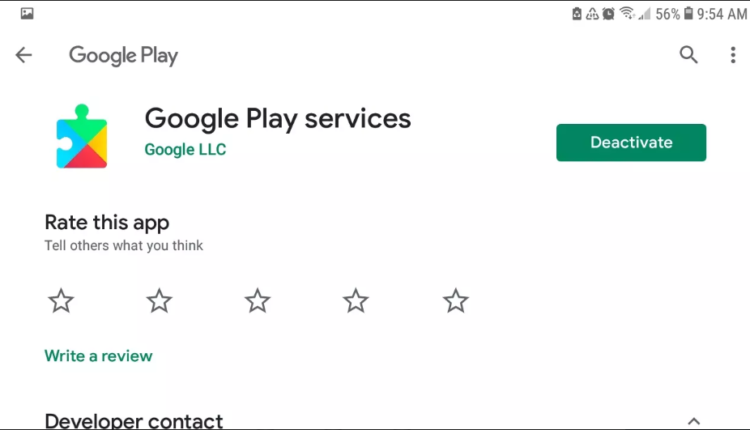
🎯 What is Google Play Services and Why Your Android Needs It
Google Play Services acts as the invisible bridge connecting your Android applications to Google's cloud infrastructure. Unlike regular apps that appear in your app drawer, this system-level service operates silently in the background, managing critical functions such as user authentication, data synchronization, and API access for thousands of applications installed on your device.
When you install apps from the Google Play Store, they rely on Google Play Services to handle sign-in credentials, push notifications, location tracking, and security updates. Without this framework, many popular applications would fail to function properly or require separate login systems for each service.
⚙️ Core Features and Functionality
Understanding what Google Play Services does helps explain why it's fundamental to the Android experience:
- Unified Authentication System — Eliminates the need for separate login credentials across different applications, using your Google account for seamless sign-in experiences.
- Location-Based Services — Provides accurate, battery-efficient location data to apps like Google Maps, ride-sharing services, and weather applications.
- Automatic Background Updates — Keeps the service current with security patches and new features without manual downloads from the Play Store.
- Contact Synchronization — Ensures your contacts remain synchronized across devices and automatically backs up to your Google account.
- Privacy Controls — Delivers the latest user privacy settings and permissions management directly from Google's security team.
- Gaming Services Integration — Saves game progress, achievements, and leaderboards across multiple devices through your Google Play Games account.
- Enhanced Search Capabilities — Enables faster offline search functionality and predictive text across applications.
- API Access for Developers — Provides developers with standardized APIs for maps, drive storage, fitness tracking, and payment processing.
🔧 How to Update Google Play Services on Your Android Device
Most Android users never need to manually update Google Play Services because it updates automatically. However, if you encounter app crashes or compatibility issues, manually checking for updates can resolve problems:
Method 1: Automatic Update Check
- Open your device's Settings application.
- Navigate to Apps or Application Manager (varies by manufacturer).
- Scroll down and tap Google Play Services.
- Check the version number and last update date displayed at the bottom.
- If updates are available, you'll see an Update button instead of Uninstall or Disable.
Method 2: Via Play Store Link
- Open this Google Play Services page in your mobile browser.
- Tap the link to open the Play Store app automatically.
- If an update is available, tap Update.
- If you see Open or Deactivate, your version is already current.
🔍 Troubleshooting Common Google Play Services Errors
Even though Google Play Services is highly reliable, users occasionally encounter error messages like "Google Play Services has stopped" or "Google Play Services keeps stopping." Here's how to resolve these issues systematically:
Clear Cache and Data
Corrupted cache files are the most common cause of Google Play Services crashes. Follow these steps to clear them safely:
- Open your Android device's Settings.
- Tap Apps or Applications.
- Find and tap Google Play Services in the list.
- Tap Force Stop to temporarily halt the service.
- Tap Storage or Storage & cache.
- Tap Clear Cache first (this won't delete personal data).
- If issues persist, tap Manage Storage then Clear All Data.
Check for System Updates
Outdated Android versions can cause compatibility issues with the latest Google Play Services updates. Navigate to Settings → System → System Update to check for available Android OS updates.
Reset App Preferences
If multiple apps are experiencing issues, resetting app preferences can restore default permissions and settings without deleting data:
- Go to Settings → Apps.
- Tap the three-dot menu icon in the upper right.
- Select Reset app preferences.
- Confirm the action and restart your device.
📊 Advantages and Disadvantages of Google Play Services
| ✅ Advantages | ❌ Disadvantages |
|---|---|
| Enables seamless integration with Google ecosystem and third-party apps | Can consume significant battery power on older devices |
| Provides automatic security updates independent of manufacturer schedules | Requires constant background permissions for location and data |
| Eliminates Android fragmentation by standardizing APIs across devices | Takes up storage space (typically 40-100MB depending on version) |
| Offers unified sign-in system across thousands of applications | Raises privacy concerns due to extensive data collection |
| Enables advanced features like location sharing and real-time notifications | Cannot be fully uninstalled on most Android devices |
🛡️ Privacy and Permissions: What Google Play Services Can Access
Google Play Services requires extensive permissions to function properly, which raises valid privacy concerns for many users. Understanding what permissions are requested helps you make informed decisions about your data:
- Location Access — Required for maps, navigation, local search results, and location-based app functionality.
- Contact Information — Enables contact synchronization across devices and backup to Google servers.
- Camera and Microphone — Allows apps using Google's vision and speech APIs to function properly.
- Device Sensors — Provides fitness tracking, step counting, and activity recognition features.
- Phone and SMS — Facilitates two-factor authentication and phone number verification for security.
- Storage Access — Enables file backup, photo synchronization, and offline functionality.
You can review and modify these permissions by going to Settings → Apps → Google Play Services → Permissions. However, disabling critical permissions may cause some applications to malfunction or lose functionality.
🎮 Gaming Benefits: How Google Play Services Enhances Mobile Gaming
Mobile gamers benefit significantly from Google Play Services integration through several key features:
- Cloud Save Synchronization — Automatically saves game progress to your Google account, allowing seamless transitions between devices.
- Achievement System — Tracks accomplishments across games and displays them in your Google Play Games profile.
- Leaderboards — Compares your scores with friends and global players in supported games.
- Multiplayer Matchmaking — Connects players for real-time and turn-based multiplayer experiences.
- Anti-Piracy Protection — Verifies legitimate app purchases to support developers and reduce fraud.
📱 System Requirements and Compatibility
Minimum Requirements:
- Android 4.4 (KitKat) or higher
- At least 100MB available storage space
- Active Google account for full functionality
- Internet connection for updates and cloud features
Note: Older Android versions (4.3 and below) receive limited support and may not have access to the latest features and security updates.
🔄 Alternatives and Workarounds for Google Play Services
While most Android users rely on Google Play Services, some alternatives exist for users concerned about privacy or using devices without Google certification:
| 🔧 Alternative | 💡 Use Case |
|---|---|
| microG | Open-source reimplementation of Google Play Services for privacy-focused users and custom ROMs |
| Huawei Mobile Services (HMS) | Alternative ecosystem for Huawei devices without Google certification |
| F-Droid | Open-source app repository that doesn't require Google Play Services dependencies |
| Aurora Store | Access Play Store apps anonymously without a Google account |
❓ Frequently Asked Questions About Google Play Services
Can I uninstall Google Play Services from my Android device?
On most Android devices, you cannot completely uninstall Google Play Services because it's a system-level component. You can disable it through Settings → Apps, but this will cause most Google apps and many third-party applications to stop functioning properly. Only rooted devices or custom ROMs allow complete removal.
Why does Google Play Services drain my battery?
Battery drain typically occurs due to location services running continuously in the background, frequent synchronization of contacts and app data, or outdated versions with performance issues. To reduce battery consumption, limit location access to "While using the app" in permissions settings and ensure you're running the latest version.
Is Google Play Services tracking my location constantly?
Google Play Services can access your location, but you control how and when this happens through settings. Go to Settings → Location → App location permissions → Google Play Services to choose between "Allow all the time," "Allow only while using the app," or "Deny." Additionally, you can disable Location History in your Google account settings.
What's the difference between Google Play Services and Google Play Store?
的 Google Play Store is the visible marketplace app where you browse and download applications. Google Play Services is an invisible background framework that enables apps to communicate with Google's servers and access APIs. The Play Store requires Play Services to function, but not vice versa.
Why won't Google Play Services update on my device?
Update failures typically result from insufficient storage space, poor internet connectivity, or device compatibility issues. Ensure you have at least 100MB of free space, connect to a stable Wi-Fi network, and check if your Android version still receives Google Play Services updates. Very old devices (Android 4.3 and below) may no longer receive updates.
Can Google Play Services work without a Google account?
While Google Play Services will technically function without a signed-in Google account, you'll lose access to most features including app downloads, contact sync, cloud backups, and authentication services. The framework is designed to integrate tightly with Google accounts for full functionality.
Does disabling Google Play Services improve phone performance?
Disabling Google Play Services may temporarily reduce background activity and battery usage, but it will break functionality in most apps. Essential features like push notifications, location services, and automatic updates will stop working. Instead of disabling it completely, consider limiting permissions and disabling unnecessary background data usage.
Is it safe to download Google Play Services APK from third-party websites?
Downloading system-level apps like Google Play Services from unofficial sources poses significant security risks including malware, data theft, and system instability. Always rely on automatic updates or download directly from the official Play Store page to ensure authenticity and security.
📥 Download Google Play Services APK
Filename: google.android.vending.apk
Version: Varies with device • Size: 44.2 MB • License: Free
📋 Technical Specifications
| Package Name | com.google.android.gms |
| Current Version | Varies with device (automatically updated) |
| 檔案大小 | 44.2 MB - 100 MB (depends on device architecture) |
| Minimum Android Version | Android 4.4 (KitKat) |
| 許可證 | Freeware (Proprietary) |
| 開發人員 | Google LLC |
| Last Updated | Updates automatically in background |
| Category | System Framework / Tools |
🏁 Final Thoughts: Is Google Play Services Essential for Android?
The simple answer is yes—Google Play Services is absolutely essential for the modern Android experience. While it operates invisibly in the background, this framework powers countless features we take for granted: seamless app sign-ins, accurate location tracking, synchronized contacts, automatic security updates, and cloud gaming features.
Despite legitimate privacy concerns and occasional battery drain issues, the benefits far outweigh the drawbacks for most users. Google Play Services solves Android's fragmentation problem by delivering consistent APIs and security patches across thousands of device models without waiting for manufacturer updates.
For privacy-conscious users, the solution isn't to disable Google Play Services entirely but rather to carefully manage permissions, use privacy-focused alternatives where appropriate, and stay informed about what data you're sharing. Regular updates, permission audits, and thoughtful configuration can help you strike the right balance between functionality and privacy on your Android device.