A lot of people have been disappointed ever since Instagram paused displaying posts in chronological order to displaying posts based on an algorithm. This change occurred over six years ago. People are forced to see posts and stories based on how they have used Instagram rather than seeing all of the posts and stories from the accounts that they have followed on Instagram due to the algorithm feed. It is beneficial for exploration (and viewing advertisements and posts from accounts you do not follow, if you’re into that), but it is not necessarily beneficial for maintaining contact with friends, family, and the other accounts you follow.
This week, Instagram is finally giving users the option to go back to a chronological feed, but with some restrictions.
| More: Learn how to create engaging Instagram stories
What exactly is “Instagram chronological feed”?
This indicates that the posts that appear in your home feed are in the order in which they were first published.
You may recall that in the olden days (many years ago), you would see the most recent posts in your home feed.
You will see the most recent postings from people you follow at the top of your home feed. This happens when someone posts within the last few seconds. As you scrolled down, the posts became even more out of date.
However, Instagram made this modification in 2016.
They debuted what they call the “Instagram Algorithm.” It would order the posts that appear in your Home Feed according to the topics that are likely to be of most interest to you. A significant number of people became enraged and voiced their desire to restore the chronological sequence.
Good news: The year is 2022, and Instagram has brought back the feature.
How do I get Instagram to show my feed in order?
It is really very simple to get back your Instagram feed in chronological order:
- Go back to your home page.
- Tap “Instagram” near the top of the screen.
- You can pick “Following” or “Favorites.”
“Following” does what?
It will put the posts of the people you follow in order of when they were written.
Choose to follow your “Favorite” accounts. The posts from your “Favorite” account will be shown in order of when they were made.
It looks like this:
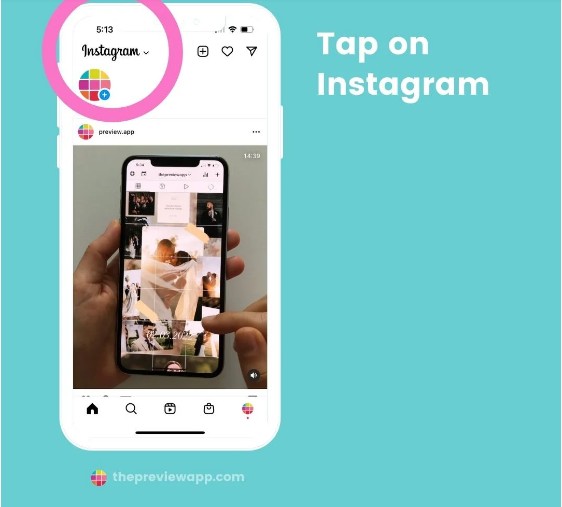
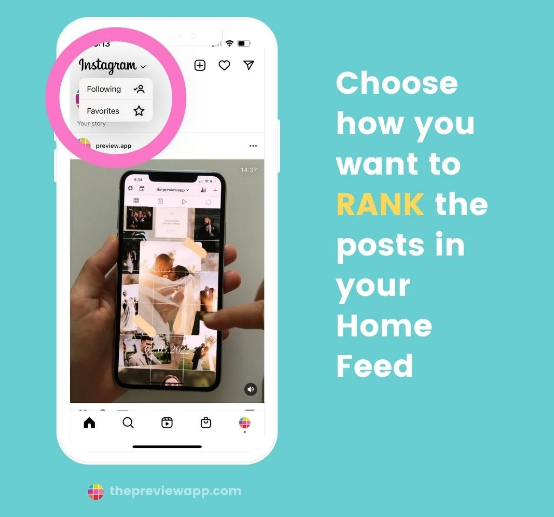
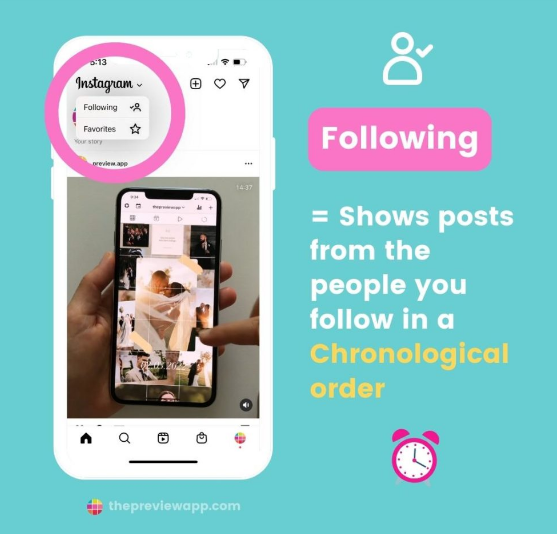
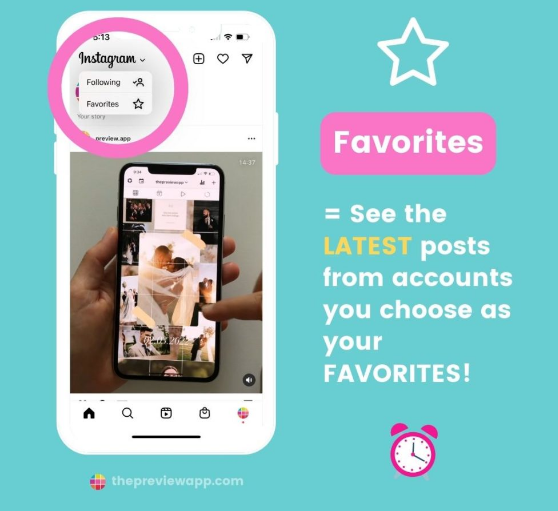
Don’t have Instagram’s feature for showing posts in order?
Is the order of your Instagram feed not working? You don’t have this yet?
Here are some things you can do:
1. Go to the App Store or Google Play Store and see if your Instagram app can be updated manually.
Or
2. Wait. Most of the time, Instagram adds new features slowly around the world. New features don’t always roll out to everyone at the same time. So keep your eyes open. Most likely, you’ll get it in a week or two.
After 2 weeks, if you still don’t have this feature, you should contact Instagram.
All done!
