[vc_row][vc_column][vc_tta_tabs style=”modern” active_section=”1″][vc_tta_section title=”About” tab_id=”aboutf856-8f345004-2b99″][vc_column_text]
Record anything by double-click on the desktop. It’s very convenient and useful. Desktop Calendar For Windows 10 helps you manage appointments, to-do lists, schedules, and more. It also offers a variety of common festivals, anniversaries, and other information.
DesktopCal is a very useful piece of software that helps change your normal desktop into a calendar, so that time management can be done with more ease.

The interface of the application is pretty straightforward, thus allowing any type of person to easily work with it. Moreover, the interface is highly customizable, enabling users to change the background colors, level of transparency, font of all the text, and gaps between the cells.
The utility can also control the entire desktop and what it looks like. For example, you can leave the wallpaper existent, delete it altogether or loop certain pictures of your choosing. The latter option enables you to add entire folders with hundreds of files and program them to change every 5, 10, 20, 30 minutes or even more. The position of the images can be modified, from “Fill” to “Stretch,” “Center,” “Fit” or “Tile”.
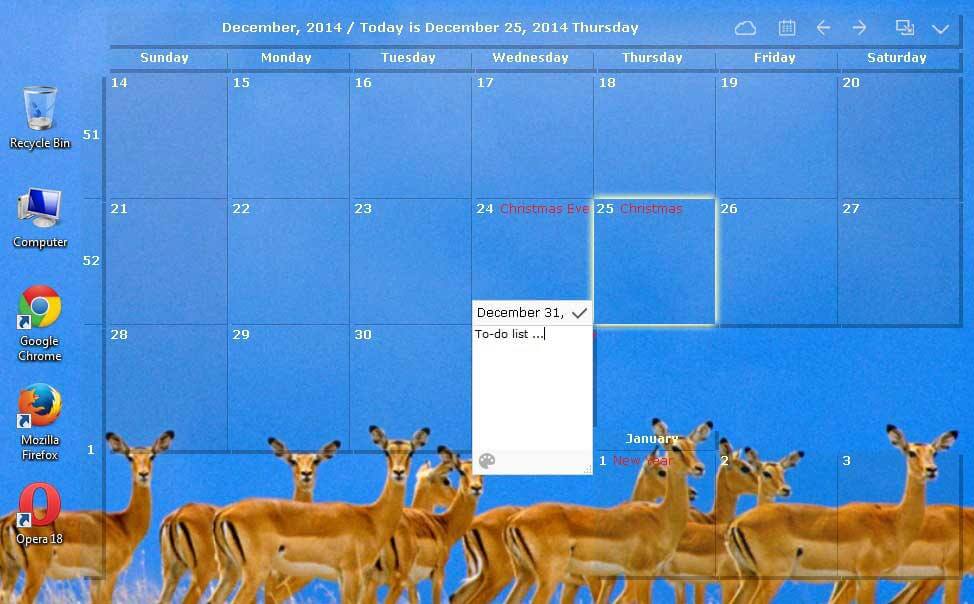
Desktop Calendar For Windows 10 Features
- Record anything by double-click on the windows desktop.
- It offers a variety of common festivals, anniversaries, and other information.
- Move your data from one device to another with powerful tools.
- Print any page of a calendar with wallpaper as you work.
- Set the background color for any day you want. So, the days are colorful.
- Powerful and easy-to-use settings allow you to easily customize your own calendar.
- Powerful cloud sync makes you roll back easily and make your data more secure.
- Mobile DesktopCal, enjoy real-time data synchronization.
All of the features aforementioned make this software tool highly efficient and should suit any person’s taste.
The interface supports multiple languages such as English, French, Vietnamese, Chinese, and Spanish.
In order to make annotations to a certain date in the calendar, all you have to do is double click on the corresponding panel and write. You should also know that each and every cell can be colored in a different way, so as to help you color-code specific events according to importance.
Pros And Cons of Desktop Calendar For Windows 10
| 優點 | 優點 |
| A clean and simple interface | You cannot synchronize it with Google |
| There are both calendar and organizer functions | One feels that just a few more functions may have made it perfect |
| It slows your computer down when it is in the background | Aesthetically pleasing but not exciting |
System Requirements of Desktop Calendar For Windows 10
| Operating System | Windows XP, Windows Vista, Windows 7/8/10 |
[/vc_column_text][/vc_tta_section][vc_tta_section title=”Alternatives” tab_id=”1613204936455-cd1a2326-6b56f856-8f345004-2b99″][vc_column_text]
- Google Calendar
- Microsoft Office Outlook
- Lightning Calendar
- Simple Calendar
- Rainlendar
- Calendar Lock PEA
[/vc_column_text][/vc_tta_section][/vc_tta_tabs][/vc_column][/vc_row][vc_row][vc_column][vc_column_text]
Desktop Calendar Overview
[/vc_column_text][vc_single_image image=”77177″][vc_column_text css=”.vc_custom_1636967184164{margin-top: 10px !important;}”]
技術規格
| Software Name | DesktopCal Software For Windows V 2.3.97.5444 |
| 檔案大小 | 4.5 MB |
| 語言 | English, Italian, French, Spanish, Polish, Chinese, German, Japanese |
| 許可證 | Freeware |
| 開發人員 | DesktopCal, Inc. |
[/vc_column_text][/vc_column][/vc_row][vc_row][vc_column][vc_column_text]總結
DesktopCal is a very useful piece of software if you like being organized. You are able to input important occasions and meetings to the calendar with just two clicks, use a color-coded system, while also being able to manipulate the desktop.[/vc_column_text][/vc_column][/vc_row]