Assuming you’re using a Windows PC with a genuine and activated Windows 7 (or Windows 8) key, you can upgrade to Windows 10 in just a few clicks. Your PC will get genuine, activated Windows 10 key—just like it worked during Windows 10’s first year when the free upgrade offer was officially being advertised.
You can also upgrade a PC by doing a fresh install of Windows 10, even if it doesn’t have any operating system installed. You just have to provide a valid Windows 7 (or Windows 8) key.
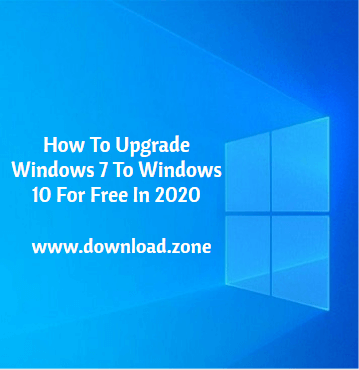
Microsoft may one day pull the plug and cut off new upgrades. But, for now, you can still upgrade. And, after you do upgrade, your PC gets a valid Windows 10 key that will keep working—even if Microsoft stops allowing new upgrades in the future.
When upgrading a Windows 7 and Windows 8.1 computer with the Media Creation Tool, your older license will be converted to a Windows 10 digital license tied to that device.
How to upgrade to Windows 10 for free
Backup Before Upgrading
Before you get started, you need to back up your files. The upgrade process shouldn’t erase your files unless you choose to erase them, but it’s always a good idea to have a current backup—especially when you’re performing a major operating system upgrade.
Before performing the upgrade, please review this checklist and complete the steps before continuing.
- Install the latest hardware drivers for your computer, including chipset, audio, network, USB, and graphic drivers. Using older drivers may block the upgrade from being allowed.
- Unplug USB devices such as flash drives, external storage, and printers. These devices have been known to prevent updates from installing correctly in the past.
- Microsoft sometimes blocks upgrades due to older antivirus software. Right before performing the upgrade, uninstall your antivirus software so that it does not conflict with the upgrade.
When the upgrade is finished, you can reinstall your antivirus software and plug your USB devices back into the computer.
Once you have finished getting your computer prepared, you can perform the following steps to update Windows 7 and Windows 8.1 to Windows 10 for free.
- Visit the Windows 10 download page and click the ‘Download tool now‘ button to download the Windows 10 Media Creation Tool.
![Media-Creation-Tool]()
- Open the Media Creation Tool and click on the ‘Accept‘ button to accept the license terms.
![media-creation-tool-license-screen]()
- At the “What do you want to do?” screen, select the ‘Upgrade Your PC now‘ option and click Next. The Media Creation Tool will now begin to download the Windows 10 installation files, which can take a while.
![Upgrade-this-pc-now]()
- When done downloading the files, the tool will prompt you as to whether you wish to keep everything or start from scratch. Select to Keep all apps and files and continue.
![Ready To Install]()
- Once you click on the Install button, Windows 10 will begin to be installed. This process can take quite a while, and the computer will restart numerous times.
![installing-windows-10]()
- After Windows 10 is finished installing, connect to the internet and open Settings > Windows Update > Activation, and the PC will be activated with a digital license. You can also enter your Windows 7 or Windows 8.x product key and activate Windows 10 if the device is not already activated.
Remember that the offer only works if you are using a genuine license of Windows 7 or Windows 8.1. By following this guide, you will receive a digital license valid for the life of the hardware.
When done, install your antivirus software again and connect any USB devices, printers, and external storage. During the upgrade process, Windows will connect to Microsoft’s activation servers, and your PC will acquire a digital license for Windows 10.
You can now go into the Windows 10 activation page (Settings > Update & security > Activation), and it will state, “Windows is activated with a digital license.”
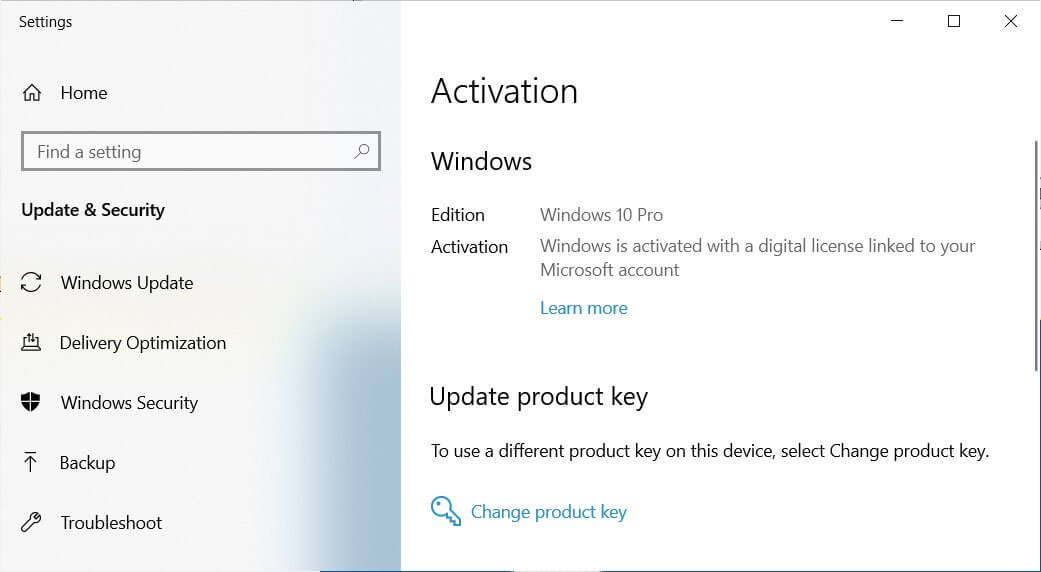
The digital license is associated with the device, and unless the hardware is changed, you can perform a clean installation of the same edition of Windows 10 with Media Creation Tool or the ISO files, and activation is automatic.
Conclusion
If you have a Windows 7 system, it really is a good idea to upgrade. If you don’t want to use Windows 10, consider installing Linux, getting a Chromebook, or switching to Mac. You don’t have to use Windows 10, but we think you should move on from Windows 7.
ad


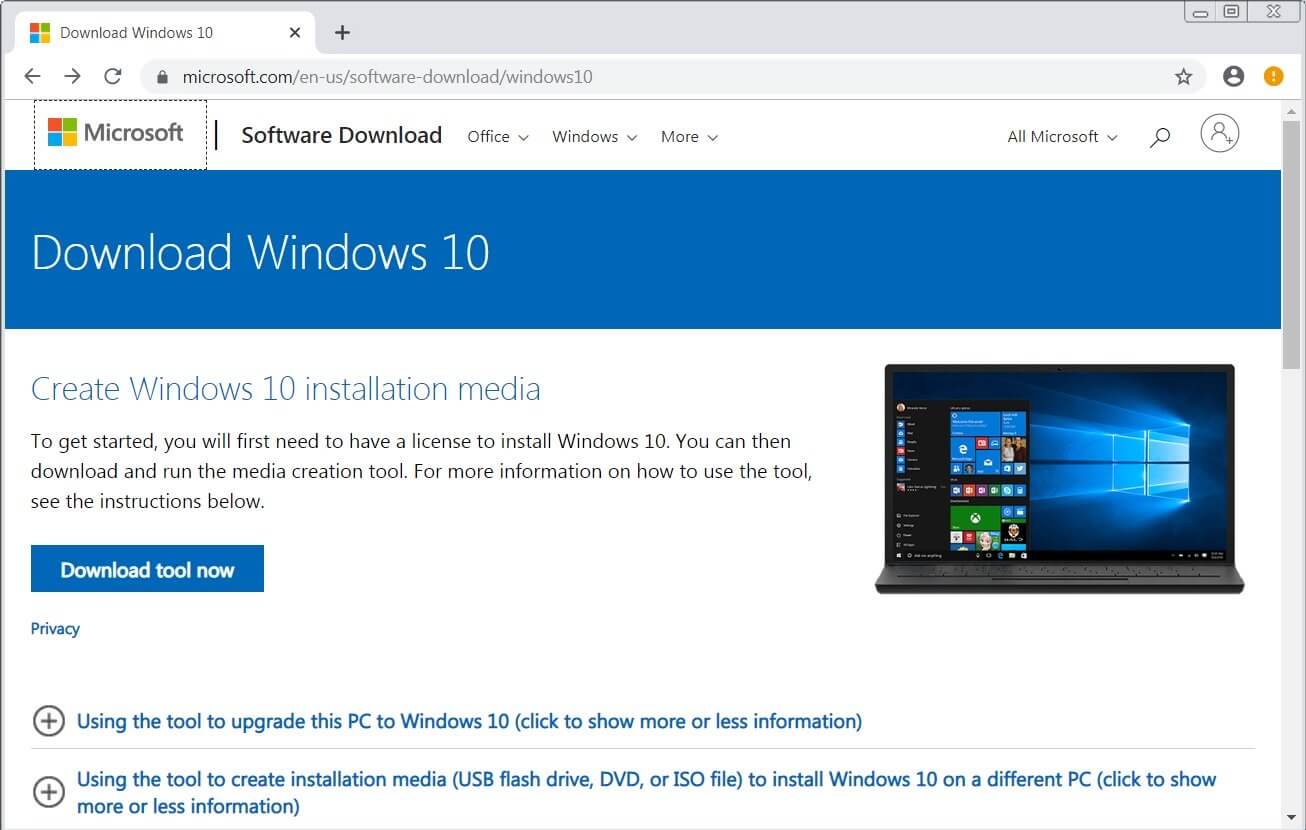
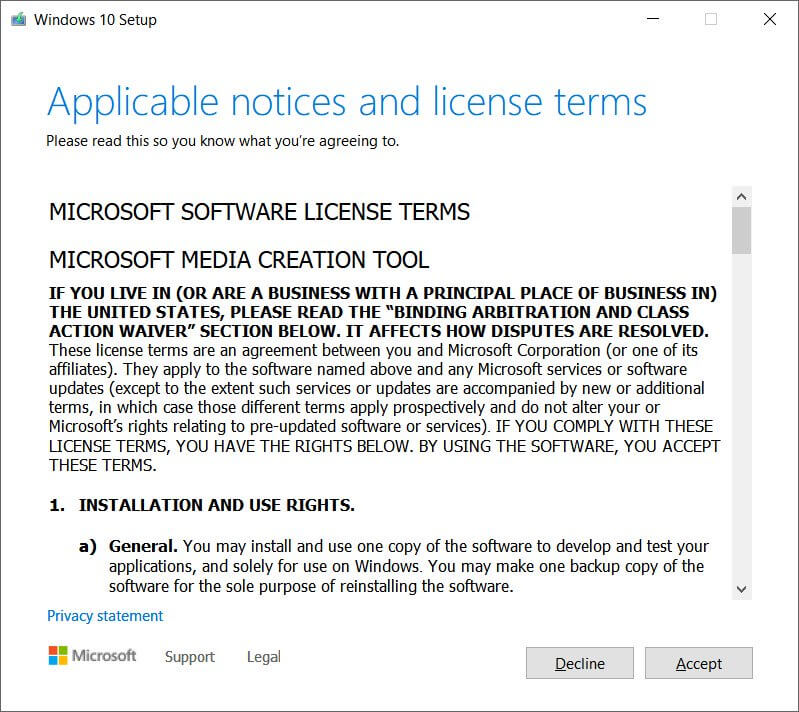
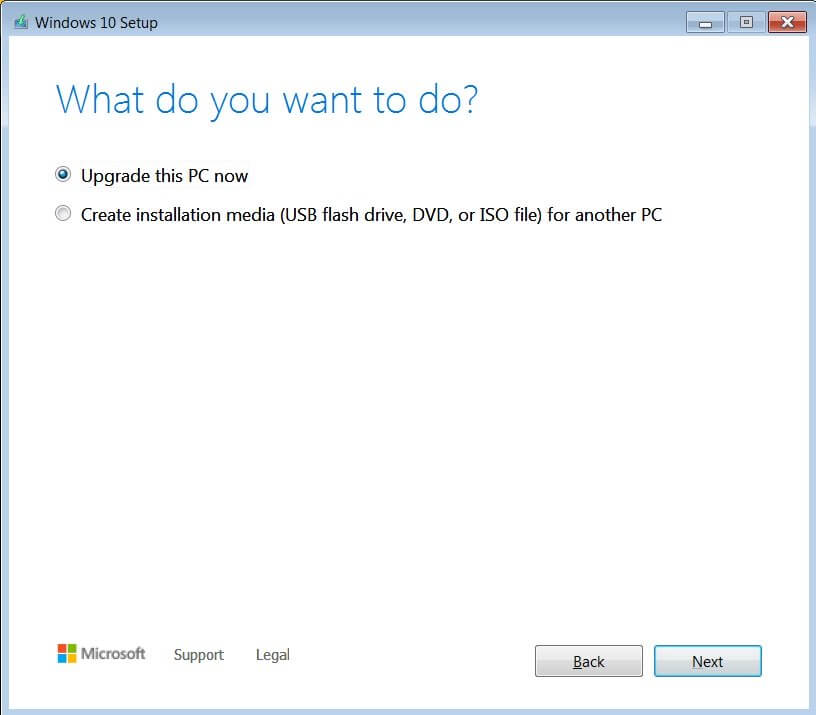
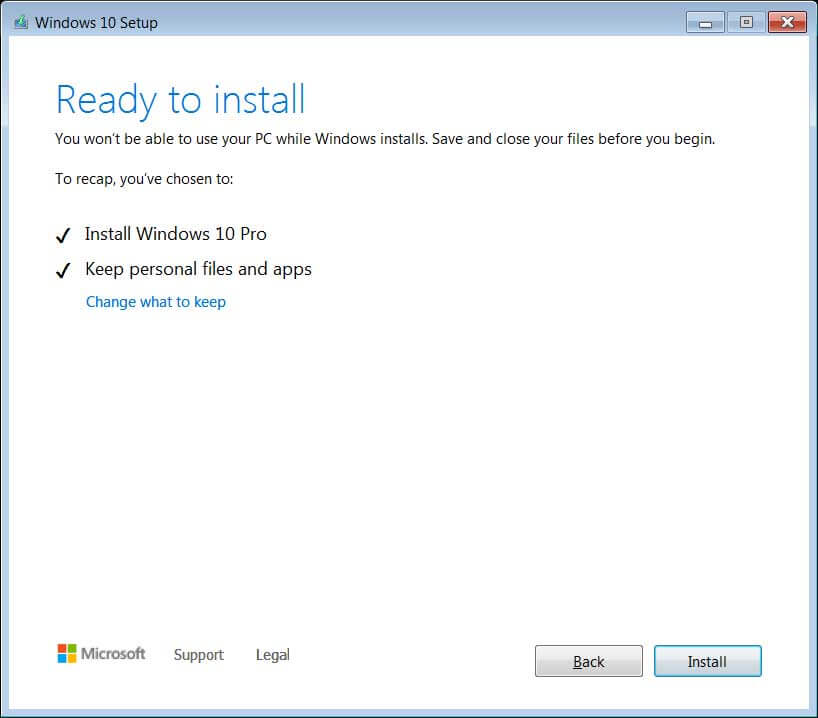
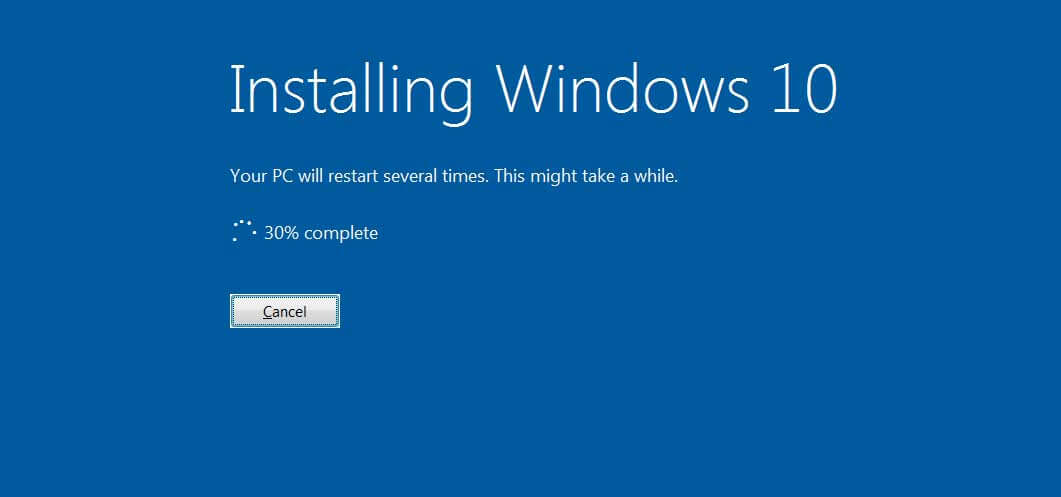
Comments are closed.