Installing GBWhatsApp on your Android phone is a straightforward process, and this popular modded version of the messaging app offers a wide range of exciting features and modifications. With GBWhatsApp, you can hide or freeze your last seen status, copy and download contacts’ status updates, and send up to 90 images at once. The best part is that GB WhatsApp is free, just like the official app.
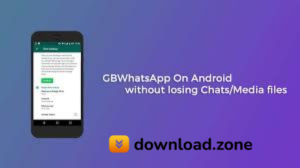 Unlike the official WhatsApp messenger, GB WhatsApp allows you to go beyond changing the wallpaper and offers extensive customization options for the chat screen, icons, notifications, and menu ribbon. To access all the features, make sure to update GB WhatsApp to the latest version. Keep in mind that GBWhatsApp is not available on the Google Play Store, so you’ll need to download the APK file to install it. Enjoy the enhanced functionalities and customization capabilities of GBWhatsApp on your device.
Unlike the official WhatsApp messenger, GB WhatsApp allows you to go beyond changing the wallpaper and offers extensive customization options for the chat screen, icons, notifications, and menu ribbon. To access all the features, make sure to update GB WhatsApp to the latest version. Keep in mind that GBWhatsApp is not available on the Google Play Store, so you’ll need to download the APK file to install it. Enjoy the enhanced functionalities and customization capabilities of GBWhatsApp on your device.
This article is for you if you want to install GBWhatsApp on your Android device while still using the official WhatsApp. Maybe you have a lot of WhatsApp chats and would like to transfer to GBWhatsApp without losing any of your conversations or media files. In such scenario, this article will guide you through the process of successfully transferring from WhatsApp to GBWhatsApp while keeping your essential messages and media.
How to Install GBWhatsApp without Lose Chats/Media Files
Follow these simple steps to install GBWhatsApp on Android and replace WhatsApp without losing your chats or media files. This tutorial has been personally tested by me, ensuring its effectiveness. Rest assured and proceed with confidence by following the steps below:
Step#1: If you haven’t already, download GBWhatsApp on your phone and install it. Do not open it yet.
Step#2: Open WhatsApp, the app you are currently using for chatting with your friends.
Step#3: Press the Menu button and navigate to Settings.
 Step#4: Click on “Chats” and then access the “Chat Backup” options.
Step#4: Click on “Chats” and then access the “Chat Backup” options.
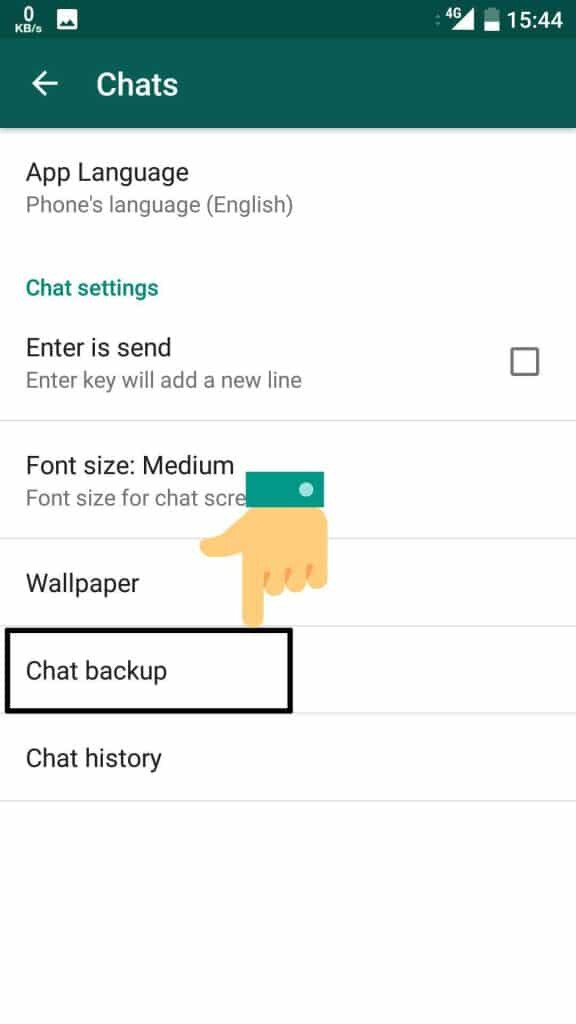 Step#5: Click on “BACK UP” button to initiate the backup process for your chats.
Step#5: Click on “BACK UP” button to initiate the backup process for your chats.
 Step#6: Once the backup process is complete, open GBWhatsApp on your phone.
Step#6: Once the backup process is complete, open GBWhatsApp on your phone.
Step#7: On the first screen, click on the “Agree and Continue” button. Then, select the “COPY WHATSAPP DATA” Düğme.
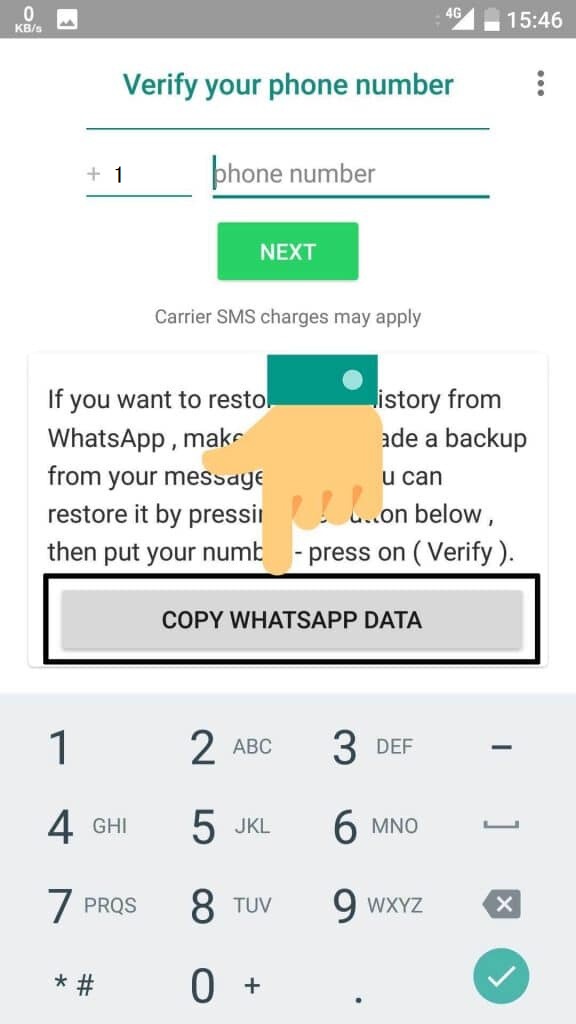 Step#8: Enter your phone number and verify it, following the usual process similar to WhatsApp.
Step#8: Enter your phone number and verify it, following the usual process similar to WhatsApp.
Step#9: Once your number is verified, you will see the “RESTORE” option. Click on it.
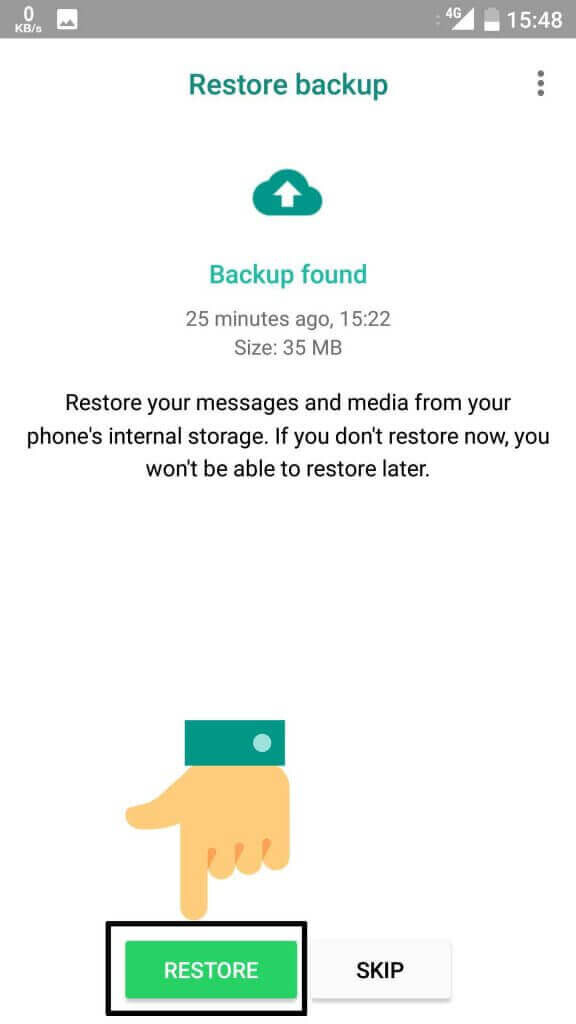 Step#10: The restore process will commence, which may take some time if you have a large number of chats. Stay patient.
Step#10: The restore process will commence, which may take some time if you have a large number of chats. Stay patient.
Step#11: After the restore process is complete, your chats will be restored, and you can continue using your old chats seamlessly.
By following these steps, you will be able to successfully install GBWhatsApp, replace WhatsApp, and keep all of your personal chats.
Sonuç
This tutorial provides instructions on how to install GBWhatsApp without losing data, ensuring an easy switch from the original WhatsApp to this modified version. Users may confidently install GBWhatsApp on their devices while maintaining their valuable data, such as chats, media files, and settings, by following the step-by-step processes given in this article. The tutorial emphasizes the significance of backing up data before installation and provides detailed instructions on how to do so. Users may unlock a plethora of interesting features and customization options with GBWhatsApp, increasing their messaging experience. Use this tutorial to enjoy the benefits of GBWhatsApp without fear of losing important data.