TeamViewer is one of the most popular and secure remote desktop access solutions available today. It enables users to connect to other computers across the globe as if they were sitting right in front of them. Whether you’re working on your own machine, helping a friend with technical issues, or accessing your office PC from a different location,TeamViewer provides seamless functionality for Windows, Mac, Android, iPhone, and Windows Phone. It’s a versatile and highly efficient remote desktop sharing tool, making it a great choice for anyone who requires fast and secure access to remote devices.
When your friends or family find out that you have a bit of technical knowledge, they’ll inevitably turn to you for help with their computer problems. While it can be rewarding to assist others, it often leads to constant requests for support. This is where TeamViewer comes in handy—allowing you to remotely control other computers and solve issues from a distance. It’s an ideal solution when you’re dealing with tech support for loved ones or working from home while managing systems remotely.
Remote Desktop access with TeamViewer makes it possible to offer assistance without the need for being physically present. You can easily access another computer’s desktop, troubleshoot, and even make necessary changes as though you were sitting in front of it. Unlike other solutions, TeamViewer does not require the remote side to have any technical expertise, making it incredibly user-friendly.
How Does Remote Access with TeamViewer Work?
TeamViewer operates by allowing users to install the software on both the local and remote devices. After installation, the user simply needs to input a unique ID and password to establish a secure connection between the two devices. Whether you’re providing support to a friend or accessing your own device from a different location, TeamViewer simplifies the process.
Once connected, you can take full control of the remote desktop, just as if you were sitting right in front of the computer. This is especially useful for IT support, troubleshooting, or any other task that requires remote interaction. TeamViewer is designed to be straightforward, meaning anyone—whether tech-savvy or not—can use it with ease.
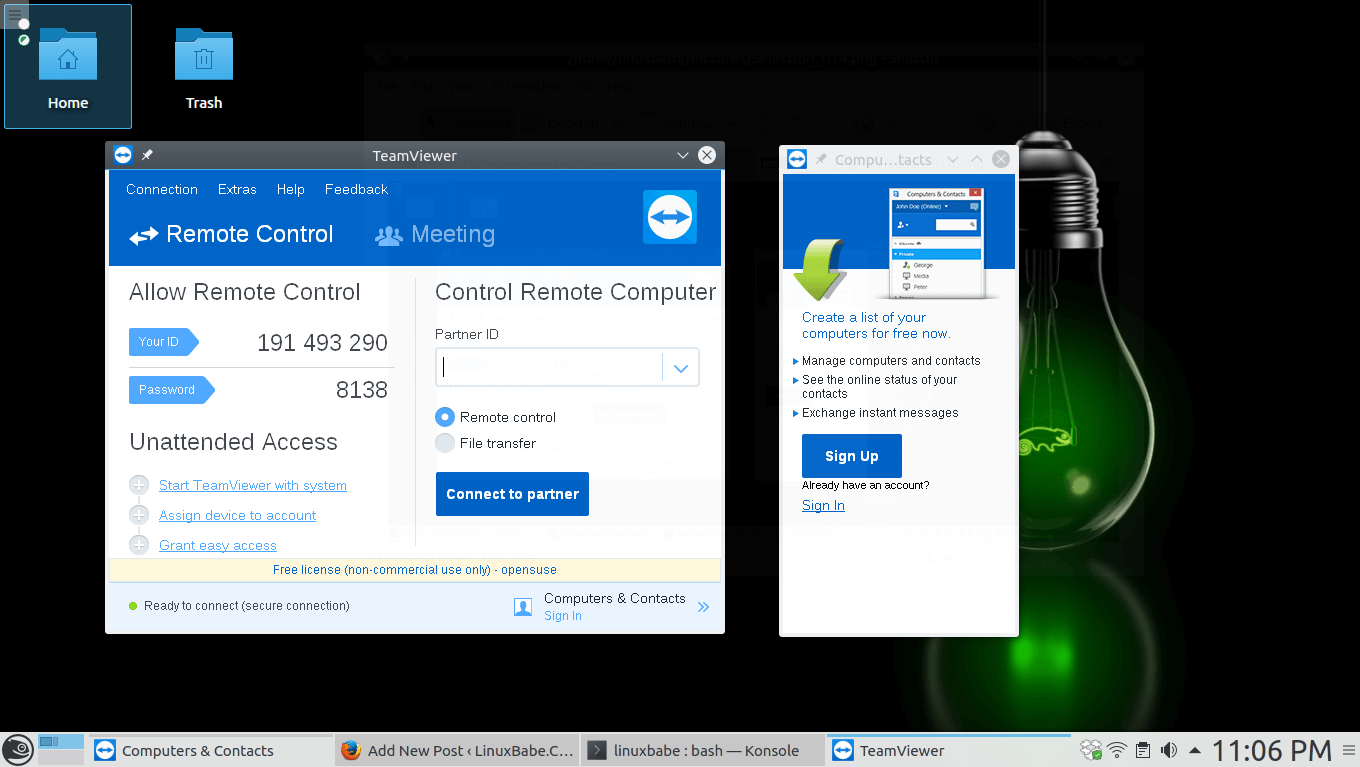
Key Features of TeamViewer for Remote Desktop Access
TeamViewer is equipped with a range of features that enhance its usefulness, making it a go-to tool for remote desktop access. These features include:
- Secure Connection: TeamViewer uses encryption to ensure your sessions are secure, keeping your data and privacy protected during remote access.
- Multiple Platform Compatibility: You can connect to remote devices running Windows, macOS, Linux, Android, and iOS, making it highly versatile and ideal for users who need to manage various systems.
- File Transfer Tool: With TeamViewer, transferring files between local and remote devices is a breeze. You can move files across the connected computers with just a few clicks.
- Embedded Chat Client: The built-in chat feature allows users to communicate during remote sessions, making it even easier to troubleshoot and collaborate with others.
- Session Recording: If you need to keep a record of your remote sessions, TeamViewer allows you to record the entire interaction for future reference.
- Multiple User Support: You can invite multiple users to join the session, making it a great tool for team collaboration, tech support, or remote presentations.
Advantages of Using TeamViewer
There are many reasons why TeamViewer is one of the most preferred tools for remote desktop access:
- Ease of Use: Whether you’re accessing a device for personal use or providing remote support, TeamViewer is intuitive and doesn’t require any technical expertise. The setup process is simple, and the user interface is clean and easy to navigate.
- No Need for Network Configuration: Many remote desktop tools require users to adjust network settings like port forwarding. TeamViewer eliminates this need by automatically bypassing firewalls and routers, making the process smoother for both parties.
- Cross-Platform Support: Unlike someremote access tools that are limited to specific operating systems,
TeamViewer works across multiple platforms, allowing you to manage devices running different operating systems. - Security: TeamViewer takes security seriously, using end-to-end encryption to protect the privacy of your sessions. This ensures that unauthorized users cannot access your devices or data during a remote session.
- Cost-Effective: For personal use, TeamViewer offers a free version, making it an excellent option for users who don’t need advanced features. Businesses or individuals who require more advanced functionality can opt for paid plans, which are still reasonably priced.
Alternatives to TeamViewer for Remote Desktop Access
While TeamViewer is a leading option for remote desktop access, there are several alternatives that may also suit your needs. These include:
- AnyDesk: Known for its fast performance and ease of use, AnyDesk is a popular choice for remote desktop sharing. It’s lightweight and designed for both personal and business use.
- Chrome Remote Desktop: This free tool, available as a browser extension, allows you to access another device directly from Google Chrome. While it doesn’t offer as many features as TeamViewer, it’s a solid option for those who need basic functionality.
- UltraVNC: This open-source remote access tool is suitable for users who prefer a more customizable solution. It’s free and works well with Windows systems.
- DWService: A free remote access tool that offers cloud-based solutions. It supports multiple platforms and is particularly useful for users who want a no-cost alternative to TeamViewer.
- TightVNC: Another open-source option, TightVNC is a great tool for remote desktop access if you need something more lightweight and efficient.
- LogMeIn: A premium solution for businesses, LogMeIn offers excellent remote access features, including file transfer, collaboration tools, and security options.
Technical Specification
| Version | 15 |
| File Size | 33.2 MB |
| Languages | English |
| License | Free Trial |
| Developer | TeamViewer Co. |
Frequently Asked Questions (FAQs)
1. What is TeamViewer used for?
TeamViewer is used for remote desktop access, allowing users to connect to and control other computers from a distance. It’s widely used for tech support, remote work, and file transfers across different devices.
2. Is TeamViewer free?
Yes, TeamViewer offers a free version for personal use. For commercial purposes, a paid license is required.
3. Can I use TeamViewer on my smartphone?
Yes, TeamViewer is available as an app for both Android and iOS devices, allowing you to control remote computers directly from your smartphone or tablet.
4. How secure is TeamViewer?
TeamViewer employs high-standard security protocols, including end-to-end encryption, to ensure your remote sessions are secure and private.
5. Can I access multiple computers with TeamViewer?
Yes, TeamViewer allows you to connect to and manage multiple devices simultaneously, making it a great tool for IT professionals and businesses.
6. Is TeamViewer compatible with all operating systems?
TeamViewer supports a wide range of operating systems, including Windows, macOS, Linux, Android, and iOS, making it highly versatile.
7. What are some alternatives to TeamViewer?
Alternatives to TeamViewer include AnyDesk, Chrome Remote Desktop, UltraVNC, and LogMeIn, each offering different features and pricing models.
Conclusion
Whether you need to help a friend with a technical issue or access your office PC while working from home, TeamViewer is an excellent choice for remote desktop access. With its ease of use, cross-platform support, and robust security features, TeamViewer offers a powerful solution for individuals and businesses alike. By using this tool, you can manage your remote systems efficiently, collaborate with others, and transfer files securely, all while maintaining privacy and ease of use.
So, next time you need to solve a computer problem remotely or manage devices from a distance, consider TeamViewer for a reliable, secure, and user-friendly solution.

