RKill is a powerful yet lightweight free malware scanner designed to terminate malicious processes on your system, making it easier for your antivirus or anti-malware program to clean infections effectively. Whether you’re looking for the RKill download for Windows 10 or exploring the possibility of an RKill download Android, this tool—developed by trusted security site BleepingComputer—is a must-have in your malware removal toolkit. By stopping harmful background activities, RKill ensures your main security software runs without interference.
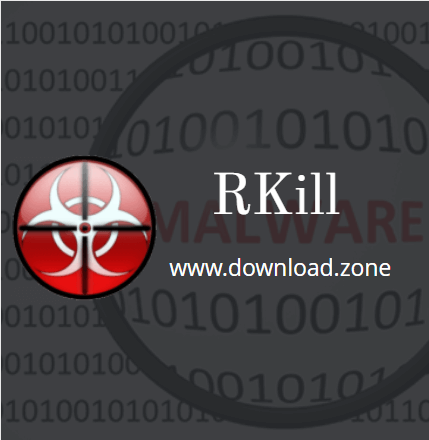
🧰 What is RKill by Bleeping Computer?
RKill is a free utility created to stop malicious processes on a system. It doesn’t remove or delete malware itself but instead halts any processes that interfere with antivirus software. Once these processes are stopped, users are advised to immediately run an antivirus scan (e.g., Malwarebytes download) to fully remove the threats.
Unlike full-scale anti-malware programs, RKill simply terminates known malware processes and restores system settings that might be corrupted by infections. After execution, RKill displays a log file that records the actions taken, including which malware services were terminated.
“People’s computers are not getting more secure. They’re getting more infected with viruses.” — Avi Rubin
🖥️ How to Install RKill on Windows (Windows 10, 7, Vista, XP)
There are two main ways to install RKill download for PC:
Method 1: Manual Installation (Recommended)
- Open your browser (Chrome, Firefox, Edge, etc.).
- Visit the official RKill page from BleepingComputer.
- Choose the appropriate version (32-bit or 64-bit).
- Click Save or Save As when prompted. The download will be scanned by your browser or security software.
- After downloading, double-click the
**rkill.exe**file. - Allow the app to run when prompted.
- A command-line window will open, and RKill will start terminating malware processes.
- After completion, a log file (
rkill.txt) will appear on your desktop.
⚠️ Important: Do NOT reboot your system after running RKill until a proper antivirus scan is completed. Rebooting could re-activate the malware.
Method 2: Using Microsoft Store (Availability May Vary)
If available:
- Open the Microsoft Store.
- Search for RKill using the search bar.
- If you find it, click Install.
- Wait for the installation to complete, then click Open.
📲 Is There RKill for Android or APK Version?
As of now, RKill APK or RKill for Android does not exist as an official version from BleepingComputer. Be cautious of websites claiming to offer “RKill download APK“—they may be malicious or unofficial clones.
If you’re looking for Android-based malware scanners, try:
- Malwarebytes Mobile Security
- Bitdefender Mobile Security
- Avast Mobile Security
📥 How to Uninstall RKill
Method 1: Manual Uninstall
- Click the Start menu.
- Navigate to Control Panel > Programs > Programs and Features.
- Find RKill in the list.
- Click Uninstall, then confirm with YES.
Method 2: Via Windows Store (If Installed This Way)
- Open Start menu.
- Locate the RKill app.
- Right-click and choose Uninstall.
- Confirm when prompted.
✅ Key Features of RKill
🌟 Lightweight App
RKill is designed as a lightweight application, meaning it requires no installation to get started. You simply download the executable file and run it directly. This makes it incredibly convenient for quick malware process termination without cluttering your system with unnecessary installations.
🚀 Fast Performance
One of RKill’s standout features is its ability to detect and halt malicious processes within seconds. By quickly terminating the malware processes that interfere with your security software, it allows your antivirus or anti-malware programs to run unhindered and clean your system more effectively.
💻 System Compatibility
RKill is highly compatible with a wide range of Windows operating systems, including Windows XP, Vista, 7, 8, and 10, supporting both 32-bit and 64-bit versions. This broad compatibility ensures that users on older or newer versions of Windows can benefit from its powerful malware process termination.
🆓 Freeware License
RKill is available as a 100% free tool with no hidden charges or subscription fees. Users can download and use it freely without worrying about licensing costs, making it an accessible option for anyone needing to disable malware processes quickly.
📝 Generates Logs
After running RKill, the program automatically creates a log file named rkill.txt on your desktop. This log documents all the malware processes that were terminated during the scan, providing a clear record of what the tool has done and helping users or IT professionals to track and analyze the malware activity on the computer.
🔄 Pros and Cons
| 👍 Pros | 👎 Cons |
|---|---|
| ⚙️ Doesn’t require installation | 🚫 No GUI (graphical interface) |
| 🛡️ Effectively halts malware | ❓ May look technical for casual users |
| 🧳 Lightweight and portable | ❗ Not a replacement for antivirus software |
| 💾 Compatible with older Windows OS | 🧼 Doesn’t remove malware, only disables it |
📋 System Requirements
| 🧩 Component | 💻 Requirement |
|---|---|
| 🖥️ Operating System | Windows XP, Vista, 7, 8, 10 (32-bit or 64-bit) |
🔁 Alternatives to RKill
If you’re looking for additional tools similar to RKill download for Windows 7 or 10, here are some top alternatives:
- Malwarebytes Download – Powerful malware detection and removal
- Dr.Web CureIt! – On-demand malware scanner
- Sophos Virus Removal Tool – Fast threat removal
- Kaspersky Virus Removal Tool – Trusted malware detection
- Comodo Cleaning Essentials – Advanced diagnostics tools
💾 Technical Specifications
| 🆚 Version | 2.9.1.0 |
|---|---|
| 📦 File Size | 1.72 MB |
| 🌐 Languages | English |
| 🆓 License | Free |
| 👨💻 Developer | BleepingComputer |
❓ Frequently Asked Questions (FAQs)
1. What is the purpose of RKill?
RKill is designed to terminate malware processes so your antivirus software can function correctly.
2. Is RKill safe?
Yes, RKill is safe when downloaded from its official source (BleepingComputer). It doesn’t modify or delete system files.
3. Can I use RKill on Android?
No, there’s currently no official RKill APK or RKill for Android. Instead, use dedicated Android security apps like Malwarebytes Mobile.
4. What’s the difference between RKill and a virus scanner?
RKill halts processes only—it doesn’t scan for or remove malware. You must follow up with a virus scanner like Malwarebytes or Windows Defender.
5. Where can I find a trusted RKill download?
Visit the official BleepingComputer website. Avoid third-party links, especially those offering “RKill APK” or “RKill download Reddit” sources.
6. Can I run RKill on Windows 11?
Though officially tested on Windows 10 and below, RKill may work on Windows 11, but compatibility is not guaranteed.
7. What should I do after running RKill?
Immediately run a full scan with a trusted antivirus software. Do not reboot until the malware has been removed.
🧾 Conclusion: Why You Should Keep RKill in Your Toolbox
RKill download for PC is one of the most lightweight yet powerful tools for halting malicious processes on your system. It’s particularly useful when malware disables your antivirus or blocks you from installing one. While RKill for Android isn’t available, Windows users—especially on Windows 10 and Windows 7—can greatly benefit from using this utility.
Whether you’re an IT professional or an everyday user trying to remove stubborn infections, RKill download Windows 10 is a must-have pre-scanner. Just remember, it’s a support tool, not a replacement for an antivirus. For complete protection, pair it with tools like Malwarebytes download or 360 Total Security.
Keep your computer clean, your data safe, and your antivirus running—RKill is the first step in the malware removal journey.