RetroArch Android Emulator To Run Your Classic Game On PC
RetroArch Android Emulator is a frontend for emulators, game engines, and media players. It enables you to run classic games on a wide range of computers and consoles through its slick graphical interface. Settings are also unified so configuration is done once and for all. RetroArch For Windows has advanced features like shaders, netplay, rewinding, next-frame response times, and more!
For those familiar with PS3, the main window of RetroArch is a copy of the stylish XMB menu. Games and emulated consoles are constantly being added to the application’s library and can be immediately downloaded and added to your own collection thanks to the built-in core updater. It can also load assets, cheat codes, artwork, and shaders, among other things.
It might be confusing at first to figure out how the app works. However, there’s the help documentation available. Basically, it comes down to selecting the console you wish to emulate a game for (via the core updater, such as Amiga, Arcade or Atari), independently downloading ROM games prior to running this tool, asking RetroArch to scan the computer for games, then picking a game from the main menu and running it (provided that you have chosen the correct emulated console).

RetroArch Android Emulator Features
A polished interface:
- Browse your game collection through a beautiful clone of the PS3 XMB menu.
- After scanning your collection, games will be sorted by the system.
- The menu supports thumbnails and features various animated backgrounds.
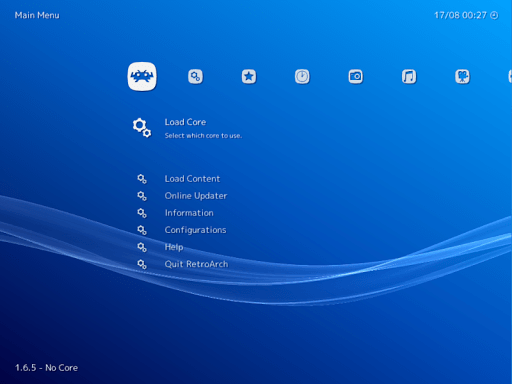
Cross-platform:
- This software can run on the usual platforms like Windows, Mac OS X, and Linux.
- It also runs on Apple and Android for tablets and phones, as well as on game consoles like PS3, PSP, PS Vita, Wii, Wii U emulator, and more!
Highly configurable:
- This advanced settings interface lets you tweak every possible option about how the games are run and displayed.
- Every set has a logical default so you can be up and running in no time.
Joypad auto-configuration:
- Common joypads are automatically configured when plugged in, just like a real game console.
- Ideal for multiplayer games when a friend brings their own joypad.
- You can also configure joypads manually to assign special actions to button combos.
Shaders:
- Shaders are efficient graphical filters that can greatly improve the rendering of old games.
- They can also be used to replicate the look and feel of old CRT monitors.
- You can even stack them to create your own effect. The possibilities are endless.
Achievements:
- Unlock achievements in your favorite classic games!
- RetroArch integrates with the RetroAchievements service to unlock trophies and badges like modern web consoles.
Netplay:
- Host or join a network gaming session.
- Rediscover the joy of multiplayer games using the RetroArch built-in netplay lobby.
- You can also use the spectator mode to watch others play.
Recording and streaming:
- RetroArch is able to record your gaming session to a video file.
- The same mechanism also enables you to live stream your games to platforms like Twitch.tv or Youtube.
Expanding app library:
- New programs are constantly being added to RetroArch’s app library.
- And with RetroArch’s built-in Core Updater, you can download new programs directly as soon as they become available!
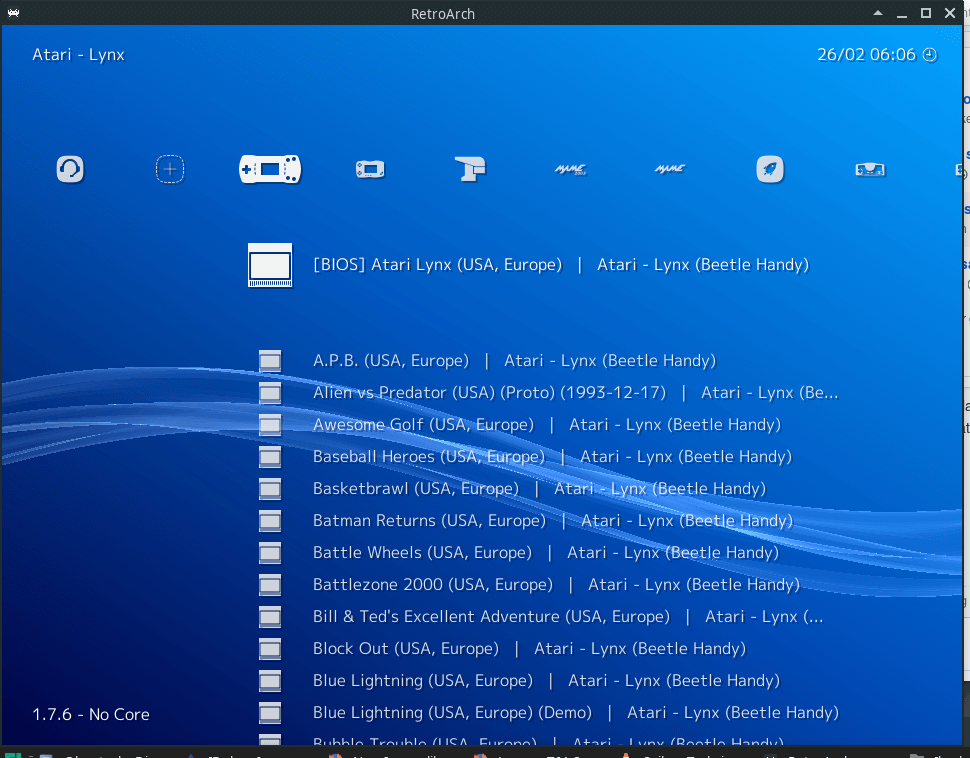
Pros And Cons
| Pros | Cons |
| Emulates a wide range of systems | Extremely laborious to set up |
| Authentic retro gameplay | Not one for casual users |
System Requirements
| Processor | Intel Pentium 4 and up (CPU with SSE2 instructions required) |
| Memory | 32 MB RAM |
| Graphics | Any compliant OpenGL 2. x or Direct3D11 GPU. |
| DirectX | Version 11. |
Official Video Intro RetroArch Android Emulator
RetroArch Android Emulator FAQs
Which core is the best to emulate(some console/game)?
There is no best core, each has a different use case (accuracy, speed…). So try and find the Core that suits your needs. You can visit our forum here and read other users’ preferences. The libretto documentation site can also provide information that may be useful in choosing the right core for your needs. When selecting cores, the ones without a year after their names are the most up-to-date, while the ones with years (such as Snes9x2010) are snapshots from an earlier period of the core’s development when it was faster but less accurate. So, as a general rule, you should start with the latest version and, if your device cannot maintain full speed, try the next oldest core and repeat until you can maintain a solid, full-speed framerate.
ad
I can't load a game or the core crashes on startup
Before taking any action, update both the Core and Info with Online Updater. Potential reasons are: you are missing a required file like the BIOS, or it is named incorrectly (you can check it by loading the core and then navigate to the Main menu -> Information -> Core Information); the core doesn’t support your game; your ROM is a bad dump (most commonly due to incorrect CUE files; make sure the files mentioned in the CUE actually exist and are named correctly); your BIOS is a bad dump or does not match the ones the core requires; or the core doesn’t support the video driver you are using (some cores require, for example, OpenGL and will not work with other drivers, such as D3D11). Also, disc-based games (bin + cue pairs) will not work from an archive (*.zip, *.7z, etc.), so make sure these are unzipped before launching. If you have checked all of these possibilities and it still doesn’t work, please visit our Discord server or Support Forum. Be sure to collect logs before reporting any issue.
ad
Why are some cores missing from the Online Updater's Core Downloader?
There are several possible reasons: not all cores are available for all platforms; the core’s name might have changed (check the libretto blog and/or release changelog notes for such announcements); your Core Info files might be out of date (RetroArch uses these files to sort the Core Downloader properly); the core may be deprecated for some reason, such as being superseded/replaced by another similar core.
ad
How can I use custom theme for RGUI?
Setting Menu Color Theme to Custom allows for an even greater degree of personalization via the use of custom menu theme presets. A number of examples are provided in the RetroArch assets package, which may be downloaded by selecting from the top menu Online Updater > Update Assets. To choose one of these examples, go to Settings > User Interface > Appearance and select the Custom Menu Theme Preset option. In the file browser that opens, navigate to the rgui directory and select a .cfg file.
ad
How can I apply Shaders?
RetroArch is shipped with a lot of shader presets. To enable a shader preset, you need to have a game running. You then trigger the menu and you should see a Shaders entry in the Quick Menu. Go to Load Shader Preset and choose a preset file.
ad
- Lutris
- PlayOnLinux
- Snes9x
- ePSXe
- PPSSPP
- GameHub
- SteamOS
RetroArch Android Emulator Overview

Technical Specification
| Version | 1.9.10 |
| File Size | 164 MB |
| Languages | English |
| License | Free |
| Developer | The Libretro Team |
Conclusion
RetroArch Android Emulator is resource-demanding and may not work properly on machines without a powerful GPU. Otherwise, it’s very easy to use once you get the hang of things. It’s surely an essential tool for any user who wishes to play classic games on modern desktops and consoles using a cross-platform emulator with rich downloadable content.
ad


Comments are closed.