MyLanViewer is a must-have tool for anyone seeking complete control over their local area network. In today’s hyperconnected world, managing and monitoring your network has become crucial for both home users and IT professionals.
This robust NetBIOS and LAN/Network IP address scanner comes packed with powerful features including remote shutdown, Wake-on-LAN (WOL), and a real-time Wi-Fi monitoring system. It enables you to detect all IP addresses, MAC addresses, shared folders, and connected devices on both wired and wireless (Wi-Fi) networks. Known for its user-friendly interface and rich functionality, MyLanViewer excels in tracking even hidden devices on your subnet with ease.
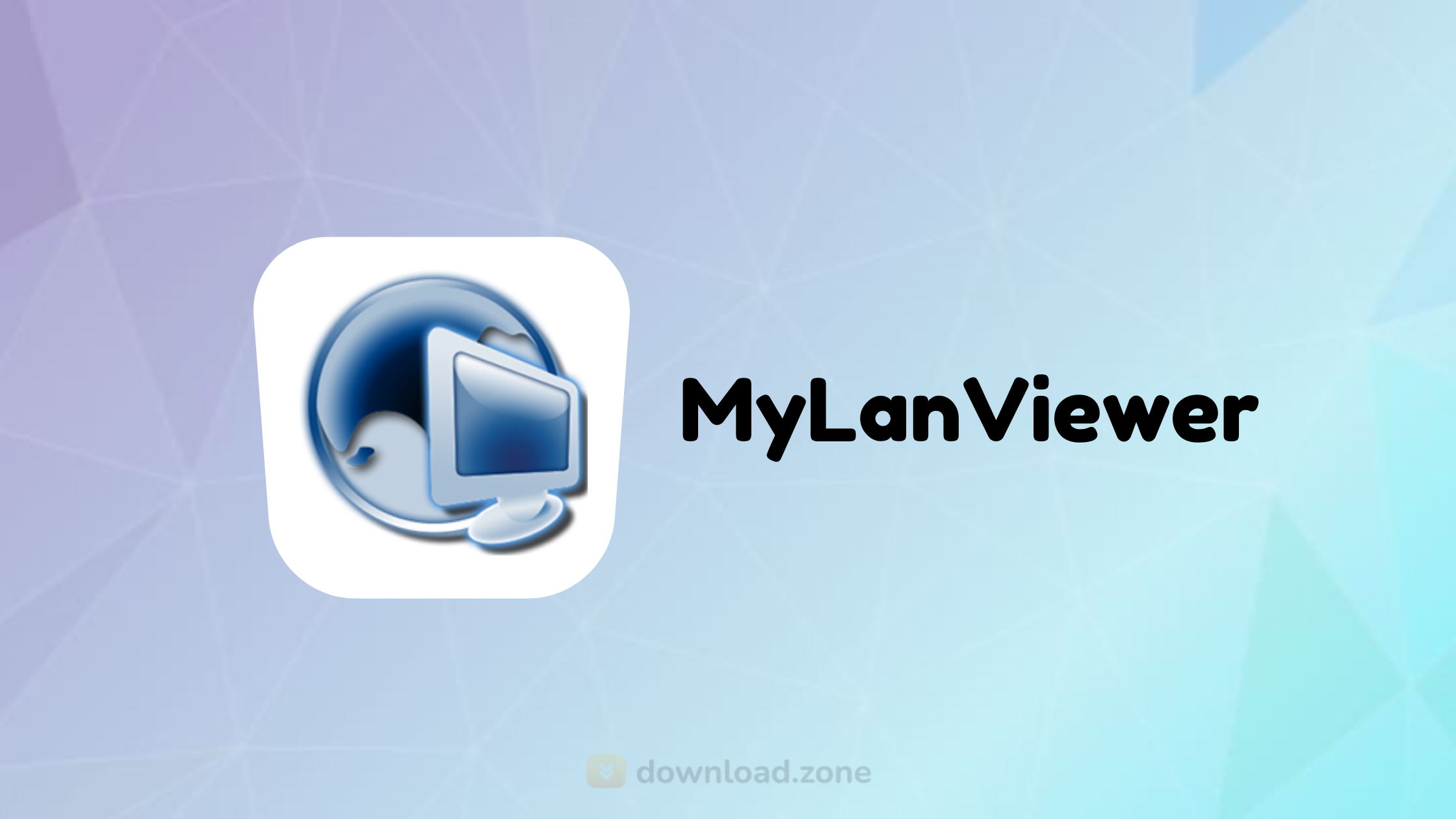
🖥Features of MyLanViewer App
MyLanViewer is more than just an IP scanner; it is a multi-functional network management tool. Here’s what it offers:
🔍 LAN/IP Scanner with Buddy-List Style Results
One of the standout features of the MyLanViewer IP scanner is its buddy-list style interface, which makes it easy to understand and manage your network at a glance. Unlike many command-line or text-heavy tools, MyLanViewer download gives users a visual list of all detected computers, sorted with icons and clearly labeled fields. This makes it user-friendly even for those with minimal technical background.
🧑💻 Real-Time Display of Network Device Details
When you scan your local network using the MyLanViewer app, it provides real-time data on each device. You’ll be able to view:
- Computer Name
- IP Address
- MAC Address
- NIC Vendor
- Operating System Version
- Logged-in Users
This comprehensive snapshot helps identify unauthorized devices and ensures that all machines are properly accounted for on your network.
📁 View Shared Folders & Terminate User Sessions
Security and privacy are vital on any network. With MyLanViewer Windows 10, you can view shared folders across all connected devices, making it easier to locate open or vulnerable directories. Additionally, the tool allows admins to terminate active user sessions, offering immediate control over who has access to what.
💻 Remote System Control & Wake-on-LAN
One of the most appreciated features of the MyLanViewer Windows 7 and 10 versions is its support for remote management commands. With just a few clicks, users can:
- 🔌 Shutdown
- 🔒 Log Off
- 🌙 Sleep
- ❄️ Hibernate
- 🔁 Reboot
- 🌐 Wake-on-LAN (WOL)
This is particularly useful for IT professionals managing remote devices or for users who forget to power off workstations.
📶 Wi-Fi Monitoring & Rogue Device Detection
With the rise of wireless connectivity, securing Wi-Fi networks is more important than ever. The My LAN Viewer for Android and PC lets you monitor Wi-Fi traffic and detect unknown devices in real-time. This includes hidden or rogue devices that may be piggybacking on your network. It’s an essential tool for homeowners wanting to know who’s connected to their Wi-Fi or businesses tracking unauthorized access.
🌐 Traceroute and WHOIS Tools
For deeper network diagnostics, the MyLanViewer app includes integrated traceroute and WHOIS functionality. These tools help you:
- Identify where latency or disconnection issues are occurring.
- Trace the path from your device to any external server.
- Obtain ownership and location data for any domain or IP address.
These features are critical for analyzing network performance and resolving internet connectivity issues.
📊 Built-In Netstat Viewer
Using the built-in Netstat viewer, users can analyze all current network connections made by their computer. This feature is particularly useful for:
- Identifying suspicious connections.
- Checking if background apps are using the internet.
- Viewing listening ports and active IP links.
It adds another layer of insight to help users maintain a secure and efficient network.
🚫 Rogue DHCP Server Detection
DHCP spoofing is a serious threat, particularly in larger networks. The MyLanViewer IP scanner includes rogue DHCP detection, which warns users of any unauthorized servers that might be handing out IP addresses. This helps prevent man-in-the-middle attacks, network confusion, and access redirection, keeping your internal environment safe.
📱 Platform Support: MyLanViewer Windows 7, 10 & My LAN Viewer for Android
This powerful tool is compatible with:
- MyLanViewer Windows 7
- MyLanViewer Windows 10 (also works on newer versions like Windows 11)
- While there’s no official MyLanViewer Android app from the original developer, several LAN scan apps for Android offer similar features and can serve as mobile alternatives.
🔗 Pro Tip: Use third-party tools like Fing or NetX for Android if you’re looking for similar functionality.
🛠 Use Cases for MyLanViewer IP Scanner
Whether you’re a tech-savvy home user or a small business network administrator, MyLanViewer app serves multiple purposes:
- ✅ Home Network Management: Know who is connected to your Wi-Fi router
- ✅ Small Office IP Scanning: Identify unauthorized devices or rogue DHCP servers
- ✅ IT Asset Inventory: List all connected machines and shared resources
- ✅ Security Checks: Monitor real-time changes in the network
- ✅ Remote Support: Use features like remote reboot, shutdown, or WOL to manage machines
📚 Also Read:
- What is Wi-Fi, and how it works?
- Wireless local area network (WLAN)?
- How to set a home wi-fi network
🔒 Wireless Network Security & Monitoring
A common question is: “How to see who is connected to your wireless (Wi-Fi) network?”
MyLanViewer IP Scanner helps answer this:
- Go to the “Subnet Monitoring” section
- It scans all devices, even hidden ones
- You’ll see a list of connected devices including IP, MAC, and host names
- Get notified when new devices connect or disconnect
🔐 With WPA2 encryption, intrusions can still happen. That’s where tools like MyLanViewer become essential in real-time network surveillance.
🔄 Best Alternatives to MyLanViewer
If you’re exploring similar tools, here are the top competitors:
| 🛠 Tool Name | 🌟 Key Feature | 💻 Platform |
|---|---|---|
| 🧭 Angry IP Scanner | ⚡ Lightweight and fast | 🪟 Windows, 🍎 macOS, 🐧 Linux |
| 🔍 Advanced Port Scanner | 🔐 Port-level scanning | 🪟 Windows |
| 📊 SoftPerfect Network Scanner | 📋 Detailed reporting | 🪟 Windows, 🍎 macOS |
| 📶 Wireless Network Watcher | 📡 Wi-Fi device detection | 🪟 Windows |
| 🌐 Network Scanner | 🔍 Auto-detection of IP range | 🪟 Windows |
While these tools are great, MyLanViewer IP Scanner stands out due to its all-in-one functionality and real-time alerts.
📥 How to Download & Install MyLanViewer
Here is a step-by-step guide to installing the app:
- Visit the official developer site or trusted software platforms.
- Click on “MyLanViewer Download”.
- Save the installer (approx. 660 KB).
- Double-click to start installation.
- Accept license agreement and follow on-screen prompts.
- Launch the app from desktop or Start menu.
⚠ Always ensure you download from a reliable source to avoid bundled malware.
📋 Technical Specifications
| 🔢 Field | 📌 Value |
|---|---|
| 🆚 Version | 6.0.0.0 |
| 📦 File Size | 660 KB |
| 🗣 Language | English |
| 🪪 License | Freeware |
| 👨💻 Developer | S.K. Software |
❓ Frequently Asked Questions (FAQs)
Q1. Is MyLanViewer free?
Yes, the basic version is free and provides all core functionalities like LAN scanning and Wi-Fi monitoring.
Q2. Can I use MyLanViewer on Android?
While there’s no official MyLanViewer Android app, you can try LAN scan alternatives such as Fing.
Q3. Does it work on Windows 11?
Yes, though primarily optimized for MyLanViewer Windows 7 and Windows 10, it functions well on Windows 11.
Q4. Can it detect hidden devices on my network?
Absolutely. It can monitor all devices on your subnet, including hidden ones, and send alerts.
Q5. Is MyLanViewer safe?
Yes, it’s a secure and widely-used tool. Just make sure to download it from the official site.
✅ Conclusion: Why Choose MyLanViewer for Network Monitoring
To sum up, if you’re looking for a reliable and lightweight IP scanner tool, MyLanViewer download is your go-to solution. From scanning your LAN, monitoring unknown Wi-Fi devices, executing remote shutdowns, or simply keeping an eye on your home or office network, this app offers it all.