Android Studio is the official Integrated Development Environment (IDE) for Android app development, built on JetBrains’ IntelliJ IDEA and tailored for Google’s Android operating system. Since its launch at the Google I/O conference on May 16, 2013, it has replaced Eclipse Android Development Tools (ADT) as the primary tool for building Android applications.
With Android Studio, developers can efficiently write, test, debug, and deploy Android applications. The platform includes a virtual Android environment (Emulator), enabling developers to test apps without requiring a physical device. The Java Development Kit (JDK) is available for Windows 10, macOS, and Linux-based operating systems, making it accessible to developers across different platforms.
Whether you’re a beginner or an experienced app developer, Android Studio provides the best tools to create high-quality Android apps.
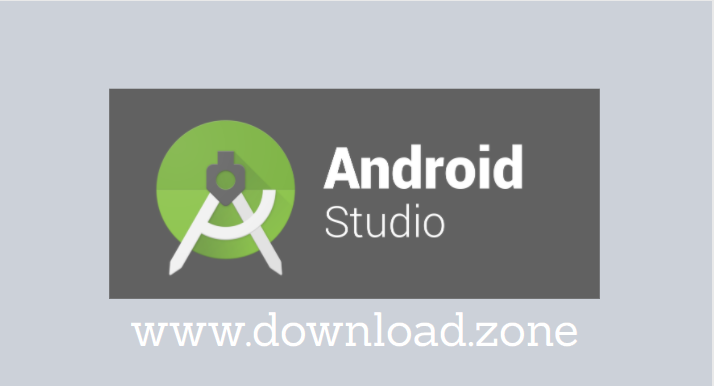
Why Choose Android Studio for App Development?
If you’re planning to build an Android app, Android Studio is the best choice due to its powerful features and seamless development environment. It offers:
- A robust visual layout editor to design complex UI layouts
- Built-in APK analyzer to reduce app size
- Fast emulator for testing apps efficiently
- Intelligent code editor supporting Kotlin, Java, and C++
- Real-time profiler tools to analyze app performance
- Gradle-based build system for automated tasks
Many freelance developers use Android Studio to create and sell apps. You can publish your Android apps on the Google Play Store and earn revenue through app purchases, advertisements, or subscriptions.
Android Studio: Latest Version Overview
The latest version of Android Studio (2023 release) includes several enhancements aimed at improving app development efficiency. Developers can:
✔ Create, test, and debug Android applications faster
✔ Customize and streamline workflows using an improved Gradle system
✔ Use the built-in emulator to test apps across different Android versions and devices
✔ Generate APKs effortlessly for deployment
Android Studio Components
When you install Android Studio, it includes several essential tools:
- Android Emulator – Simulates Android devices to test apps
- Android SDK (Software Development Kit) – Provides libraries and development tools
- Build-Tools and Platform SDK – Essential for compiling and debugging apps
- Google APIs for Intel x86 Emulator Accelerator – Speeds up emulator performance
- Integrated Debugging and Profiling Tools – Helps analyze and optimize app performance
Android Studio allows developers to download additional components based on their needs. The IDE’s settings panel provides options to install third-party libraries and SDK tools.
How to Install Android Studio?
To install Android Studio, follow these steps:
1. Download Java Development Kit (JDK)
Before installing Android Studio, ensure you have Java JDK installed. The JDK is necessary for compiling Java-based applications.
2. Download and Install Android Studio
- Visit the official Android Studio website and download the latest version.
- Run the installer and follow the on-screen instructions.
3. Configure Android Studio
- Open Android Studio after installation.
- Select default settings or customize based on your needs.
- Install SDK components as prompted.
4. Start Building Your First Android App
Once the setup is complete, you can start coding your first Android app using Kotlin, Java, or C++.
License and Compatibility
Android Studio is freeware and can be used without restrictions. The latest version supports:
| Operating System | Compatibility |
|---|---|
| Finestre | Windows 11, 10, 8, 7 (64-bit preferred) |
| macOS | macOS 10.10 (Yosemite) or later |
| Linux | GNOME/KDE desktop (glibc 2.19+) |
| Chrome OS | Requires 8GB RAM minimum |
Google provides different versions of Android Studio, depending on the system architecture.
Key Features of Android Studio
- Visual Layout Editor – Drag-and-drop UI components for app design
- APK Analyzer – Reduces app size by inspecting APK contents
- Fast Emulator – Runs apps faster than on a physical device
- Intelligent Code Editor – Offers code completion and error detection
- Real-time Profiling Tools – Monitors CPU, memory, and network usage
- Built-in Gradle Support – Automates tasks and ensures smooth builds
System Requirements
To run Android Studio efficiently, ensure your system meets these requirements:
| Criterion | Requirement |
|---|---|
| OS Version | Windows 7/8/10 (64-bit), macOS 10.10+, Linux (64-bit) |
| RAM | Minimum 3GB (8GB recommended) |
| Disk Space | 6GB minimum (16GB recommended) |
| Java Version | JDK 8+ |
| Screen Resolution | 1280×800 minimum |
Android Studio FAQs
1. BlueStacks vs. Android Studio: Which is better?
Android Studio is a development tool, while BlueStacks is an Android emulator. Developers should use Android Studio for building apps, whereas BlueStacks is meant for running Android apps on a PC.
2. Can I use Android Studio without coding?
No, Android Studio requires programming knowledge. Beginners can start with Kotlin or Java to build simple apps.
3. Is Android app development easy?
Android development has a steep learning curve, but resources like Google’s Android Development Guide make it easier for beginners.
4. Can Python be used in Android Studio?
Yes, you can develop Android apps with Python using third-party tools like Kivy or Chaquopy.
Alternatives to Android Studio
Some popular alternatives include:
- IntelliJ IDEA
- Qt Creator
- Apache Cordova
- Thunkable
- React Studio
Conclusion
Android Studio remains the best IDE for Android app development, offering a robust feature set, a fast emulator, and an intelligent code editor. Whether you’re a professional developer or just starting out, Android Studio provides everything needed to create, test, and deploy high-quality Android applications.
For those looking to build a career in app development, mastering Android Studio is an excellent step toward success. The demand for Android developers is continuously growing, and with the right skills, you can earn through freelancing, app publishing, or software development.
If you’re ready to start building your first Android app, download Android Studio today and explore its powerful tools! 🚀