[vc_row][vc_column][vc_tta_tabs style=”modern” active_section=”1″][vc_tta_section title=”About” tab_id=”aboutf856-8f342059-80ce”][vc_column_text]
Qustodio is the Internet’s best parental control software for Windows PC, protecting your kids from dangerous online content. See how they use the Internet, set healthy access limits, and protect against inappropriate content, cyberbullying, and online predators. the app’s advanced technology ensures that no content escapes supervision. Whenever your children are online, the tool is there to safely monitor and guide them.

Qustodio monitors your child’s participation in social networks and chats programs as well as their surfing behavior. The program’s Web portal allows you to monitor and manage their activity from any location or device. This program is designed to be tamper-proof, so no matter how technically advanced your kids are, they can’t find ways around the limits and controls you put in place. Works on Windows, Mac OS X, Android, iOS, Kindle and Nook.
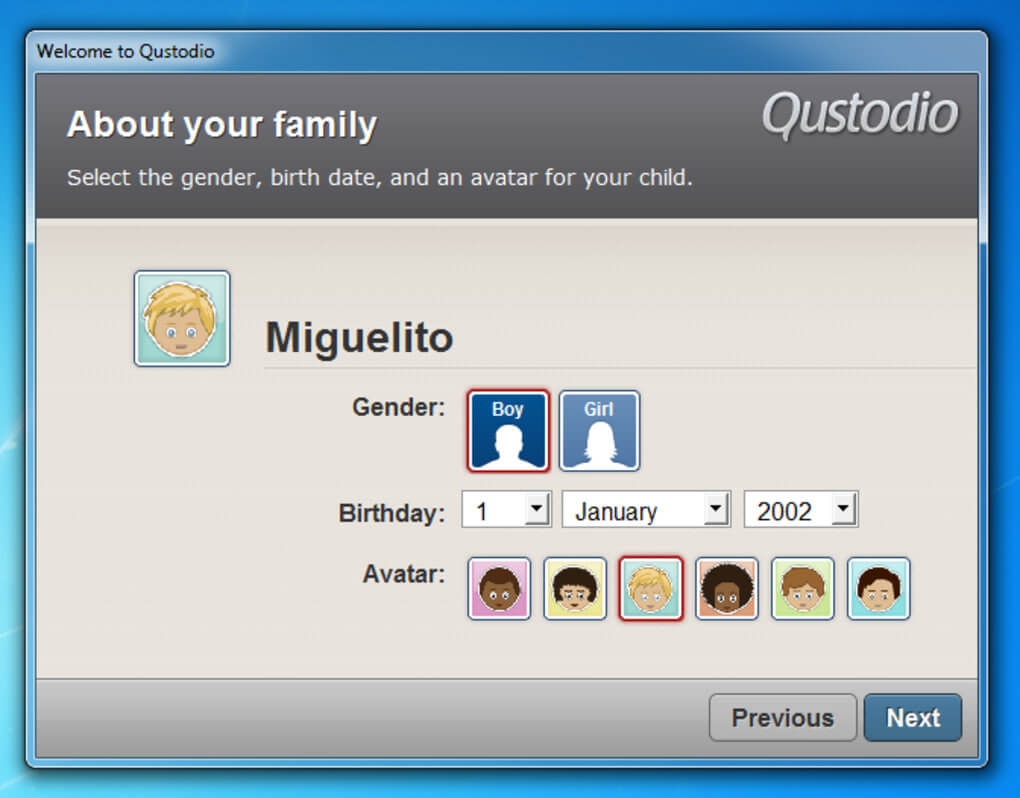
Qustodio’s colorful dashboard condenses each child’s Internet activities into easy-to-scan charts and graphs. You can also access daily timelines for minute-by-minute details on your child’s activities, plus a full record of the potentially harmful apps, websites, and social profiles your child interacted with. And because the software can run invisibly on any device, no one needs to know it’s there. Round-the-clock supervision doesn’t have to be time-consuming. Just select the sites you wish to block, choose time limits for online activities, and the tool does the rest. Every time your child uses devices, the program is there to protect and monitor—24 hours a day, 7 days a week.

The app puts full control in your hands. For each child in your family, you choose the sites or site categories they can and can’t access. You choose when they can access the Internet, and for how long. And you decide whether to shut down the Internet or device access once they reach that limit. A hectic schedule keeps you on the go, which is why the tool lets you check in on your kids from any web-enabled computer, tablet, or smartphone. No matter where you are, you can keep an eye on each child’s activities and even manage permissions from your remote location.
As kids browse the Internet, the application records and displays a graph of the activity that undergoes. For a complete understanding of how your children spend time on the computer and what they access using the Internet, Qustodio displays the generated reports in the form of charts and graphs. This gives you a very clear view of the percentages involved. The timeline information can be viewed in minutes, hours and days.

Qustodio Parental Control Features
- Block pornography: The app’s real-time internet filter blocks inappropriate content even in private browsing mode.
- View Social Network Activity: Monitor time spent on Facebook, Twitter, Instagram, Whatsapp and more.
- Set multi-device time limits: Easily set a time schedule or limits for how much internet time is allowed each day.
- Control Games & Apps: Set time limits for games & apps or block apps you don’t want from running altogether.
- Track SMS Messages & Calls: See who your child calls or texts most, read text messages, and set a list of blocked contacts.
- Location Tracking & Panic Button: Track Mobile location. In an emergency, your child can use the Panic Button to call for help.
The application already possesses a well-built filtering system that can differentiate between educational, entertainment, sports, games, social networking, gambling, violence, and weapons websites and can automatically grant access to pc or restrict them. Moreover, for each of the mentioned categories (and more that are not mentioned here), you can tell Qustodio to notify you when they are used. Also, you can enter the URL of a website and block it yourself.
Since you can’t always be at home but need to make sure that your kids aren’t using the computer, you can set time restrictions. You can have the application block computer use during certain specified hours of the day or grant them a number of hours per day which they can use anytime they want.
Qustodio Parental Control System Requirements
| Operációs rendszer | Windows 7, Windows 8, Windows 10. |
| CPU | CPU 1.8 GHz or faster. |
| Memória | 1024 MB of RAM. |
| Storage Space | 1.6 GB or more of free hard disk space. |
[/vc_column_text][/vc_tta_section][vc_tta_section title=”Video” tab_id=”videof856-8f342059-80ce”][vc_column_text]
Official Video Intro Qustodio Software
[/vc_column_text][vc_video link=”https://youtu.be/ipnSefFCcxo” align=”center” title=”Qustodio Parental Control”][/vc_tta_section][vc_tta_section title=”Alternatives” tab_id=”1613204936455-cd1a2326-6b56f856-8f342059-80ce”][vc_column_text]
- HomeGuard Activity Monitor
- OpenDNS
- Norton Family
- E2Guardian
- Google Family Link
[/vc_column_text][/vc_tta_section][/vc_tta_tabs][/vc_column][/vc_row][vc_row][vc_column][vc_column_text]
Qustodio Software Overview
[/vc_column_text][vc_single_image image=”79752″][vc_column_text css=”.vc_custom_1637585217296{margin-top: 10px !important;}”]
Műszaki leírás
| Szoftver neve | Qustodio Software For Windows V 2021 |
| Fájl mérete | 4.33 MB |
| Nyelvek | angol, olasz, francia, spanyol, lengyel, lengyel, kínai, német, japán, japán |
| Licenc | Ingyenes |
| Fejlesztő | Qustodio LLC. |
[/vc_column_text][/vc_column][/vc_row][vc_row][vc_column][vc_column_text]Következtetés
So, as far as protecting your kids from online dangers and exposure to harmful content, Qustodio Parental Control software is a very good solution to consider.[/vc_column_text][/vc_column][/vc_row]