How to Lock a Specific Chat in WhatsApp
In today’s digital age, privacy has become a fundamental need for every individual, and it is even recognized as a Right to Privacy in the Constitution of India. Social media apps prioritize safety and security, and WhatsApp is considered to be a relatively secure and private platform. However, there are certain conversations on WhatsApp that require an extra layer of protection. Whether it’s hiding or unhiding specific chats or keeping them securely locked away from prying eyes, we all have a need for enhanced chat security on our phones.
While our phones have app locking features, they do not always give the desired level of security. There are, however, safe solutions, such as Chat Lock for WhatsApp Chat and GB WhatsApp, that can assist alleviate this problem. In this tutorial, we will look at how to secure individual private chats on WhatsApp by using the locking and unlocking feature. You can improve the privacy and confidentiality of your critical interactions on the platform by using these techniques.
ad
 The WhatsApp application’s built-in lock and unlock feature does not allow you to secure or hide specific chats. To maintain privacy and hide a specific communication, users are limited to archiving it, which is the only option offered within the application. However, users who want to hide a specific chat on WhatsApp can consider locking the WhatsApp app individually using the app password option available on Android or iOS. Users can safeguard confidentiality of their private WhatsApp discussions by adopting this additional security precaution.
The WhatsApp application’s built-in lock and unlock feature does not allow you to secure or hide specific chats. To maintain privacy and hide a specific communication, users are limited to archiving it, which is the only option offered within the application. However, users who want to hide a specific chat on WhatsApp can consider locking the WhatsApp app individually using the app password option available on Android or iOS. Users can safeguard confidentiality of their private WhatsApp discussions by adopting this additional security precaution.
How to Lock and Unlock WhatsApp Chat?
As previously stated, the WhatsApp application does not include the ability to lock or unlock specific chats. As a result, people may be unsure about how to proceed if they want to secure or release access to a specific WhatsApp conversation.
By Using Non- Third-Party Apps:
ad
Locker for WhatsApp Chat – Secure Private Chat is a useful tool that allows you to lock and secure WhatsApp chats. Users can easily lock their chats within the app by using PINs. One of the most prominent benefits of utilizing this application is that it is absolutely free and quite simple to use.
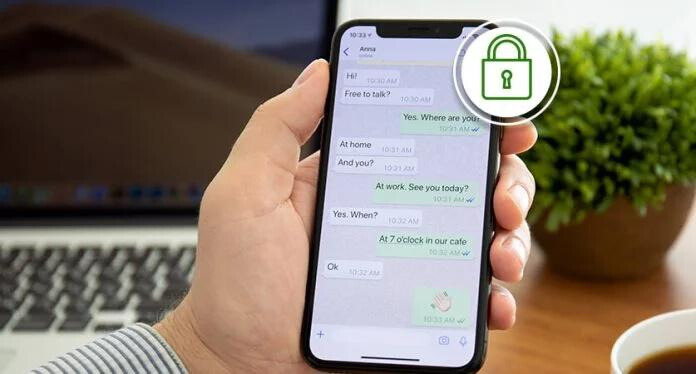 Messenger and Chat Lock is another helpful application for protecting WhatsApp communications. This app allows you to protect your WhatsApp conversations with a PIN. It not only secures your chats but also offers comprehensive protection against potential data breaches. Users of Messenger and Chat Lock can customize their chat settings by enabling auto-lock options. Additionally, this application supports the usage of numerous password types, such as images, patterns, or videos saved on the device.
Messenger and Chat Lock is another helpful application for protecting WhatsApp communications. This app allows you to protect your WhatsApp conversations with a PIN. It not only secures your chats but also offers comprehensive protection against potential data breaches. Users of Messenger and Chat Lock can customize their chat settings by enabling auto-lock options. Additionally, this application supports the usage of numerous password types, such as images, patterns, or videos saved on the device.
By Using Third-Party Apps:
Another alternative is GB WhatsApp, a feature-rich application with numerous customization and privacy options. It has extra features including adding contacts to WhatsApp and delivering an online toast notification for contacts. Furthermore, GB WhatsApp allows you to easily lock and unlock specific chats. Simply go to GB WhatsApp Settings to search for the Lock Option. From there, you can secure one specific chat by assigning it a four-digit password. As a result, whenever you open that specific conversation, you will be requested to enter the password for authentication.
To increase WhatsApp functionality, numerous third-party applications, such as GBWhatsApp, can be downloaded and installed. It’s worth noting that GBWhatsApp is also available for iOS users, allowing them to lock WhatsApp chats and increase security.
Another option is to use WhatsApp Plus to achieve this objective. Please follow the procedures below to use the lock and unlock feature in this application.
To proceed with locking a chat using WhatsApp Plus, follow these steps:
- Download and install the WhatsApp Plus application using Chrome or any other browser.
- Complete the installation process on your device.
- Open WhatsApp Plus and create an account, similar to how you would with the regular WhatsApp application.
- If needed, back up your chats or proceed without backing up.
- Choose the specific chat you wish to lock.
- Once selected, tap on the three dots located at the top right corner of the WhatsApp Plus screen.
- From the drop-down menu, select “Lock Chat.“
- Proceed to lock the chat by setting a PIN or password of your choice.
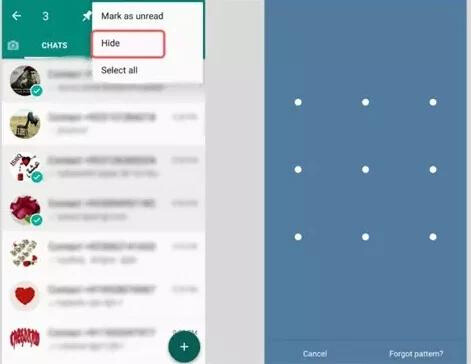 If you wish to unlock a chat in WhatsApp Plus, follow these steps:
If you wish to unlock a chat in WhatsApp Plus, follow these steps:
- Select the chat that you want to unlock.
- Click on the three dots located at the top right-hand corner of the WhatsApp Plus screen.
- From the drop-down menu, choose “Unlock Chat.”
- This will unlock the chat, granting you access to its contents and removing any PIN or password previously set.
Conclusion
Securing your private WhatsApp messages is critical for maintaining confidentiality and privacy. While the official WhatsApp app does not include built-in conversation locking features, there are a number of third-party options that can meet this requirement. Locker for WhatsApp Chat, Messenger & Chat Lock, GB WhatsApp, and WhatsApp Plus all have the ability to lock specific chats with PINs, passwords, or other authentication methods. Users can get more control over the security of their WhatsApp conversation by adopting these third-party solutions. To secure the safety of your data, use a dependable and trusted application from authorized sources. Safeguarding your chats gives you peace of mind and a worry-free chatting experience.
ad


Comments are closed.