How to Find Clipboard on iPhone and View iPhone Clipboard History
Welcome to our blog post on “How to Find Clipboard on iPhone and View iPhone Clipboard History.” As iPhone users, we often find ourselves copying and pasting text, links, and images for various purposes. However, have you ever wondered where these copied items go? Understanding how to access the clipboard on your iPhone and view its history can be incredibly useful for managing your copied content efficiently. In this article, we will explore simple techniques to find the clipboard on your iPhone and delve into the process of viewing your iPhone clipboard history. So, whether you need to retrieve an old snippet of text or check the links you copied earlier, we’ve got you covered with our step-by-step guide and helpful tips. Let’s get started and unlock the full potential of your iPhone clipboard!
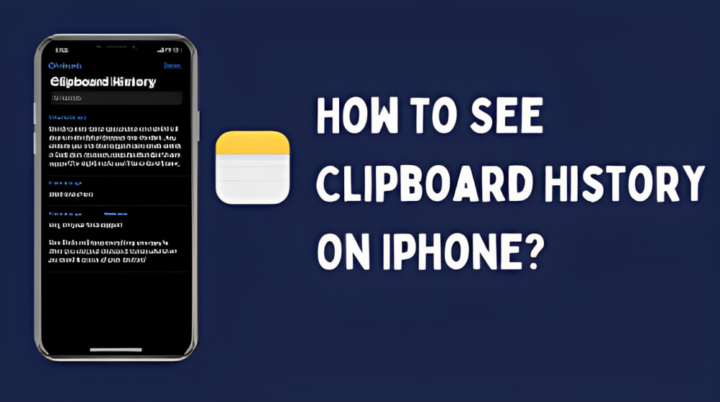
ad
How to View the Last Thing You Copied
While iPhone users cannot directly check their clipboard history, they can examine the most recently copied item. This entails using the Notes app, which comes pre-installed on every iPhone. To do so, simply follow these simple steps:
- Begin by swiping your finger to the right from the home screen. A search window will appear at the top of the screen. Type “notes” into the search bar.
![Type notes into the search bar]()
- Locate and tap on the Notes app to launch it.
![Locate and tap on the Notes app to launch it.]() Create a new note by selecting the icon with a square and a pencil.
Create a new note by selecting the icon with a square and a pencil.![Create a new note by selecting the icon with a square and a pencil.]() Once the new note opens, press and hold your finger in the middle of the screen. A popup will appear; click on “Paste.”
Once the new note opens, press and hold your finger in the middle of the screen. A popup will appear; click on “Paste.”
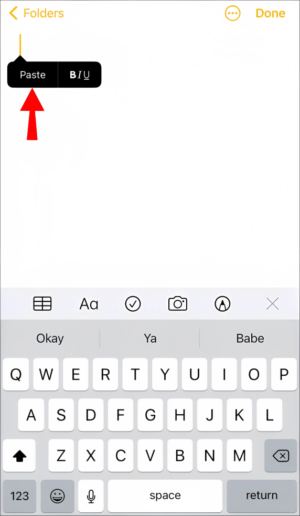
ad
As a result, the last copied content will appear on the screen. While this method does not provide a complete clipboard history, it does allow you to manually save crucial information for future reference. Just keep this method in mind when preserving valuable contents that you may need to use again in the future. You may easily access your most recently copied item by using this simple workaround.
Applications for Storing Your Clipboard History
While your iPhone lacks the built-in capability to save clipboard history, you’ll be pleased to know that various third-party apps can fulfill this function. If you prefer to avoid the hassle of manually pasting your copied content into the Notes app, you can opt to download specialized applications that handle this task for you. Here are some of the most popular apps that might catch your interest:
1. CLIP+ – Your Efficient Clipboard Manager for iPhone
Are you tired of losing valuable information after copying to your clipboard? Meet CLIP+, the essential app for effortless copy-and-paste clipboard management. CLIP+ automatically saves everything you copy on your iPhone, including text, photos, links, and phone numbers, for future use.
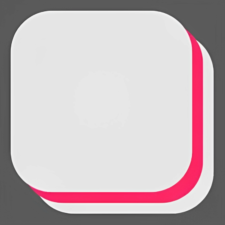
Here’s why you should choose CLIP+
- Simple and User-friendly: CLIP+ is designed to be easy-to-use, so you don’t need to be a tech guru to master this app. It ensures that everything you copy on your iPhone is automatically saved and provides a quick access to your stored clipboard items.
- Safely Store All Your Copied Information: No more worrying about losing crucial information that you copied yesterday; CLIP+ saves all types of copied content, including text, photos, links, and phone numbers automatically. All your saved links are clickable and phone numbers are callable with a single tap – saving you time and effort.
- A Minimal-Cost Investment: While CLIP+ isn’t free, the cost is minimal. The benefits it provides are definitely worth the price, and it’s an excellent investment for anyone who wants to manage their clipboard like a pro.
- Compatibility: Please note that CLIP+ is compatible with iOS 8.0 or higher. Before downloading the app, make sure that your iPhone meets the requirements to enjoy the exceptional features and functionality of CLIP+.
2. Clipboard++: Never Lose Your Copied Items Again
Do you often find yourself losing important information after copying something new? Look no further than Clipboard++, the ultimate app for seamlessly saving and accessing all your copied items. With Clipboard++, you can effortlessly manage your clipboard and keep a record of all your copied content for future use.

Here’s why Clipboard++ is the perfect choice for you
- Effortless Clipboard Management: Clipboard++ simplifies the process of managing your clipboard, ensuring that all your copied items are securely stored and readily available whenever you need them. Say goodbye to losing valuable information and hello to an organized clipboard.
- Link and Phone Number Recognition: Not only does Clipboard++ save your copied text, but it also recognizes web links and phone numbers. Simply long-press on a recognized link to open it directly in your browser, or tap on a recognized phone number to initiate a call. Accessing the information you need has never been easier.
- Keep a History of Your Copied Content: If you require a history of everything you copy on your iPhone, Clipboard++ is the ideal app for you. It automatically stores all your copied items, allowing you to refer back to them whenever necessary. Stay organized and never lose track of important information again.
- Compatibility: Please note that Clipboard++ is compatible with iOS 7.0 or higher. Make sure your iPhone meets the required specifications to enjoy the exceptional features and functionality of Clipboard++.
3. Paste – The Clipboard Manager for iOS
Are you tired of losing important information after copying something new? Introducing Paste, the ultimate clipboard manager designed for iOS users. With Paste, you can now enjoy a seamless experience of storing and organizing everything you’ve copied for future use.
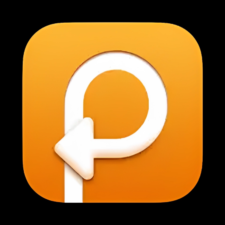
Here’s why Paste is the perfect choice for you
- Effortless Clipboard Management: Paste simplifies the entire clipboard management process, making it incredibly easy to access and reuse your copied content. Say goodbye to losing valuable information and hello to efficiency.
- Store and Organize: With Paste, every piece of copied content is stored effortlessly, allowing you to neatly organize them for future reference. No more digging through endless files or folders – find what you need in seconds.
- Snippets of Text? No Problem!: Whether it’s important snippets of text or informative articles, Paste is here to ensure you never lose them again. Save your favorite snippets of text and retrieve them whenever you need with just a couple of taps.
- Web Links and Phone Numbers Recognition: Paste goes beyond plain text copying – it also recognizes web links and phone numbers. No more manual typing or scrolling through your browser history. Just tap on the recognized link or number and let Paste handle the rest.
- Compatibility: Please note that Paste is compatible with iOS 14.0 or higher. If you own an older version of an iPhone, you may need to consider upgrading to access the incredible features of Paste.
📚 Also Read: How to clear clipboard history on Mac
Where’s My iPhone’s Clipboard?
Like many other iPhone users, it can be frustrating when you can’t seem to find the clipboard app on your device. The thing is, there isn’t actually a standalone clipboard app on the iPhone. However, there are alternative ways to effectively save and manage your cut-and-paste history.
Here are two options to consider:
- The Notes App: You can use the built-in Notes app on your iPhone as a makeshift clipboard manager. Simply create a new note and manually save the content you want to keep. It is crucial to note, however, that you must remember to save each item individually, which can be annoying.
- Clipboard Manager Apps: A better approach is to download a dedicated clipboard manager app from the App Store. These apps provide advanced clipboard functionality and allow you to store and access the history of your copied items effortlessly. One popular option is “Paste,” which automatically saves everything you copy and provides a seamless way to access your content. Another choice is “Clipboard++,” an app that offers quick access to your clipboard entries whenever you need them.
With a clipboard manager app, you can simplify your copy-and-paste process and effectively manage your clipboard history. Say goodbye to the frustration of searching for the clipboard and hello to convenient clipboard management!
FAQ’s
Is there a built-in clipboard app on the iPhone?
No, the iPhone does not have a standalone clipboard app. However, there are alternative ways to manage your clipboard history effectively.
How can I access my clipboard history on an iPhone?
While direct access to clipboard history is not available on an iPhone, you can view the last copied item using the Notes app. Simply create a new note and press and hold in the middle of the screen to paste the content.
Can I save multiple items in my clipboard history on an iPhone?
Unfortunately, the native iPhone clipboard does not support saving multiple items. However, you can overcome this limitation by using third-party clipboard manager apps, such as “Paste” or “Clipboard++,” which allow you to store and access a history of your copied content.
What is a clipboard manager app?
A clipboard manager app is a third-party application that enhances the functionality of the native clipboard on your iPhone. These apps automatically save and organize your copied items, making it easier to access and reuse them whenever needed.
Can clipboard manager apps recognize different types of content?
Yes, clipboard manager apps like “Paste” and “Clipboard++” can recognize various types of content, such as web links and phone numbers. They offer clickable links and one-tap dialing for enhanced convenience.
Conclusion
efficiently managing your clipboard history on an iPhone is crucial for a seamless copy-and-paste experience. While there’s no built-in clipboard app, you can save and organize your copied content effortlessly using the Notes app or dedicated clipboard manager apps like “Paste” or “Clipboard++.” These apps recognize various content types, such as web links and phone numbers, enhancing accessibility. Embrace an organized clipboard and boost your productivity today. Happy copying and pasting!
ad


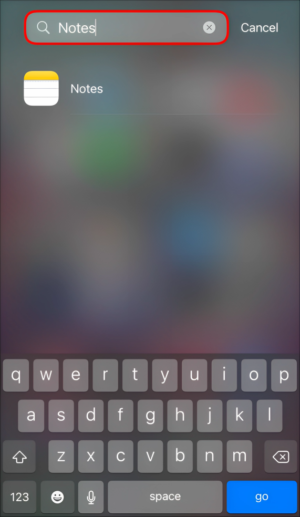
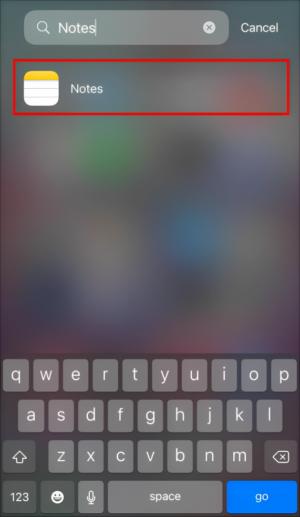 Create a new note by selecting the icon with a square and a pencil.
Create a new note by selecting the icon with a square and a pencil.
Comments are closed.