How to Blur Your House on Google Maps
In the early 2000s, Google developed technology to obscure faces and license plates on Google Maps.
While platforms like Google Maps provide valuable navigation services, they also raise concerns about exposing personal information to a global audience. With detailed imagery of residential areas available on Google Maps, homes become more vulnerable to burglaries or intrusions, compromising location privacy.
ad
To address these privacy concerns and give users more control over their online privacy, Google introduced a valuable feature in 2022: the ability to blur your home on Google Maps. This empowers users to take proactive steps to keep their residences safe from prying eyes.
Continue reading to learn how to blur your house on Google Maps in easy steps.

Step 1: Open Google Maps on a Web Browser
ad
Open Google Maps on your preferred device. While the blurring feature isn’t directly available within the Google Maps application, you can still access the platform through your preferred web browser on your smartphone, tablet, or computer.
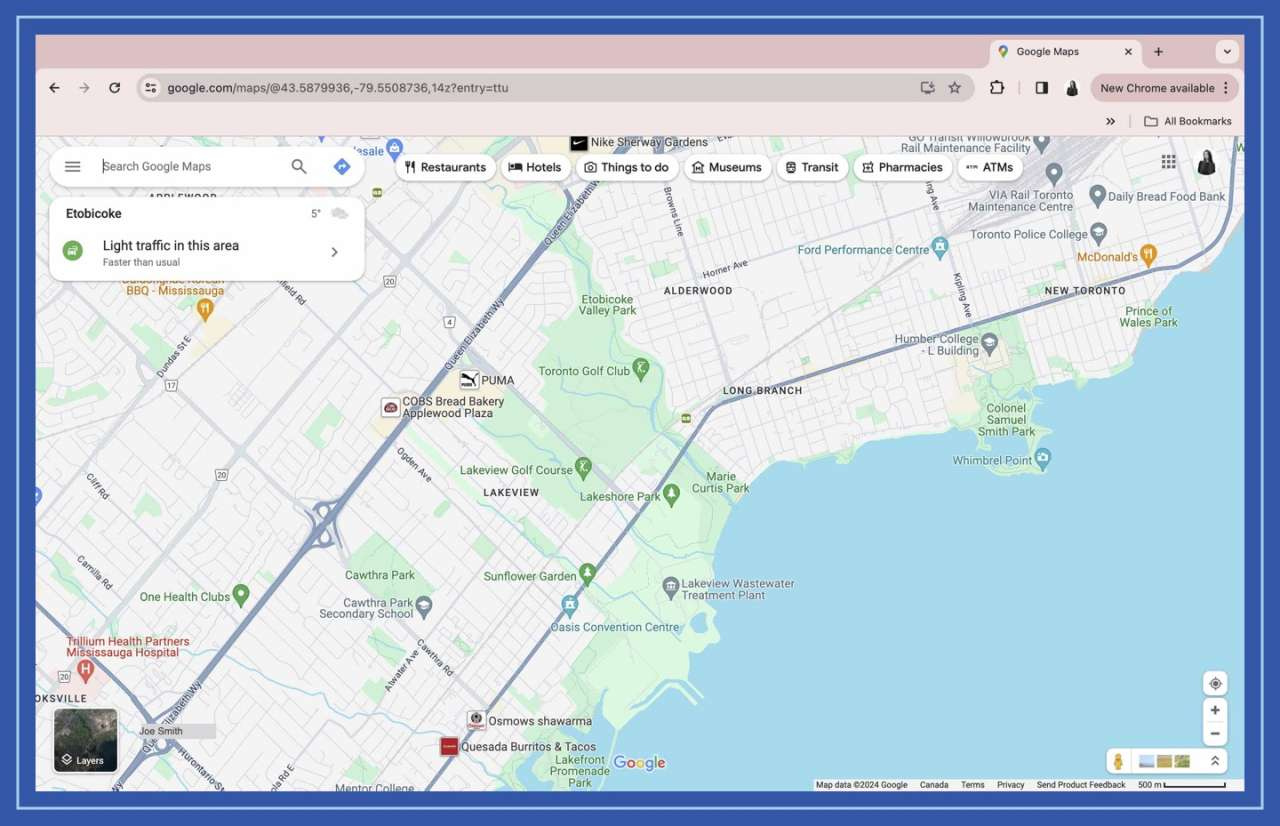
Step 2: Find Your Home on Street View
Enter your address into the search bar and click on the search icon. You’ll find an image of your house in the top left corner. Select the photo of your house, and you’ll be directed to the Street View of the location.
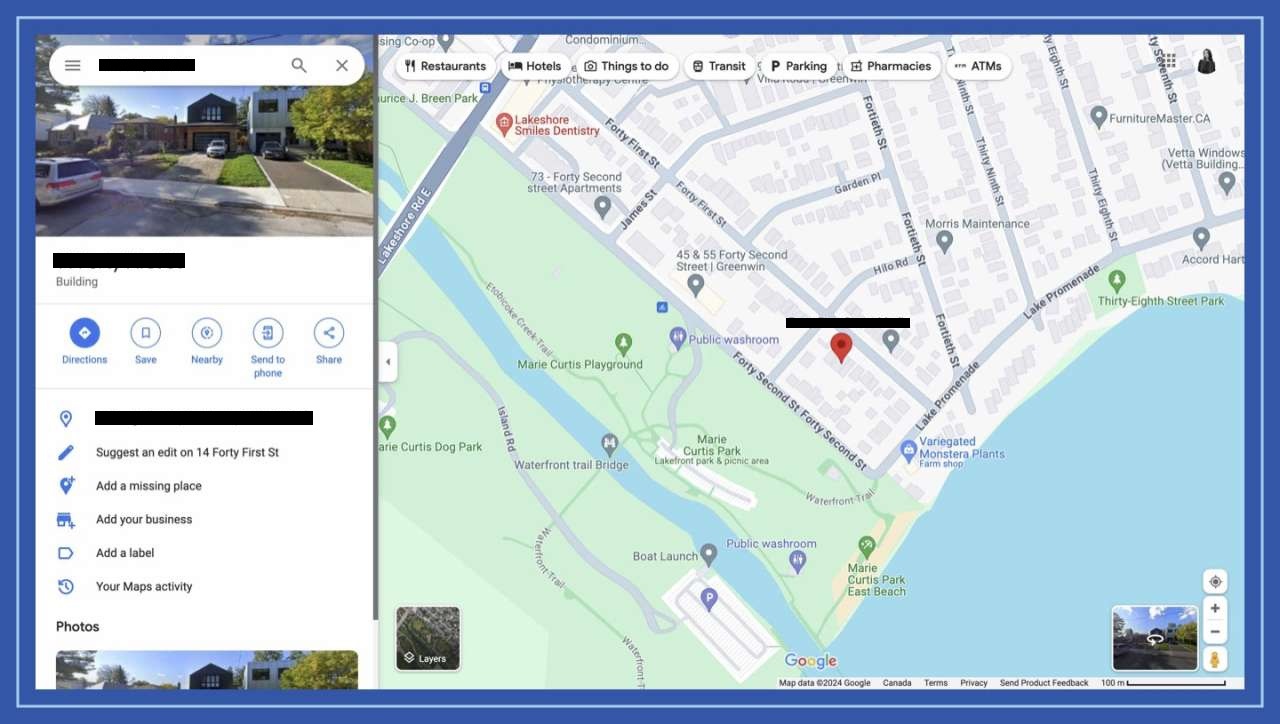
Step 3: Report a Problem
Then, click on the “report a problem” option, typically positioned in the lower-right corner of the screen.
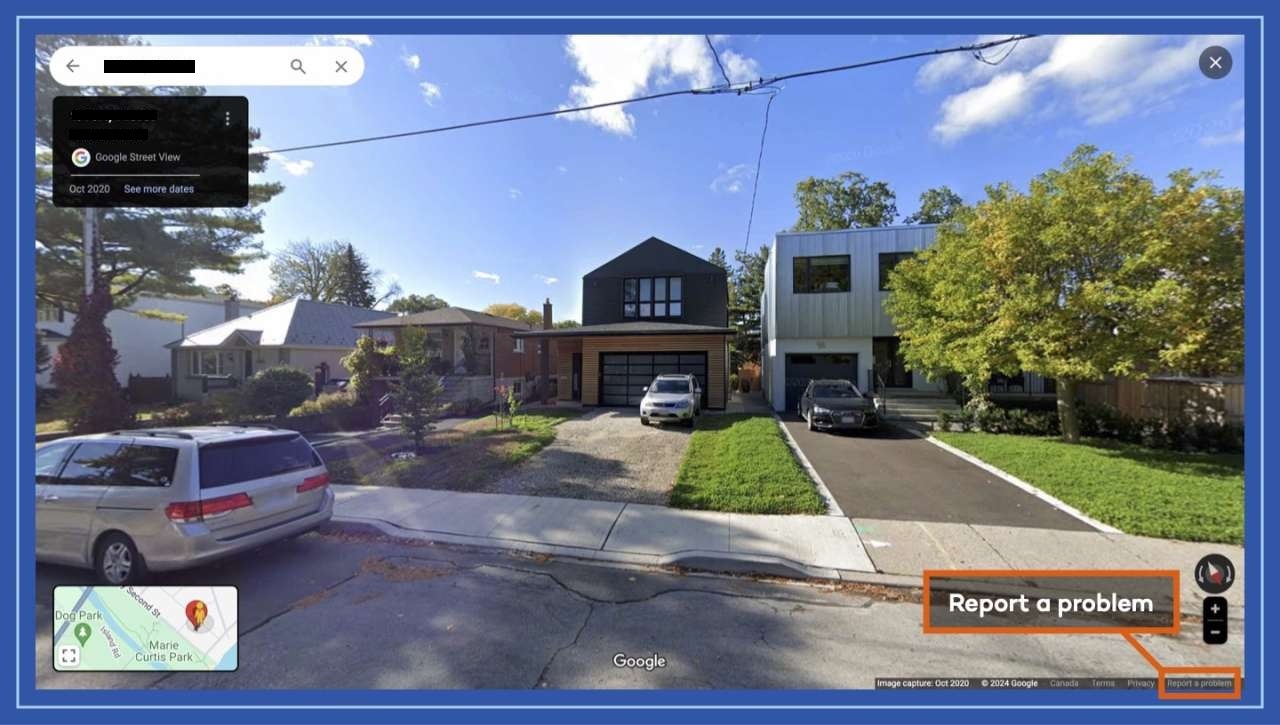
Step 4: Select Your Home
A new tab will open, displaying a red box overlaid on the image of your home. You can adjust the zoom level using the plus and minus buttons on the right to select the area you wish to blur.
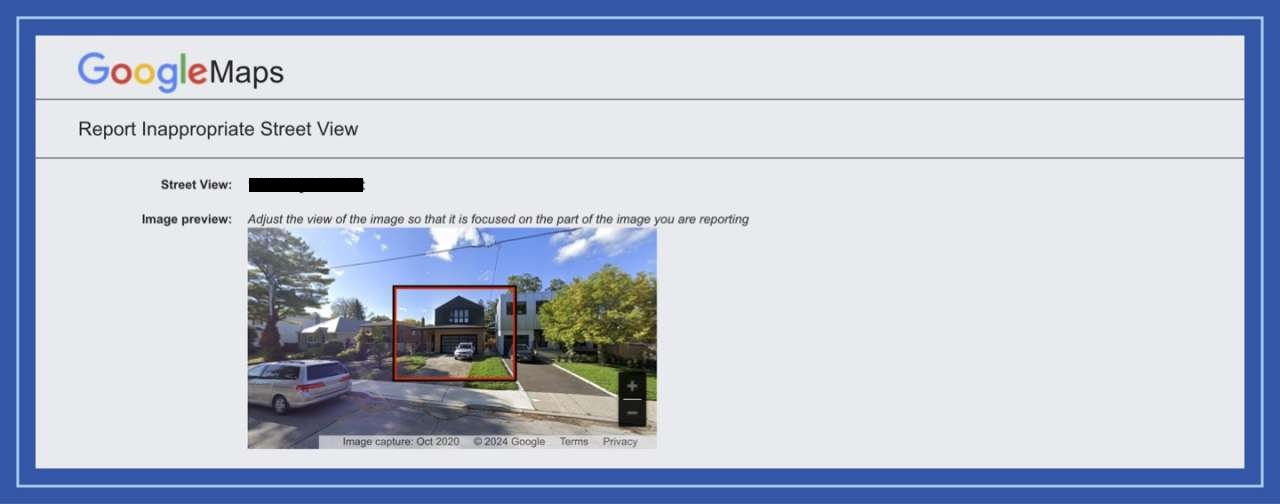
Step 5: Provide Details of the Issue
Once you’ve finalized your selection, Google will prompt you to specify what you want to blur. Choose “My home” and provide details on the extent of the area you wish to blur in the text box below. It’s important to be thorough in your description to ensure Google understands precisely which areas you want blurred.
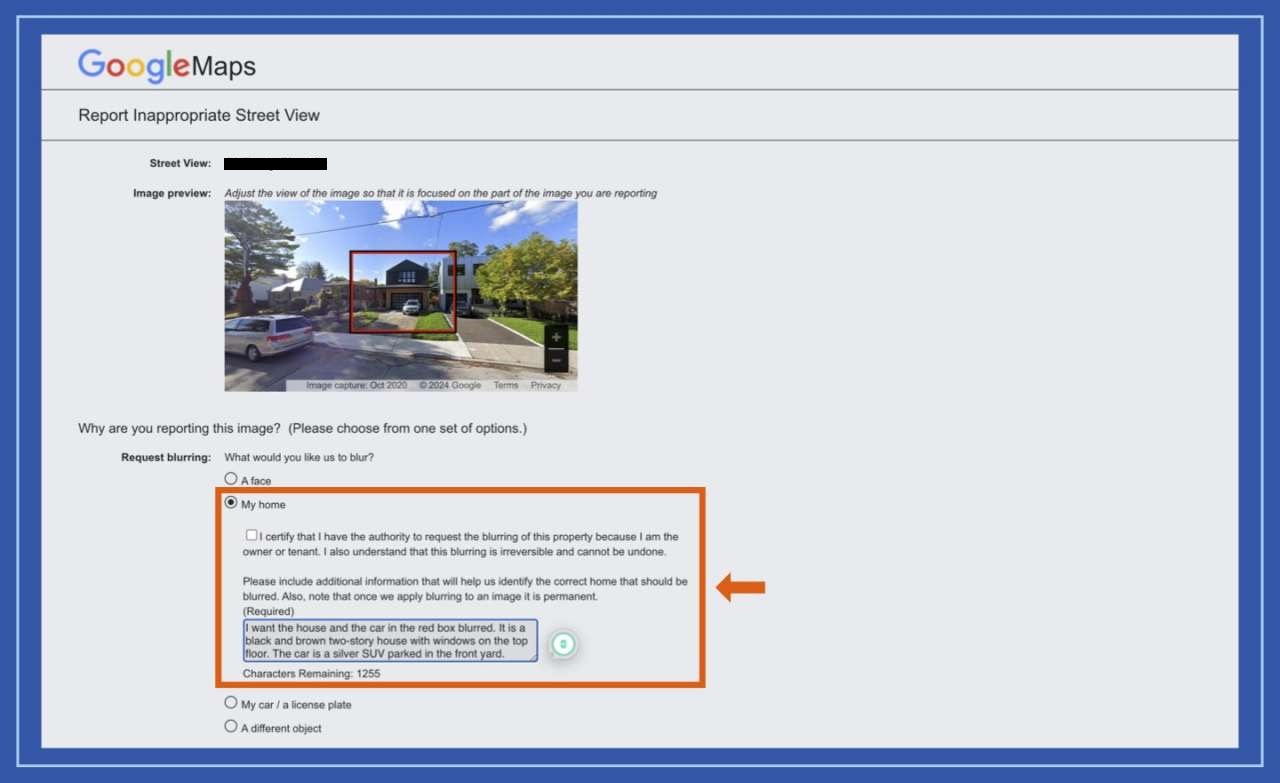
Once you’ve chosen the area or object you wish to blur, Google will permanently apply the blur. It’s crucial to consider your selection carefully, taking into account both the total area and specific objects you want blurred.
Step 6: Submit
Enter your email address and complete the CAPTCHA verification if required. Providing your email enables Google to contact you for any additional information needed, particularly regarding the specifics of the area you wish to blur.
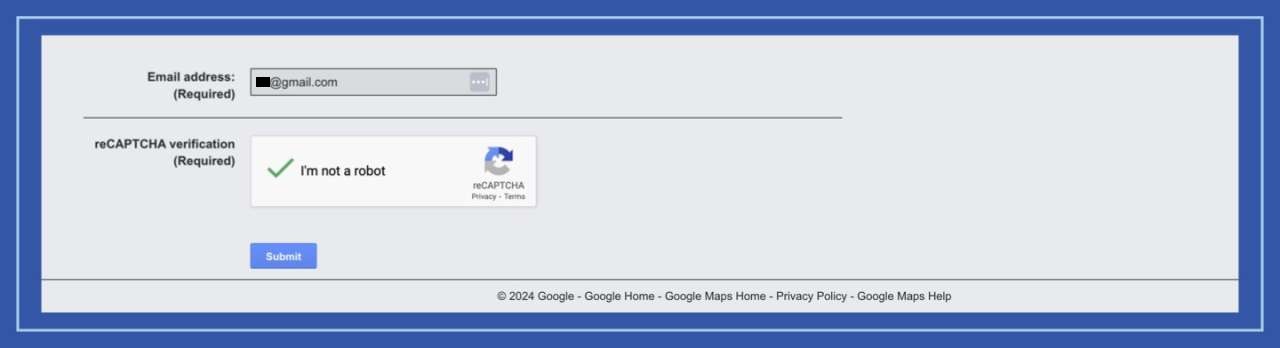
FAQ’s
Why would I want to blur my home on Google Maps?
Blurring your home on Google Maps helps to protect your privacy and security by preventing your residence from being easily identifiable to the public, reducing the risk of potential intrusions or privacy breaches.
Is blurring my home on Google Maps reversible?
Once Google has blurred your home on Google Maps, it is a permanent change. Therefore, it’s crucial to carefully consider your selection before submitting the request.
Will blurring my home affect the accuracy of Google Maps for navigation purposes?
Blurring your home on Google Maps does not affect the accuracy of the navigation services provided by the platform. The blurring feature only alters the visibility of specific locations in Street View imagery and does not impact map data or navigation routes.
Can I request to blur other sensitive locations besides my home?
While the primary focus of the blurring feature is to protect residential privacy, you can report other sensitive locations or objects for blurring through the “report a problem” feature on Google Maps.
How long does it take for Google to blur my home after submitting the request?
The time it takes for Google to process and apply the blur to your home may vary. Typically, it can take several weeks for the blurring to be implemented, depending on the volume of requests and the complexity of the task.
What if I want to update or change the blurred area around my home?
If you need to update or modify the blurred area around your home, you can submit a new request through the “report a problem” feature on Google Maps. Be sure to provide detailed information about the changes you’d like to make in your request.
Will blurring my home affect the visibility of nearby landmarks or businesses on Google Maps?
Blurring your home on Google Maps does not impact the visibility of nearby landmarks or businesses. The blurring feature specifically targets residential properties and does not affect other elements of the map.
Is there a limit to the number of times I can request to blur my home on Google Maps?
There isn’t a specific limit to the number of times you can request to blur your home on Google Maps. However, it’s advisable to make such requests judiciously and only when necessary to ensure the efficient processing of requests by Google.
Conclusion
Protecting your privacy is essential in today’s digital world. Google’s feature to blur homes on Google Maps empowers users to safeguard their residences from unwanted exposure. By following the steps outlined in this guide, you can take control of your digital footprint and ensure peace of mind regarding your home’s security.
ad


Comments are closed.