Freegate VPN is your go-to solution for bypassing regional restrictions in countries like China, Iran, or Cuba. This article dives deep into everything you need to know about Freegate VPN for Android, Freegate VPN for PC, and different versions like Freegate VPN for Windows 10 and Freegate VPN for Windows 7. With a simple interface and no installation required, Freegate remains a reliable anti-censorship software used by millions globally.
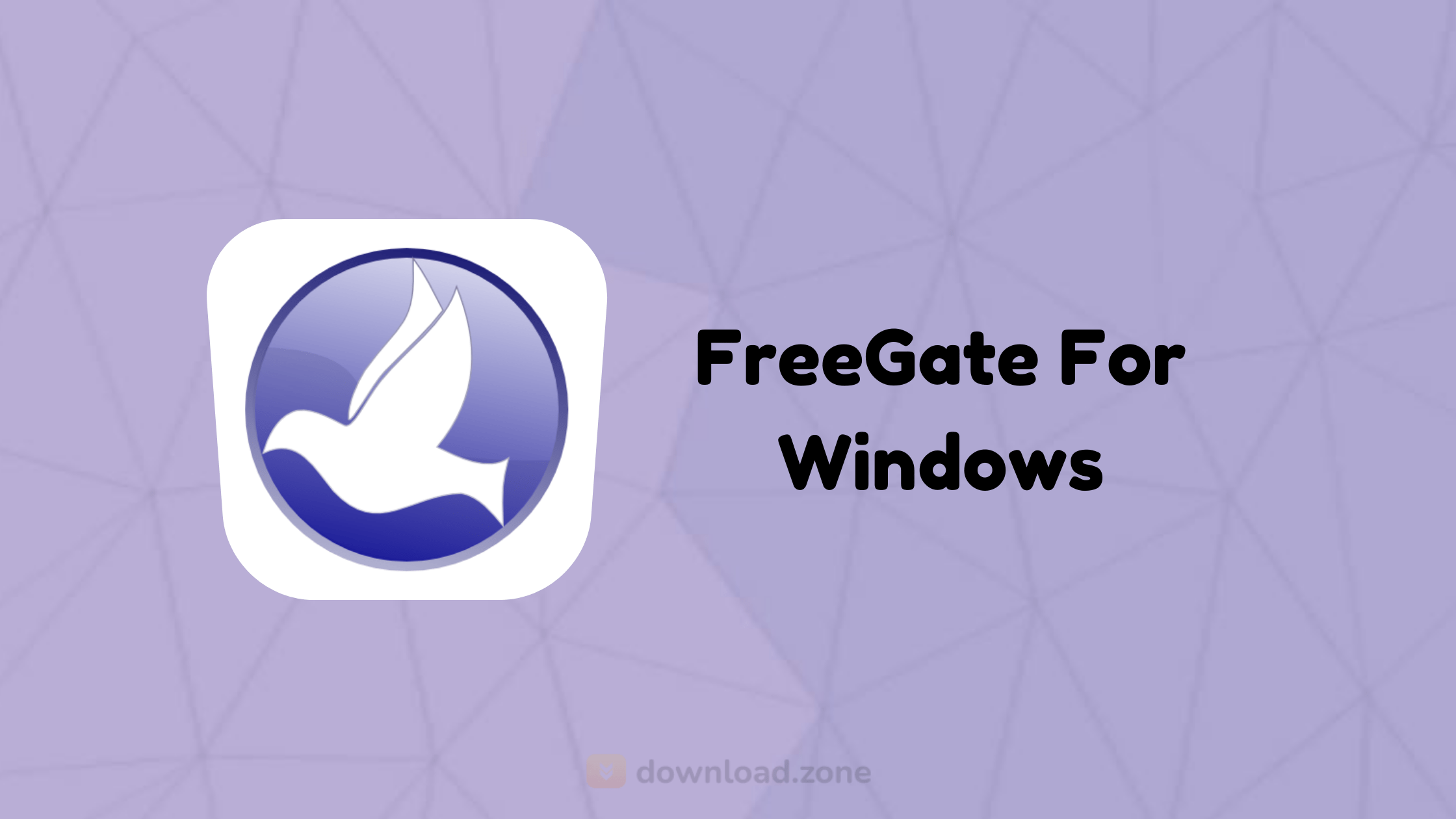
ad
📊 What is Freegate VPN?
Freegate is a lightweight, portable, and free anti-censorship tool developed by Dynamic Internet Technology Inc. Originally created for users in China to break through the “Great Firewall,” it provides access to websites blocked by government censorship. Freegate uses Dynaweb technology, which functions similarly to Tor by routing traffic through a network of proxy servers, offering anonymity and unfiltered access to the web.
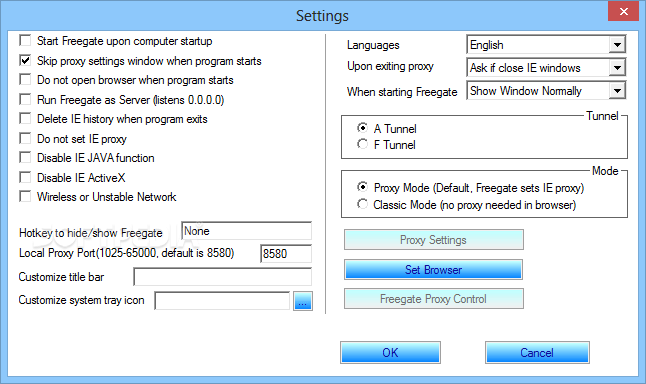
🟨 Key Features of Freegate VPN
ad
✨ Installation-Free
Freegate VPN requires no traditional setup. Just double-click the executable file to start browsing securely. This makes it perfect for users in restricted environments or on shared computers where software installation is limited.
🔗 Proxy Network
The app automatically connects to the fastest available proxy server using Dynaweb technology. This ensures smooth and fast access to censored or restricted websites without needing manual configuration.
🔒 Privacy Protection
In Professional mode, Freegate takes extra steps to protect your privacy by automatically clearing Internet Explorer browsing history upon exit—minimizing digital traces and improving anonymity.
📃 Browser Compatibility
While Freegate works seamlessly with Internet Explorer, it also supports Firefox, Chrome, and other browsers through manual proxy setup. Firefox users can make use of the GProxy add-on to automate this process.
🚀 Speed Optimized
The VPN intelligently scans for the quickest server to ensure you’re always connected with minimal lag. This feature is especially useful for streaming or accessing media-heavy websites through the proxy network.
🚫 Bypass Censorship
Freegate is designed to help users in countries like China, Iran, and Cuba bypass internet censorship. It provides reliable access to blocked websites, empowering users to reclaim their digital freedom.
📲 Freegate VPN for Android
Although Freegate doesn’t offer a native app for Android, you can still use Freegate VPN APK on Android devices via third-party emulators like VMOS, or use alternative apps like VPN Gate which follow a similar decentralized VPN model. Always ensure you download from reputable sources to avoid security risks.
🖥️ Freegate VPN for PC
Freegate is primarily built for Windows systems and supports:
- Freegate VPN for Windows 10
- Freegate VPN for Windows 7
- Freegate 8.9 Free Download version available for legacy systems
Simply download the .exe file and launch it. There’s no need for installation. Once launched, Freegate connects automatically to its proxy network.
🔺 Step-by-Step: How to Use Freegate VPN
- Download Freegate from the official source or trusted software site.
- Double-click the .exe file. No installation needed.
- Freegate automatically launches Internet Explorer and opens the Dynaweb homepage.
- Enter the blocked website address in the bar and click “Anonymous Surfing.”
- For other browsers, configure proxy settings manually to
127.0.0.1:8580.
Tip: Firefox users can install the GProxy add-on to automate proxy setup.
🔐 Advanced Privacy Settings
Navigate to the Settings tab to enable:
- Auto-clear of browsing history
- Stealth mode to minimize tray visibility
- Custom DNS configurations
Freegate also allows use of personal proxy servers by going to Server > Proxy Settings, then selecting “Manually Set Proxy + Freegate.”
🌐 Alternatives to Freegate VPN
| 🔀 Alternative VPN | 💻 Platform | 🎁 Free Plan Available | 📝 Description |
|---|---|---|---|
| 🌩️ Psiphon | 📱 Android, 🖥️ Windows | ✅ Yes | 🆓 Open-source VPN and proxy software. |
| 🛰️ VPN Gate | 💻 Multi-platform | ✅ Yes | 🌐 Public VPN relay network by volunteers. |
| 🛡️ Windscribe | 🖥️ Windows, 💻 Mac | ✅ Yes (10GB/month) | 🔒 Privacy-focused VPN with browser extensions. |
| 🌍 Le VPN | 💻 Multi-platform | 🧪 Free trial | 🌐 Offers servers in 120+ countries. |
| 🍏 Cargo VPN | 📱 iOS, 💻 macOS | 🧪 Free trial | 🔐 Encryption-based, best for Apple users. |
📊 Technical Specifications
| 🏷️ Attribute | 🔍 Details |
|---|---|
| 🆚 Version | 8.01 |
| 💾 File Size | 7.3 MB |
| 🈳 Languages | 🇺🇸 English, 🇮🇹 Italian, 🇫🇷 French, 🇪🇸 Spanish, 🇨🇳 Chinese, etc. |
| 🧾 License | 🎯 Free Trial |
| 🏢 Developer | Dynamic Internet Technology, Inc. |
🚀 Why Choose Freegate Over Other VPNs?
- No Installation Needed: Ideal for restricted systems
- Extremely Lightweight: Doesn’t consume system resources
- Focused on Anti-Censorship: Especially useful in authoritarian countries
- Free to Use: No subscription or registration required
❓ Frequently Asked Questions (FAQs)
1. How do I install and run Freegate?
There is no traditional installation required. Simply download and double-click the executable. Freegate will auto-launch IE and direct you to the Dynaweb homepage.
2. How do I uninstall Freegate?
Just delete the executable file. That’s it.
3. Why does Freegate open Internet Explorer by default?
Freegate configures IE to route traffic through its proxy by default. To use other browsers like Firefox or Chrome, set proxy settings to 127.0.0.1:8580 manually.
4. Can I use Freegate with Firefox or Chrome?
Yes, but you need to manually configure your browser’s proxy. Firefox users can streamline this by installing the GProxy Add-on.
5. Can I use my own proxy server with Freegate?
Yes. Navigate to Server > Proxy Settings and input your server details under “Manually Set Proxy + Freegate.”
🏆 Conclusion: Is Freegate VPN Still Worth Using in 2025?
If you’re in a region where access to global content is restricted, Freegate VPN offers a no-cost, no-installation-required method for reclaiming your digital freedom. While not as robust as some premium services, its strength lies in simplicity, speed, and accessibility. Whether you’re searching for Freegate VPN for Windows 10, exploring the Freegate 8.9 free download, or testing out Freegate VPN for Android, this tool remains a solid choice for overcoming online censorship.
ad