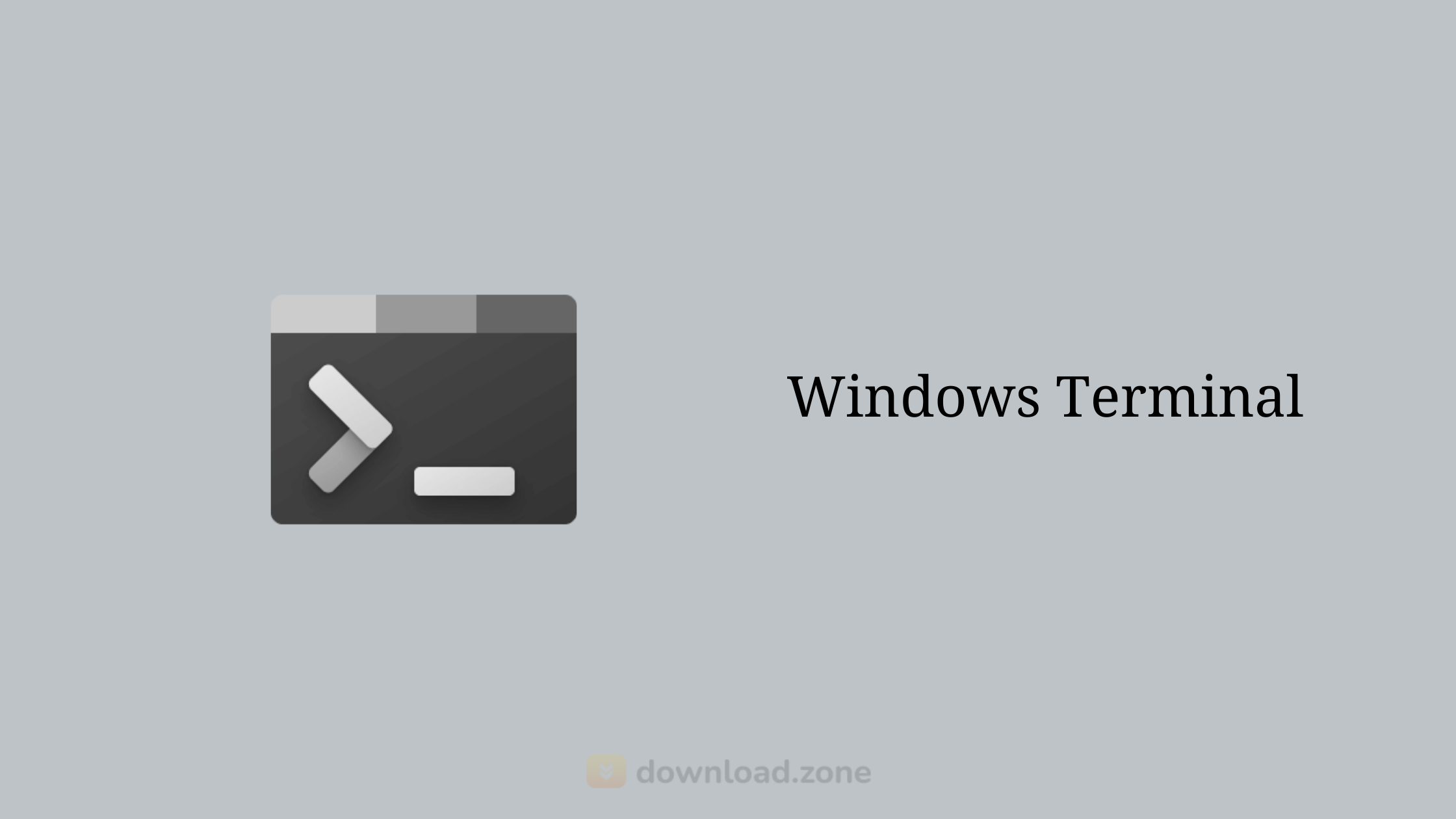[vc_row][vc_column][vc_tta_tabs style=”modern” active_section=”1″][vc_tta_section title=”About” tab_id=”aboutf856-8f346c59-c068″][vc_column_text]Windows Terminal is an advanced application for command-line tools and shells, such as Command Prompt, PowerShell, and WSL, which features a tabbed layout, GPU acceleration, and extensive customization options. The brand-new Windows Terminal improves upon the legendary command-line system administrator app by adding a fast, optimized, and enhanced terminal application platform for a new modern age. With full support for shells like Command Prompt, PowerShell, and WSL,
With the aim of making Windows a more popular platform for developers, Microsoft introduced WSL (Windows Subsystem for Linux) in Windows 10, which made it possible to run Linux binaries on Windows without the hassle of a virtual machine.
Windows Terminal Introduction
New Windows Terminal adds more modern user interface features such as tabs, GPU accelerated text rendering engine, Unicode, and UTF-8 character support, custom themes, and in-depth user configuration support. Built as the new open-source environment under the code name “Cascadia” and developed with the insights and direct contribution from the worldwide community, new Windows Terminal strives to greatly enhance productivity for professional users who are used to control and monitor their workflow jobs with this popular command-line tool.[/vc_column_text][/vc_tta_section][vc_tta_section title=”Feature” tab_id=”featuref856-8f346c59-c068″][vc_column_text]
Features of Windows Terminal
To streamline things further, and provide an alternative to the outdated Windows Console, Microsoft came up with Windows Terminal. It aims to change how users access Command Prompt, PowerShell, WSL, and other command-line shells and apps. You’ll be able to use all these tools from a single application, which supports multiple tabs, GPU acceleration, and quite a bit of customization. The top features are explained here:
A new tool for developers
For a long time, the command-line environment available on Windows has been inferior to those on macOS and Linux. Microsoft has taken some steps to improve their console over the years, but they’ve finally decided to just develop a new application, called Windows Terminal.
This new tool will not replace the existing console, which would cause endless compatibility issues with older apps. Instead, you’ll be able to run Command Prompt, PowerShell and WSL instances in separate tabs, within the new Terminal.
Modern features for a modern terminal
The most important of these is, of course, multiple tab support. This was the most requested feature by far, which is hardly surprising. Every new tab will be connected to a specific shell or app, and they can even be opened with hotkeys.
Secondly, Windows Terminal uses a GPU accelerated DirectWrite/DirectX engine for rendering text. This means that all kinds of graphics and symbols can now be displayed within the terminal.
Customization is a bit tricky at the moment
To change key bindings, UI colors, backgrounds, as well as add new shells, you currently have to edit a JSON profile file in a text editor. While this isn’t too difficult, especially for developers, it’s clearly a temporary solution until a more intuitive method is implemented.
Just a preview for now, but it is worth trying out
This early build still lacks plenty of important features, such as the settings menu we mentioned. It is also impossible to reorder tabs at present, and you should expect to run into potential bugs that haven’t been ironed out yet.
When Microsoft releases a stable Windows Terminal to the public, it should be a real game-changer. It will make it much easier to work with command-line tools from Windows, thus increasing the platform’s appeal for developers. It’s still a preview, so don’t get your hopes too high yet, but it looks incredibly promising.
Installation and Use
The app can be quickly installed from its official Windows Store page by clicking on the “Get” button. Upon finishing the installation, you can start it and immediately notice many of the improvements new this codename “Cascadia” app is offering to professional users. The most noticeable difference is the presence of tabs, GPU accelerated rendering and configuration area that can be accessed by clicking on the “+” button at the right of your latest tab. Settings can also be activated with a keyboard shortcut “Ctrl+ ,”.
Highlights
- A brand new modern terminal app for professional users.
- Introduction of the tabbed interface.
- Full support for modern Unicode character rendering.
- GPU-accelerated app.
- Advanced customizability.
- 100% FREE!
[/vc_column_text][/vc_tta_section][vc_tta_section title=”Screenshots” tab_id=”screenshotsf856-8f346c59-c068″][vc_column_text]
Screenshots of Windows Terminal
[/vc_column_text][vc_gallery interval=”3″ images=”56598″ img_size=”575×471″ title=”Command Line Windows”][/vc_tta_section][vc_tta_section title=”Video” tab_id=”videof856-8f346c59-c068″][vc_column_text]
Official Video Intro Windows Terminal
[/vc_column_text][vc_video link=”https://www.youtube.com/watch?v=8gw0rXPMMPE” align=”center” title=”The New Windows Terminal”][/vc_tta_section][vc_tta_section title=”FAQs” tab_id=”faqsf856-8f346c59-c068″][vc_column_text]
Windows Terminal Software FAQs
[/vc_column_text][vc_toggle title=”What can you do with Windows Terminal?”]
[/vc_toggle][vc_toggle title=”How do I use the new terminal in Windows?”]
[/vc_toggle][vc_toggle title=”How do I use Terminal in Windows 10?”]
[/vc_toggle][vc_toggle title=”Is Windows a Linux terminal?”]
[/vc_toggle][/vc_tta_section][vc_tta_section title=”Alternatives” tab_id=”1613204936455-cd1a2326-6b56f856-8f346c59-c068″][vc_column_text]
- cmder
- ConEmu
- OpenSSH
- Hyper
- KiTTY
- iTerm2
- Yakuake
- Terminus
- Guake Terminal
- Kitty terminal
[/vc_column_text][/vc_tta_section][/vc_tta_tabs][/vc_column][/vc_row][vc_row][vc_column][vc_column_text]
Windows Terminal Overview
[/vc_column_text][vc_single_image image=”56596″][vc_column_text css=”.vc_custom_1624021775107{margin-top: 10px !important;}”]
Spécifications techniques
| Version | 1.8.1444.0 |
| Taille du fichier | 31.35 MB |
| Langues | Multiple |
| Licence | Gratuit |
| Développeur | Microsoft Corporation |
[/vc_column_text][/vc_column][/vc_row]