[vc_row][vc_column][vc_column_text][/vc_column_text][/vc_column][/vc_row][vc_row][vc_column][vc_tta_tabs style=”modern” active_section=”1″][vc_tta_section title=”About” tab_id=”aboutf856-8f343bd8-da49″][vc_column_text]
VMware Fusion for Mac is the most seamless way to run Windows applications on your Mac. VMware Fusion combines a clean and intuitive Cocoa-native interface that Mac users expect with a virtual platform trusted by millions of users today.
It allows you to launch your Windows applications from the Dock and switch between Windows and Mac applications using Expose. With the industry’s most advanced virtualization technology VMware Fusion for Mac lets you leverage all the hardware available on your Mac to simultaneously run 32 and 64-bit operating systems, use two processor cores at the same time, run select 3D games and utilize USB 2.0/3.0 devices.
 VMware Fusion for macOS is designed for every kind of Mac user. IT pros, developers and businesses choose VMware Fusion Pro for its broad OS support, rock-solid stability, and advanced features simply not available in a non-virtualized environment.
VMware Fusion for macOS is designed for every kind of Mac user. IT pros, developers and businesses choose VMware Fusion Pro for its broad OS support, rock-solid stability, and advanced features simply not available in a non-virtualized environment.
Read more, VMware Pro to run multiple OS on Windows or Linux
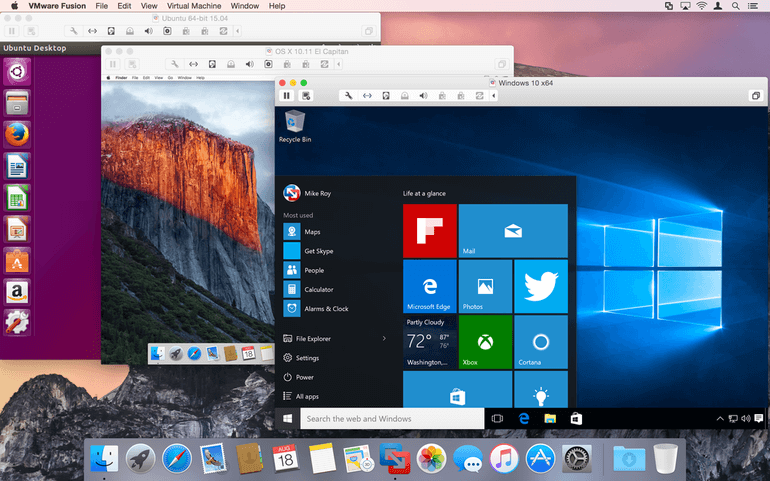
VMWare Fusion Run Windows On Mac Features
Run Nearly Any Operating System on a Mac
Running Windows on Mac is only the beginning. VMware Fusion lets you choose from hundreds of supported operating systems, from lesser-known Linux distributions to the latest Windows 10 release.
Connect to VMware vSphere
Securely connect with vSphere, ESXi and Workstation servers to launch, control and manage both virtual machines (VMs) and physical hosts. Thanks to the common VMware platform, VMs can be easily transferred from the vSphere data center to the Mac desktop and then run in Fusion.
Develop and Test for Any Platform
Fusion makes it simple to test nearly any OS and app on a Mac. Build and test apps in a sandbox while securely sharing local source files and folders. Fusion Pro now includes a RESTful API to integrate with modern development tools like Docker, Vagrant, Ansible, Chef, and others to fit the power of VMware into today’s Agile and DevOps-oriented production pipelines.
Design and Demo Complex Solutions
With the ability to run an entire virtual cloud stack on a single Mac, solution architects can demonstrate their entire software solution in real time, with safe rollback points to return to known configurations. Fully express the story of your software journey by running all of its components on a single notebook to show the world.
Ready for macOS High Sierra and Touch Bar
Launch virtual machines on Mac with macOS 10.13 Sierra, including APFS support, or safely test the latest macOS in a sandbox on your current Mac without disruption. With an updated UI and support for the latest Touch Bar enabled Macs, Fusion is better than ever.
Support for Windows 10 Fall Creators Update
Stay on the cutting edge with full support for running the latest versions of Windows 10 as a virtual machine on your Mac.
Powerful Graphics
With its hardware-accelerated 3D graphics engine, Fusion can provide DirectX 10 and OpenGL 3.3 capabilities to Windows and Linux virtual machines to drive complex graphics applications, games as well as a rich modern user interface. New in Fusion 10 is added support for Apple’s ‘Metal’ graphics technology, delivering smoother graphics while improving battery life.
Enhanced Virtual Networking
Create complex IPv4 or IPv6 virtual networks for VMs, or integrate with third-party software to design full data center topologies using real-world routing software and tools. New in Fusion Pro is Network Simulation for introducing packet loss, latency and bandwidth restrictions.
vSphere Connectivity
Connect to vCenter, ESXi or Workstation Pro servers to drive, control, and configure VMs or ESXi Hosts, or transfer virtual machines back and forth with a simple drag-and-drop. With a common underlying hypervisor, Fusion makes it easy to run or control VMs from the corporate data center from the comfort of your Mac. *Pro Only
Fusion REST API
Fusion Pro now provides a secure RESTful API service designed for automation and third-party software integration. Leveraging the Swagger.io framework the Fusion API uses standard HTTP/S and JSON to control over 20 different VM and Host operations.
Unity View Mode
Fusion’s Unity View Mode hides the Windows desktop so you can run Windows apps just like Mac apps. Windows apps can launch directly from Dock, Spotlight or Launchpad and, once running, can be viewed in Expose, Spaces and Mission Control just as if they were Mac apps.
System Requirements
| Système d'exploitation | Mac OS 10.11 or higher version |
Spécifications techniques
[/vc_column_text][/vc_tta_section][vc_tta_section title=”Video” tab_id=”videof856-8f343bd8-da49″][vc_column_text]
Official Video of VMWare Fusion To Run Windows On Mac OS
[/vc_column_text][vc_video link=”https://youtu.be/fgfI4-bzx2c” align=”center” title=”VMWare Fusion For Mac Review”][/vc_tta_section][vc_tta_section title=”Alternatives” tab_id=”1613204936455-cd1a2326-6b56f856-8f343bd8-da49″][vc_column_text]
- VirtualBox
- VMWare Workstation Pro
- Parellels Desktop
- Windows Sandbox
- Kernal Based Virtual Machine
[/vc_column_text][/vc_tta_section][/vc_tta_tabs][/vc_column][/vc_row][vc_row][vc_column][vc_column_text]
VMWare Fusion For Mac Overview
[/vc_column_text][vc_single_image image=”75258″ title=”Technical Specification”][vc_column_text css=”.vc_custom_1636003257721{margin-top: 10px !important;}”]
| Nom de la version | 12.2.0 Build 18760249 |
| Taille du fichier | 621 MB |
| Langues | Anglais |
| Licence | Essai gratuit |
| Développeur | VMware, Inc. |
[/vc_column_text][/vc_column][/vc_row]