FireFTP is a free, open-source and cross-platform FTP client that facilitates quick data transfers between the local computer and FTP-server. It featuring a double-sided interface for easy file management. FTP servers can store large files and folders remotely for allowing you to access them from any computer, regardless of your location. To do so, you might need a dedicated FTP client. FTP client for Mozilla Firefox in the form of an add-on. It supports FTP, FTPS, and SFTP.
FireFTP is a charity ware and runs on platforms that Firefox supports. Its layout is similar to that of WS FTP. It is no longer compatible with Firefox 57 (Quantum) and later.

FireFTP Features
- Cross-platform: Works on Windows, Mac OS X, Linux
- Secure: SSL/TLS/SFTP support, same encryption used with online banking and shopping
- Synchronization: Keep directories in sync while navigating
- Directory Comparison: Compare directory content (compares subdirectories too!)
- International: Available in over 20 languages
- Character Set Support: UTF8 and just about any other character encoding supported
- Automatic reconnect and resuming of transfers
- Search/Filtering
- Integrity Checks of transfers (XMD5, XSHA1)
- Export/Import accounts
- Remote Editing
- File Hashing: Generate hashes of files (MD5, various SHA’s)
- Drag & Drop
- File Compression: Using MODE Z
- Timestamp Synchronization
- Proxy support
- FXP support
- Advanced properties (CHMOD, recursive CHMOD, thumbnails)
- Tutorials and help files available for support
- IPv6 support
- Seamless integration with Waterfox
Steps for Add FireFTP addon on Firefox browser
Step 1. Add the FireFTP extension on to your Firefox browser.
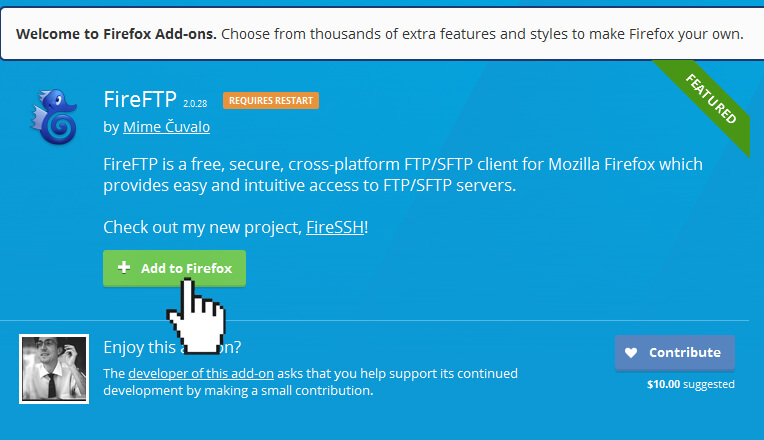
Step 2. Click Install to complete the installation.

You will be prompted to restart your FireFox to complete the installation.
Step 3. From the Tools menu on the FireFox menu bar, click FireFTP. (or depending on the version of your FireFox browser, It will be found in the Outils du développeur menu.)

Step 4. Click Create an Account.
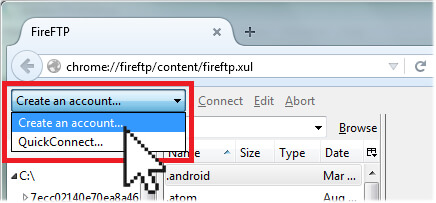
Step 5. On the Main tab, enter your FTP settings in the appropriate fields.
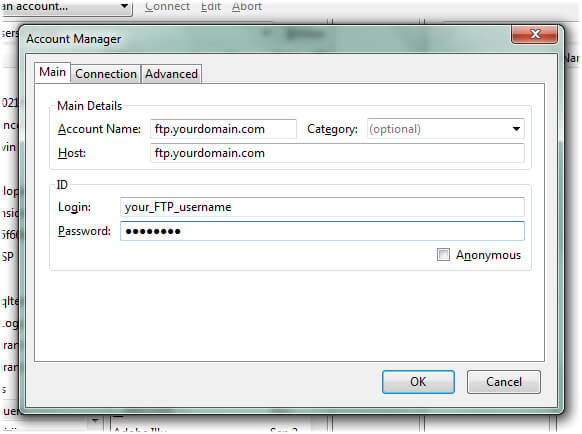
Step 6. On the Connection tab, check the Passive Mode option.
Step 7. Use the Security drop-down menu to select the Auth TLS (Best) option. Click OK when ready.
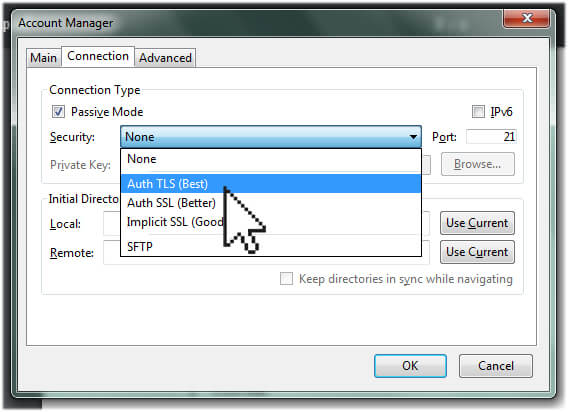
Step 8. Click Connect to connect to your hosting server.
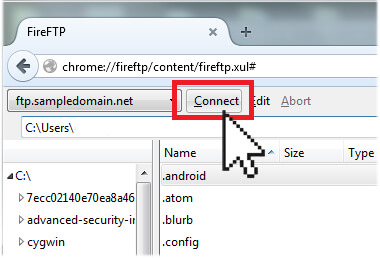
Once you’re connected to your server, the left window will show the files and folders on your computer and the right window will show the files and folders on your Doteasy server.
Your web files need to be uploaded to the /public_html/ folder. Simply double-click on the /public_html/ folder to expand the folder.
Pros and Cons
| Pros | Cons |
| Integrates with FTP client into Firefox | Sometimes seems to drop connections |
| Easy to use | |
| Tested virus-free | |
| Saves profiles | |
| Always available |
- Total Commander
- Midnight Commander
- Forklift
- Transmit
- FTP Rush
FireFTP Software Overview
Technical Specification
| Version | 2.0.32 |
| File Size | 16.3 MB |
| Languages | English |
| License | Free |
| Developer | Mime Cuvalo |
annonce


