Apache NetBeans is one of the most trusted and widely used Integrated Development Environments (IDEs) for software programmers. Having the right IDE is essential for improving efficiency and productivity, and Apache NetBeans stands out as one of the best options for developing robust applications. Whether you are working on Java-based projects or exploring other programming languages, Apache NetBeans provides a versatile and comprehensive development environment.
If you’re looking to download Apache NetBeans for Java, PHP, HTML5, or C/C++ development, this guide will walk you through everything you need to know — from downloading and installing to exploring its powerful features and troubleshooting common issues.
ad
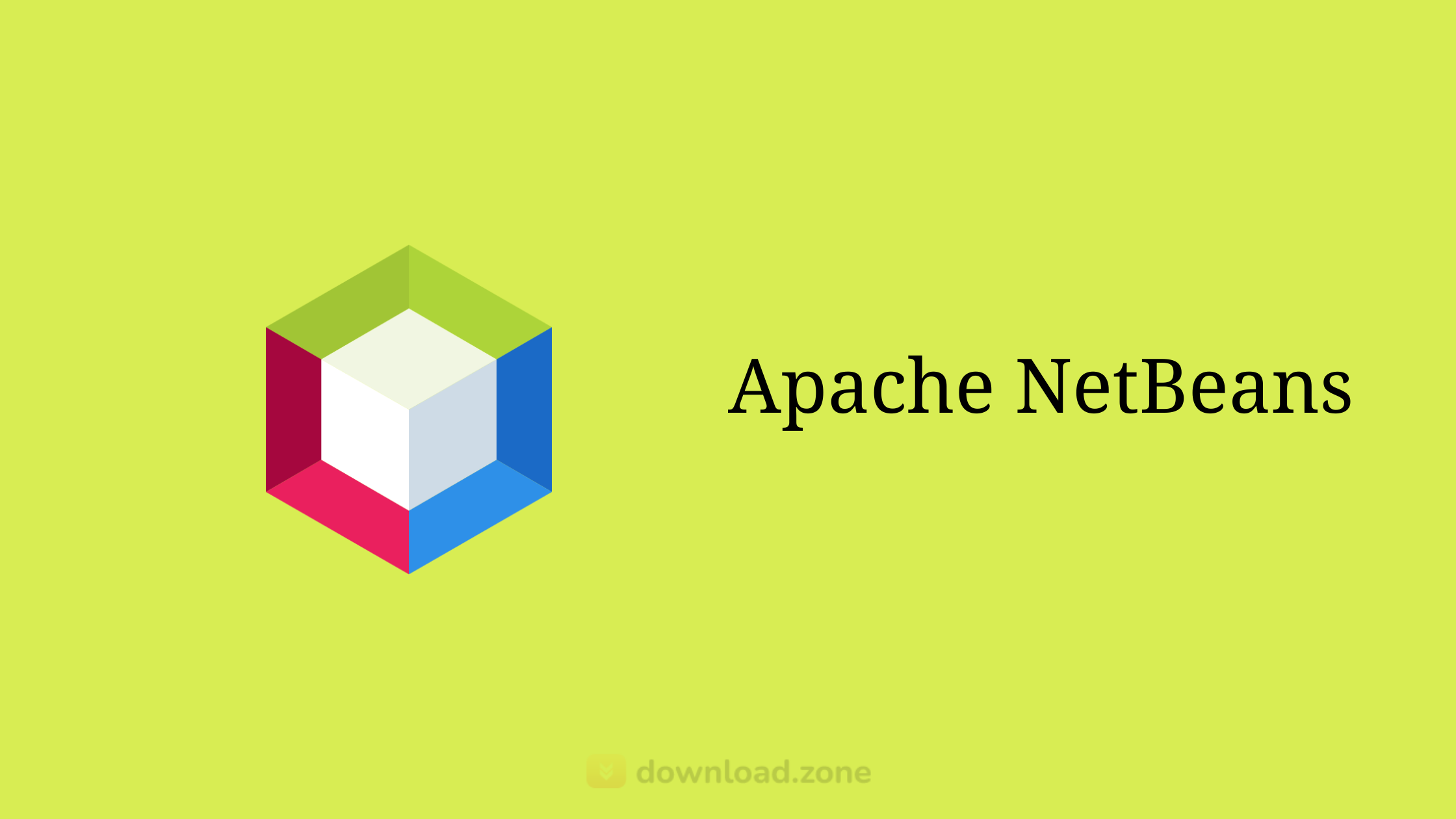
🔥What is Apache NetBeans IDE?
Apache NetBeans IDE is a free, open-source integrated development environment (IDE) designed primarily for Java development but also supports a range of other programming languages like PHP, HTML5, JavaScript, C/C++, and Groovy. It provides a powerful code editor, project management tools, debugging capabilities, and version control integration, making it a popular choice among developers.
Initially developed by Sun Microsystems, NetBeans was later acquired by Oracle and eventually became part of the Apache Software Foundation. Over the years, NetBeans has grown into a highly customizable and feature-rich platform for software development.
ad

🎯Key Features of Apache NetBeans IDE
Apache NetBeans IDE includes a wide range of features that make it a preferred choice for developers:
✅ 1. Code Editing and Completion
- Advanced code editor with syntax highlighting.
- Code completion and suggestions for faster development.
- Built-in templates for Java, HTML, PHP, and C++.
- Supports refactoring and auto-formatting for cleaner code.
✅ 2. Debugging and Profiling
- Integrated debugger for identifying and fixing errors.
- Built-in profiler to measure application performance.
- Allows step-by-step debugging with breakpoints and watches.
✅ 3. Multilingual Support
- Native support for multiple programming languages:
- Java
- PHP
- HTML5
- JavaScript
- C/C++
- Groovy
- Plugin support for additional languages and tools.
✅ 4. Version Control and Collaboration
- Built-in support for Git, Mercurial, and Subversion.
- Project-level version control for better team collaboration.
- Issue tracking and repository management.
✅ 5. Extensibility and Plugin Support
- Open architecture allows for customization through plugins.
- Add new programming languages and tools using community-developed plugins.
✅ 6. Cross-Platform Compatibility
- Runs on Fenêtres, macOS, and Linux.
- Supports multiple JDK versions.
🚀How to Download and Install Apache NetBeans
Follow these steps to download and install Apache NetBeans:
| Step | Instructions |
|---|---|
| 🛠️ 1. Download Apache NetBeans | Visit the official Apache NetBeans website and download the latest version. Options include: Apache NetBeans 16, Apache NetBeans 20, Apache NetBeans 23. |
| 🌐 2. Install JDK | Download and install the appropriate Java Development Kit (JDK). NetBeans works best with JDK 11 or later. |
| 💾 3. Install NetBeans | Open the downloaded file and follow the on-screen instructions to install. |
| 🚀 4. Set Up Environment | Configure your IDE settings, including plugins and repositories. |
🌟System Requirements
Ensure your system meets the following minimum requirements before installing Apache NetBeans:
| Requirement | Specification |
|---|---|
| Operating System | Windows 10/11, macOS, Linux |
| Processor | Intel or AMD x86/x64 processor |
| RAM | Minimum 2 GB (4 GB recommended) |
| Disk Space | 1 GB of free disk space |
| Java Development Kit | JDK 11 or higher |
🧩Supported Programming Languages in NetBeans
Apache NetBeans is designed to support a wide range of programming languages:
| Language | Supported Features |
|---|---|
| Java | Full support, including Maven and Ant integration |
| PHP | Code completion, debugging, refactoring, and testing |
| HTML5/CSS | Code completion, formatting, and previewing |
| JavaScript | Debugging and profiling tools |
| C/C++ | Compilation, debugging, and error tracking |
| Groovy | Code templates and debugging |
🔍Debugging and Code Completion in NetBeans
Apache NetBeans includes a powerful built-in debugger that helps in identifying and fixing issues quickly:
- Set breakpoints to monitor variable values.
- Step into code to identify logic issues.
- Code completion automatically suggests methods and properties.
🌐Version Control in Apache NetBeans
Version control is essential for team-based projects. Apache NetBeans supports:
- Git, Mercurial, and Subversion for repository management.
- Integration with popular issue tracking systems.
- Real-time collaboration with other developers.
🚀Best Apache NetBeans Versions to Download
Here are some of the most popular versions of Apache NetBeans available for download:
| Version | Release Date | Size | Download Link |
|---|---|---|---|
| Apache NetBeans 23 | 2025 | 420 MB | Download |
| Apache NetBeans 20 | 2024 | 415 MB | Download |
| NetBeans 8.2 | 2016 | 405 MB | Download |
| Apache NetBeans 16 | 2022 | 410 MB | Download |
🌟Alternatives to Apache NetBeans
| 🏆 Alternative | 💡 Description |
|---|---|
| ⭐ Visual Studio Code | Lightweight and highly customizable code editor from Microsoft with strong extensions support. |
| 🚀 Eclipse | Open-source IDE popular for Java development with extensive plugin options. |
| 💼 Microsoft Visual Studio | Professional IDE from Microsoft for .NET, C++, and web development. |
| 🧠 IntelliJ IDEA | Intelligent Java IDE with advanced code completion and refactoring features. |
| 🆓 VSCodium | Open-source build of Visual Studio Code without telemetry. |
| 🔥 PyCharm | Python-specific IDE with debugging and code analysis tools. |
| 🏗️ Code::Blocks | Free, open-source IDE for C, C++, and Fortran development. |
| 🧩 PhpStorm | PHP-focused IDE with support for HTML, CSS, and JavaScript. |
| 🖥️ Qt Creator | Cross-platform C++ IDE for building GUI applications. |
| 🌐 WebStorm | JavaScript and web development IDE with strong debugging capabilities. |
💾Technical Specifications
| 🔎 Specification | 📝 Details |
|---|---|
| 📌 Version | 25 |
| 📂 File Size | 409 MB |
| 🌍 Languages | English |
| 💰 License | Free |
| 🏢 Developer | Apache Software Foundation |
❓FAQs About Apache NetBeans
🔎 1. How do I install JDK for NetBeans?
To install the JDK for NetBeans:
- Download the latest JDK from the official Oracle website.
- Install it following the on-screen instructions.
- Set the JDK path in NetBeans under
Tools > Options > Java.
🔎 2. How can I download NetBeans 8.2?
You can download NetBeans 8.2 from the official Apache archive section on the NetBeans website.
🔎 3. Is Apache NetBeans free?
Yes, Apache NetBeans is completely free and open-source under the Apache License.
🔎 4. Does NetBeans work with older JDK versions?
NetBeans works best with JDK 11 and later but can also support older versions like JDK 8 for compatibility.
🔎 5. How can I improve NetBeans performance?
- Allocate more memory in
netbeans.conffile. - Disable unnecessary plugins.
- Keep JDK and NetBeans updated.
🎯 Conclusion
Apache NetBeans IDE remains one of the most powerful and versatile development environments for Java and other programming languages. Its user-friendly interface, strong debugging tools, and cross-platform support make it a popular choice among developers. Whether you are downloading Apache NetBeans 20 or installing an older version like NetBeans 8.2, the flexibility and power of this IDE will help you develop high-quality applications with ease.
👉 Start your development journey today with Apache NetBeans and take advantage of its wide range of features!
ad