You can expand your brand and drive traffic by sharing your YouTube content on other social media networks like Instagram. A video cannot, however, be shared directly from YouTube to Instagram.
If you’re unsure of how to share your YouTube video on Instagram, this article is for you. It includes instructions for sharing a YouTube video to Instagram Story and Swipe Up.
Sharing YouTube Videos to Instagram Stories
Even though it’s not a direct method, sharing YouTube videos only requires a few clicks and steps. However, if it’s your first time, the procedure might seem drawn out and complicated. But we’ll explain it to you.
Sharing YouTube videos on Instagram Stories can be done in one of two ways:
- As a link
- As a post
Sharing YouTube Video via Link
Instagram sharing a YouTube video through a link is a little easier than adding it to a post. The procedure appears as follows:
Copy Your YouTube Video Link
To copy the video link, open your YouTube video and copy it as follows:
- Under the video’s title, click the “Share” button. You can tell if you’re on a computer or a phone.
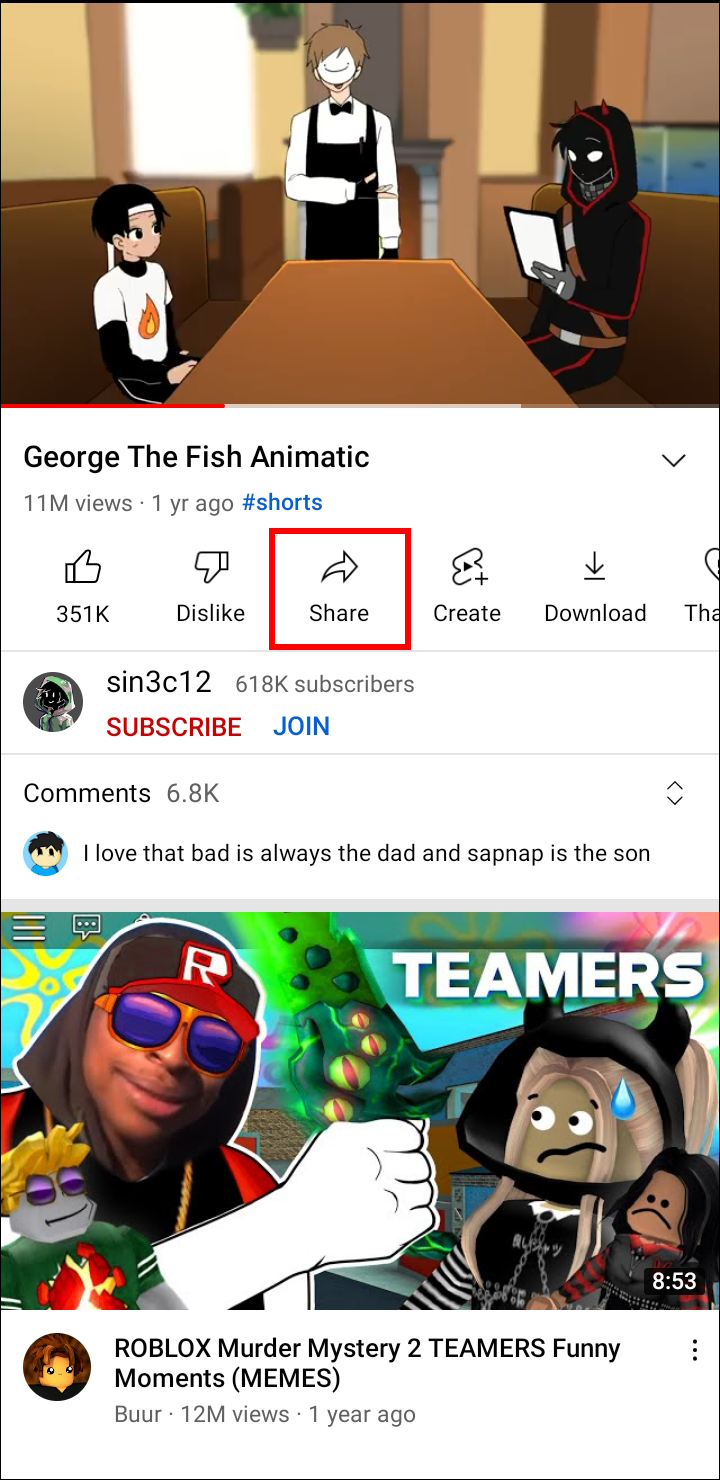
- There will be several options for sharing. Choose “Copy Link” from the menu.
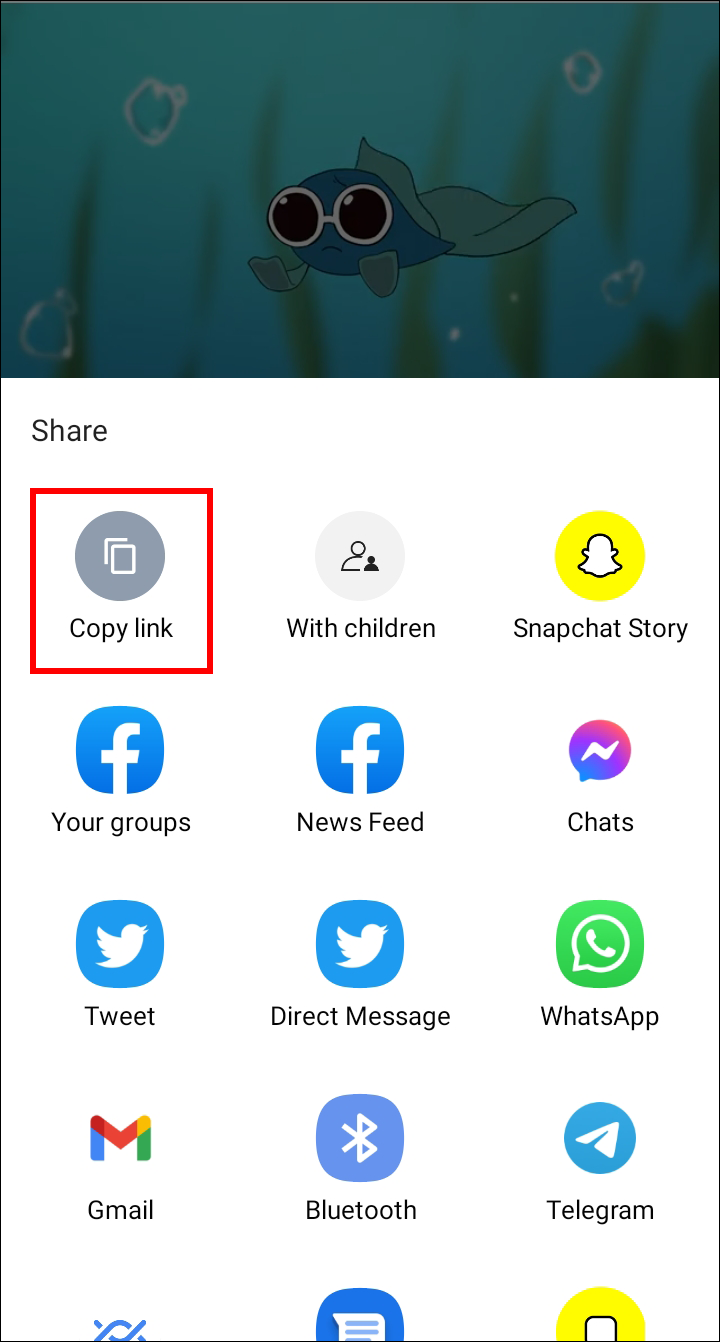
Open Your Instagram Account and Click the “Add” Sign
Here’s where to look for the “Add” symbol:
- Click your profile picture at the bottom of the navigation pane after signing into your account.
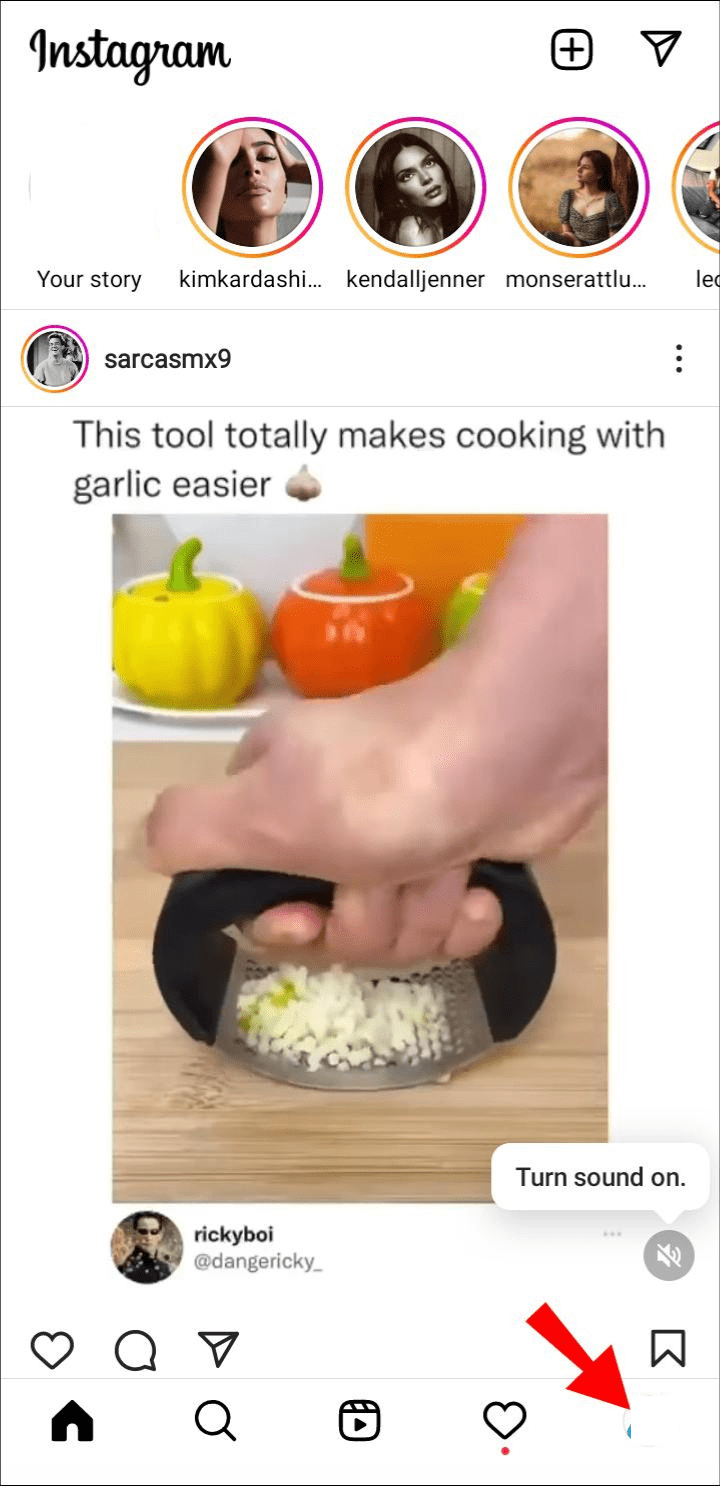
- You’ll find an “Add (+)” sign on the top of the navigation bar when it opens.
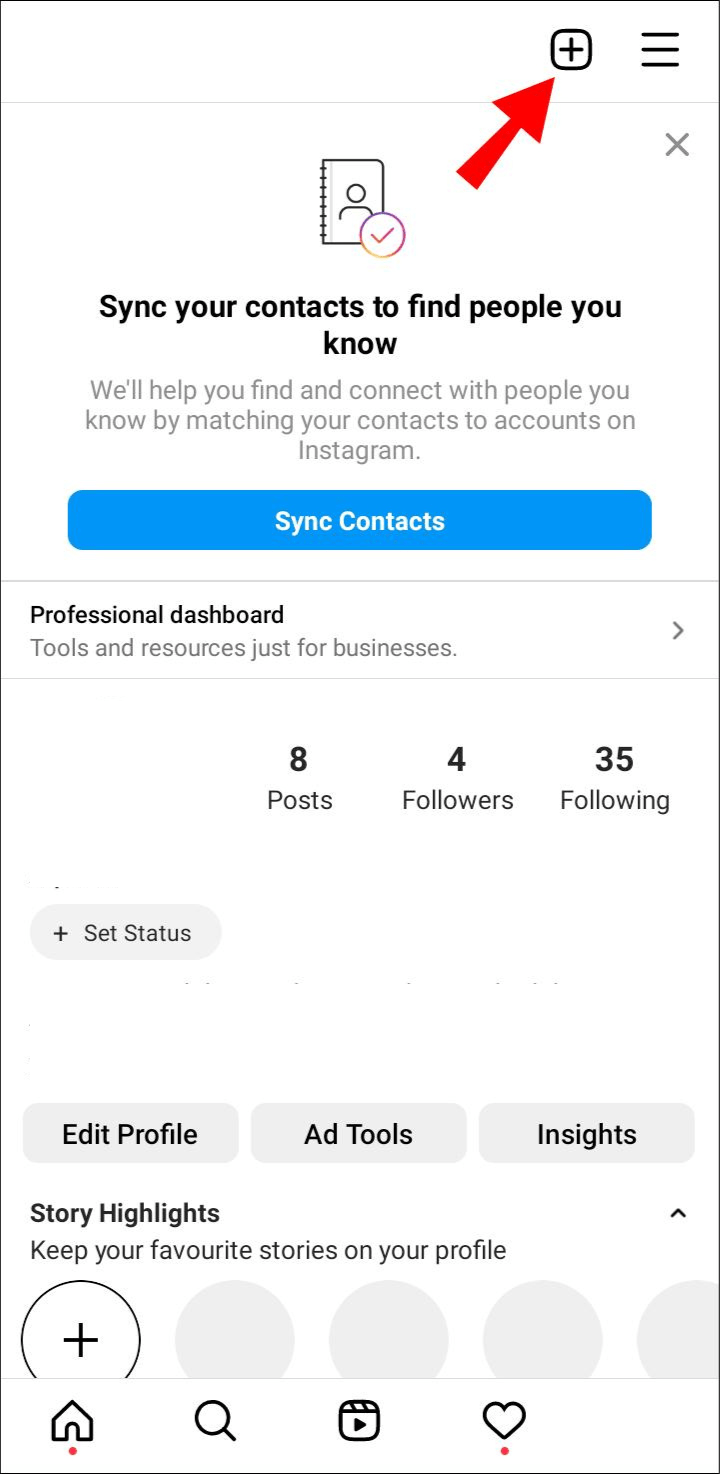
- Tap “Story” to add a new Story.
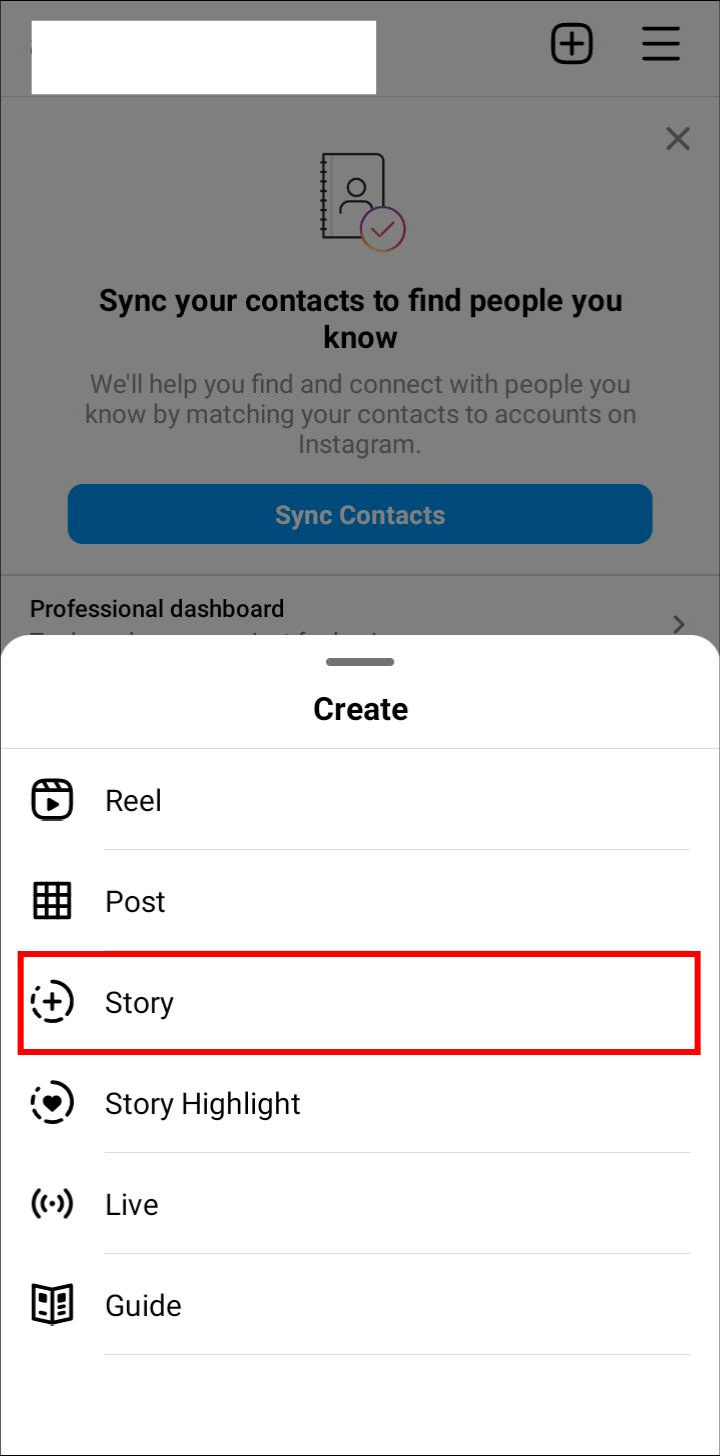
Click the Icon Sticker
The Instagram camera opens and displays various options when you tap “Story” in the previous step.
- In order to start a new Story, click “Create.”
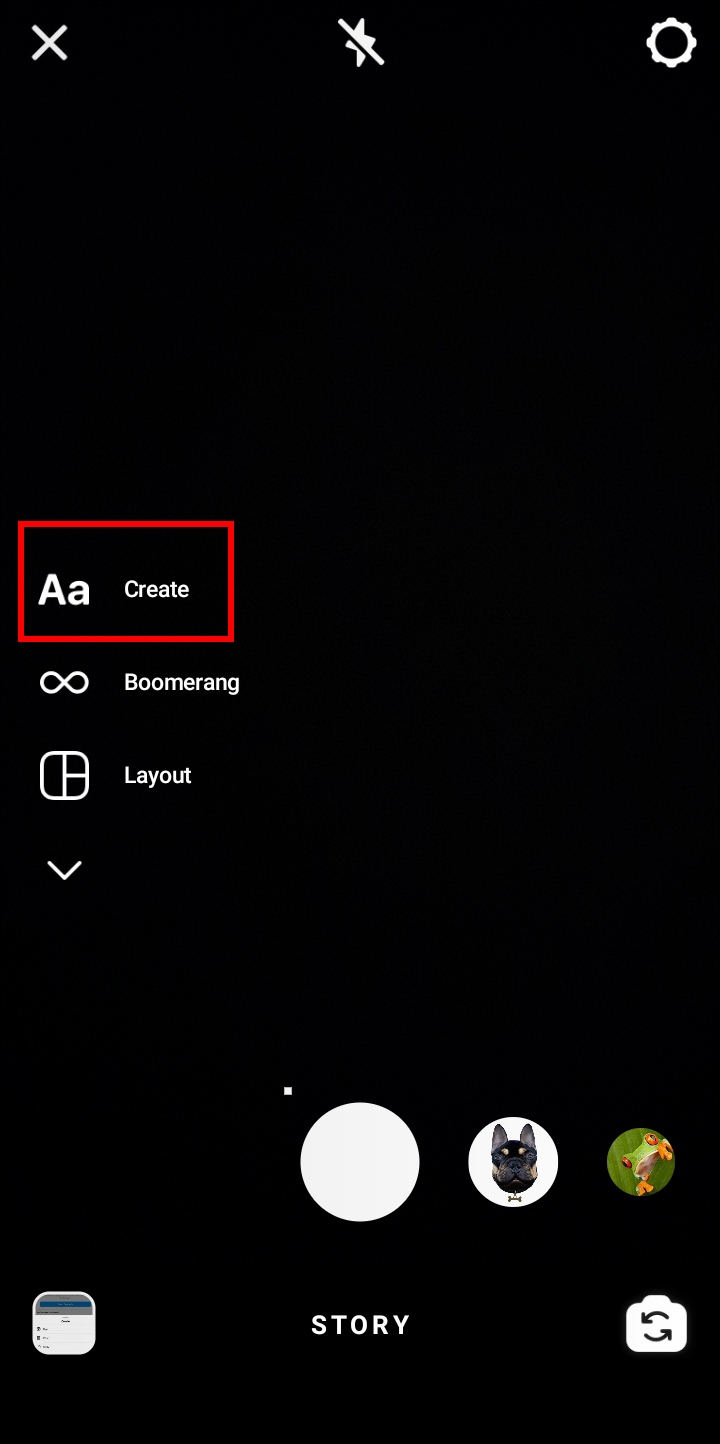
- Tap the “Sticker icon” at the screen’s top.
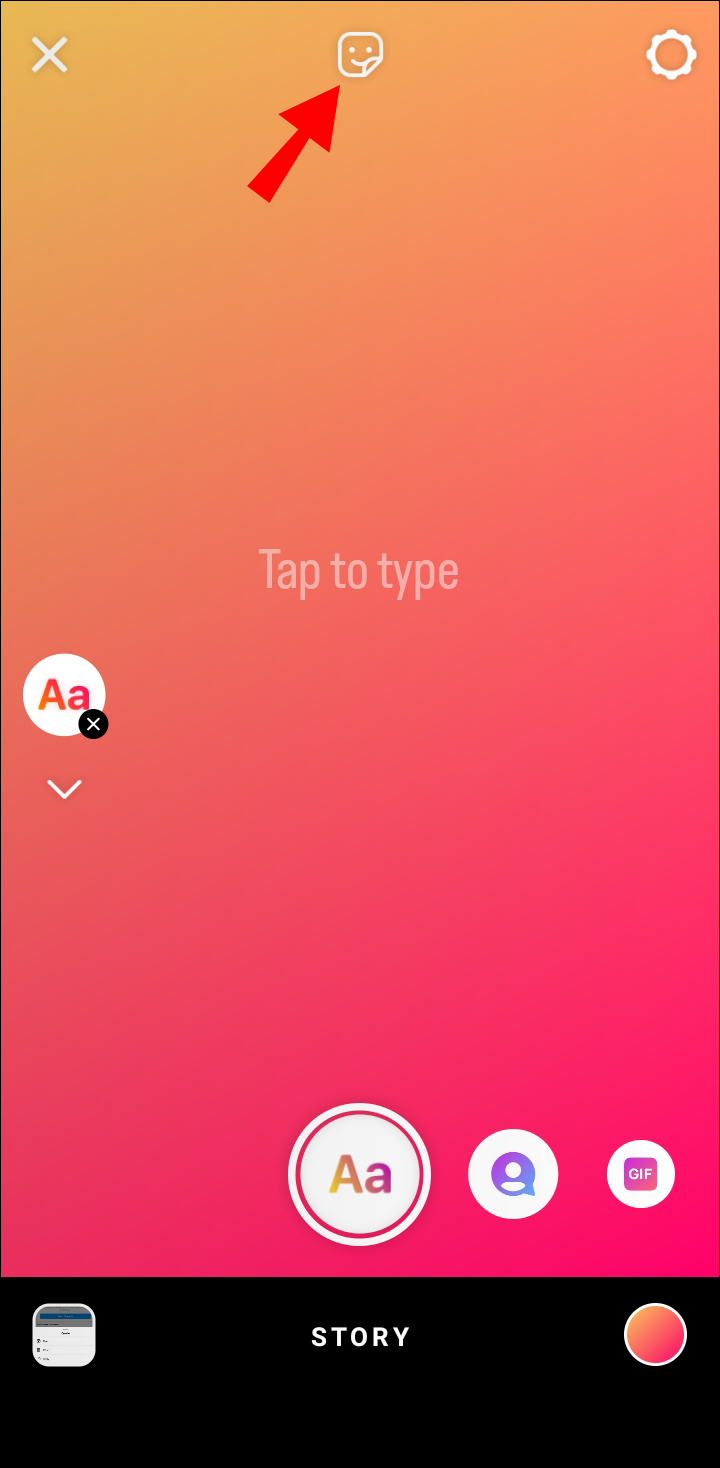
Paste Your YouTube Link and Post
If you’re using an updated Instagram app, multiple stickers will appear when you tap the icon sticker. To share your video, proceed as follows:
- Click the “Link” sticker.
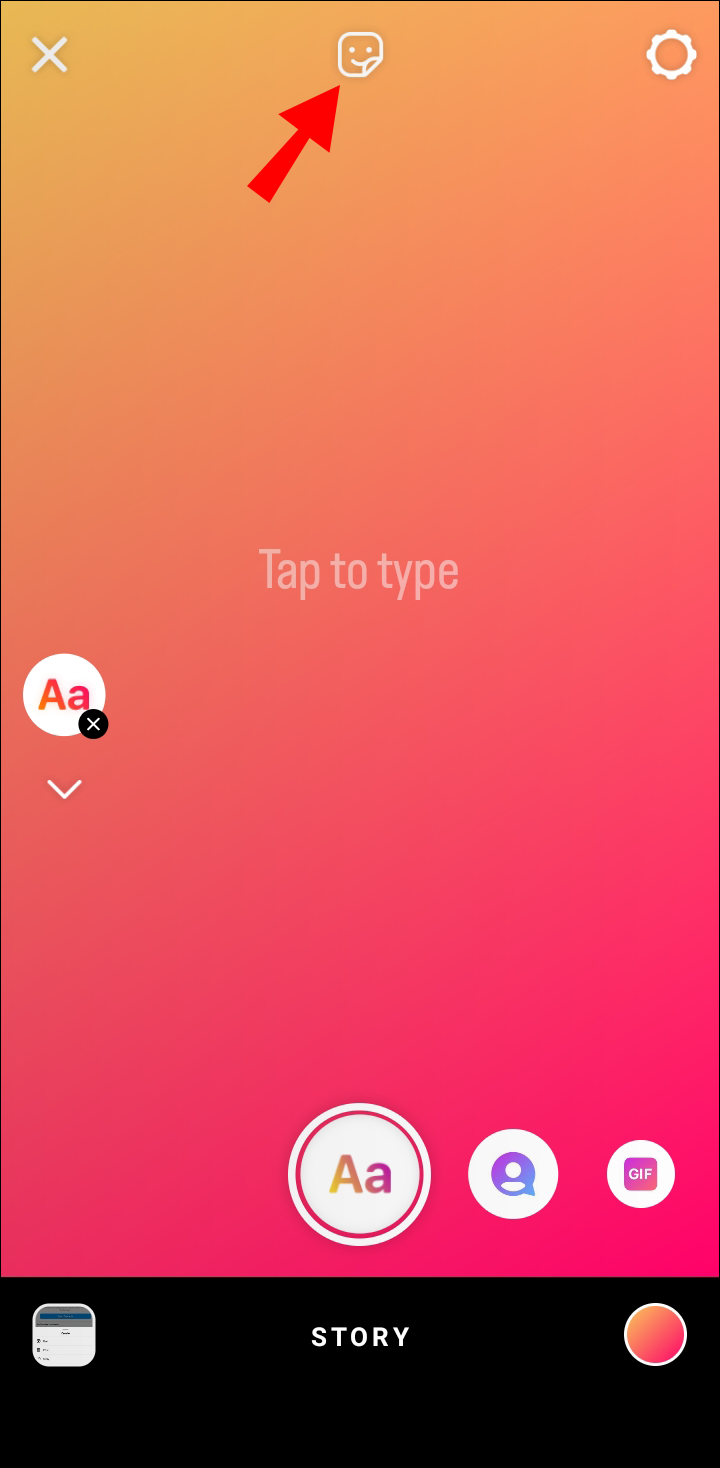
- A page asking for links appears. the “URL field” and paste the link there.
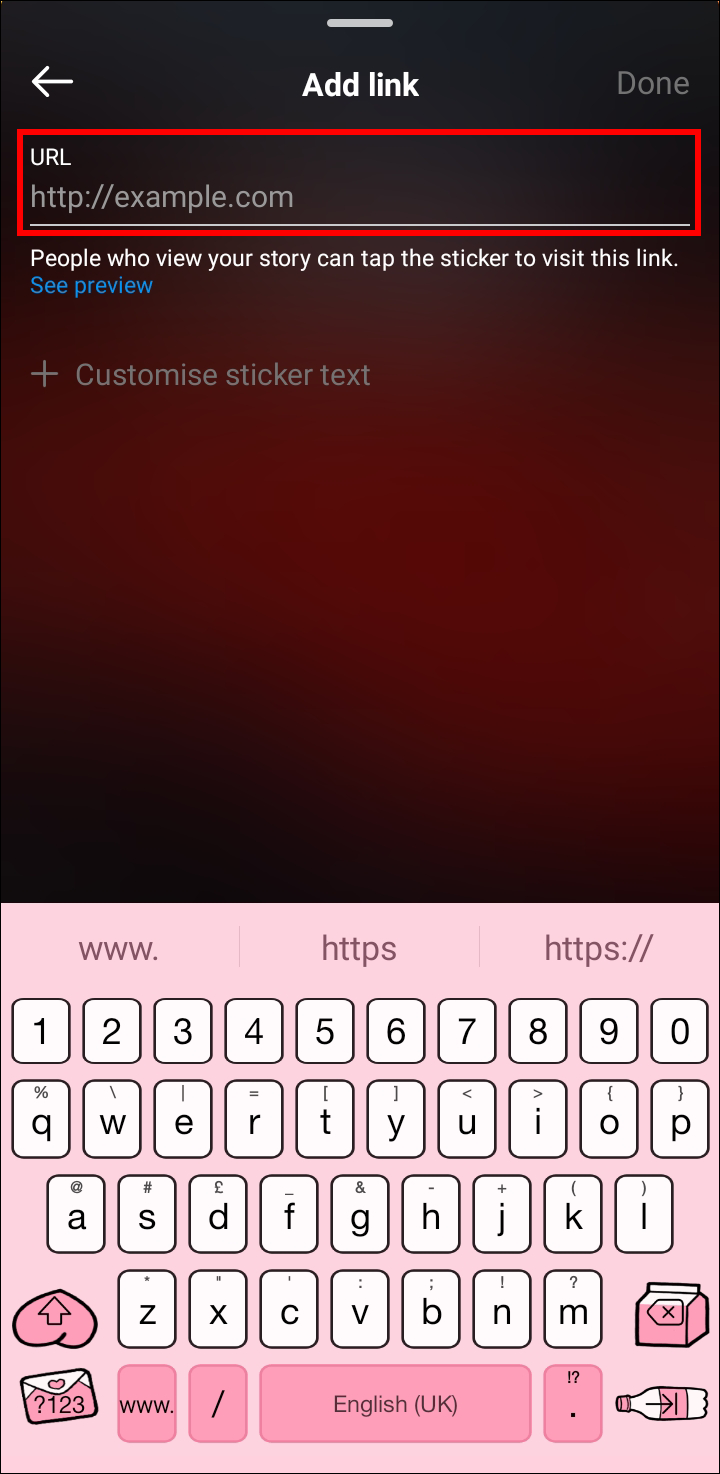
- You can preview the link before clicking “Done” if everything looks good.
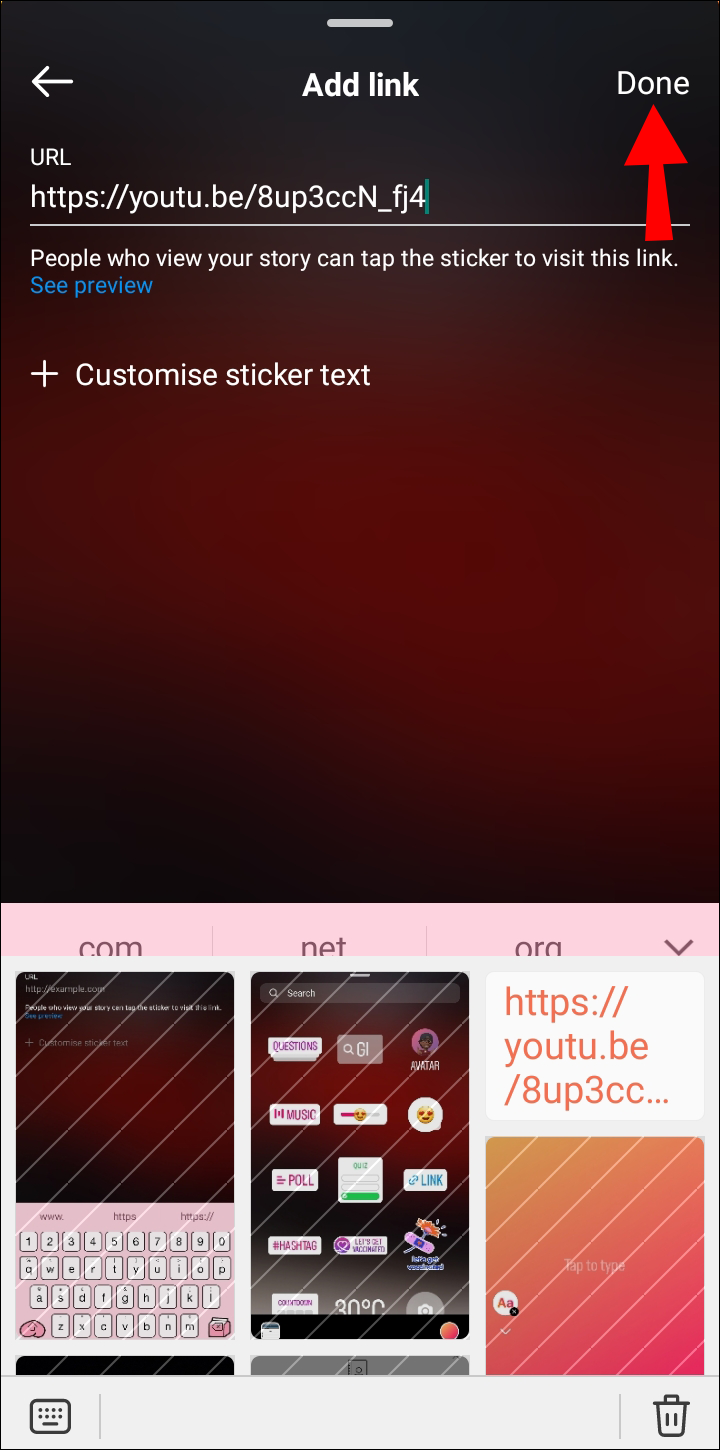
- Click “Your Stories” below to post the video link.
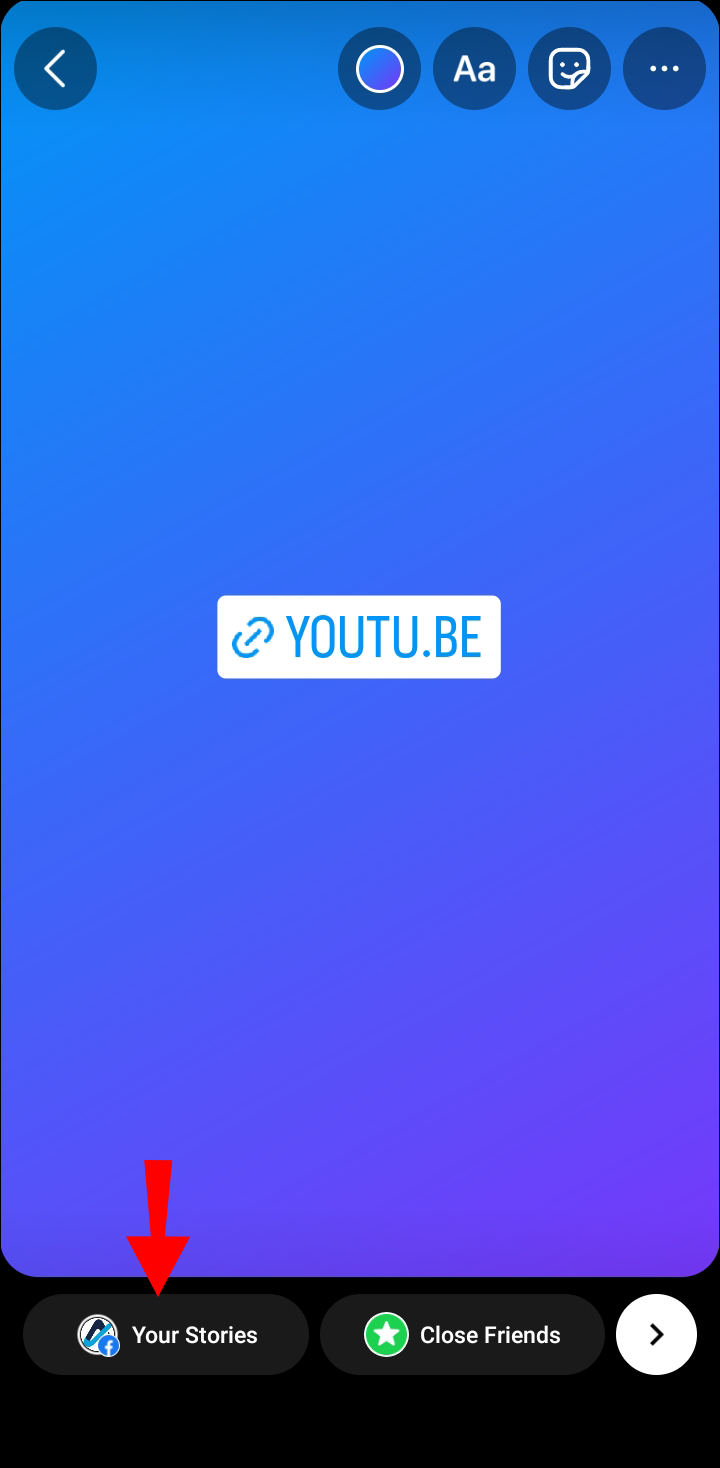
Sharing a YouTube Video as a Post
You must first download the YouTube video you want to share onto your computer before you can share it as a post.
Prepare the Video for Instagram
Using the Inshot app, you can crop the video to Instagram specifications after downloading it.
- Open the “Video” to find the video.
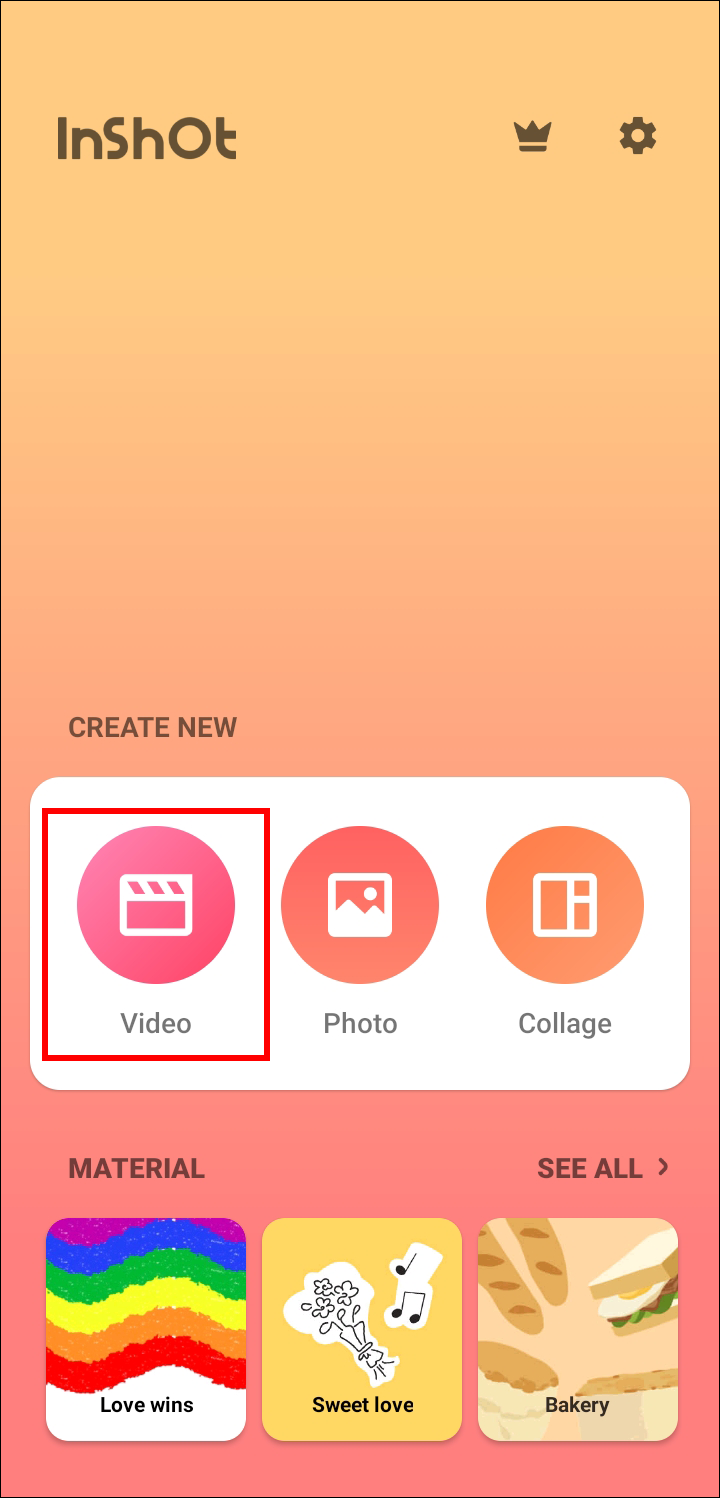
- Open the video on the “Photos” app.
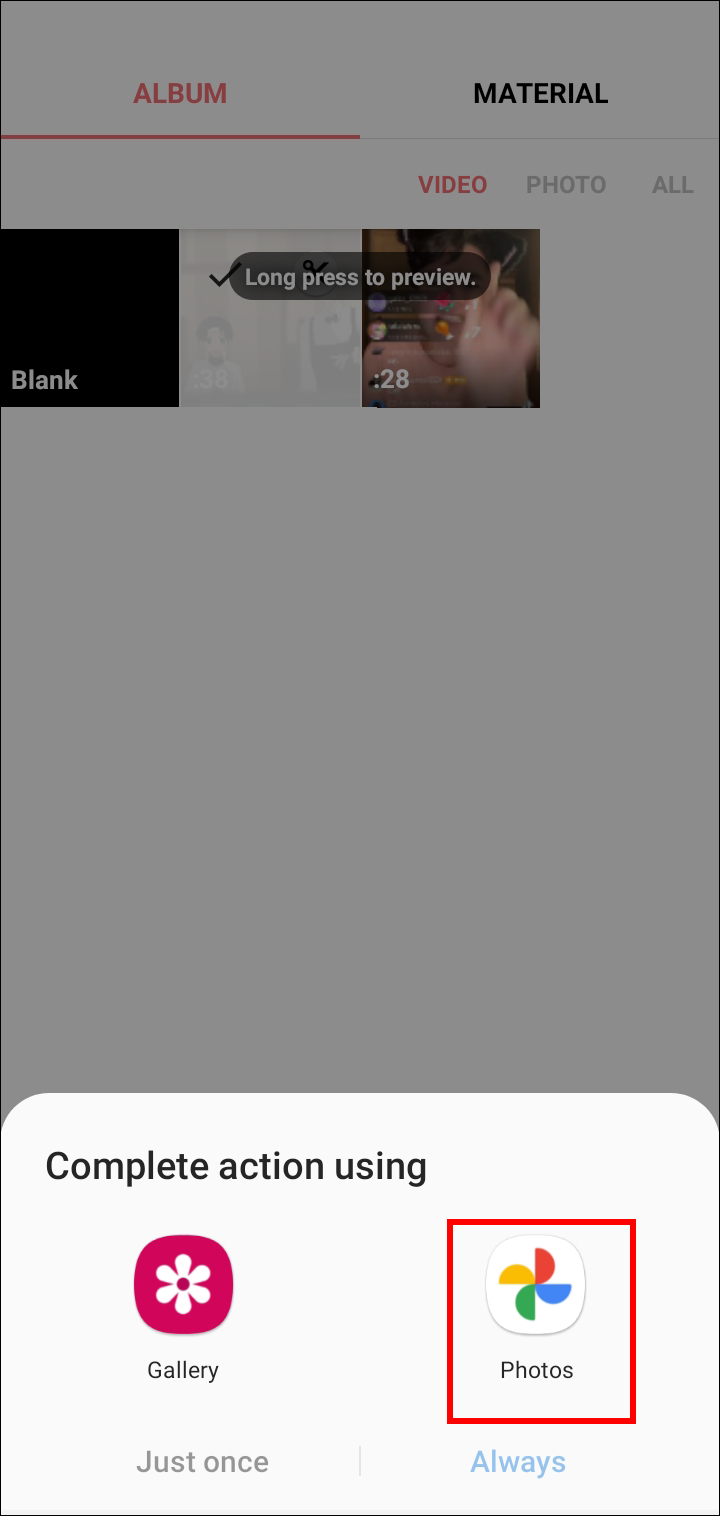
- To change the frame of the video, choose the “Crop” option at the bottom.
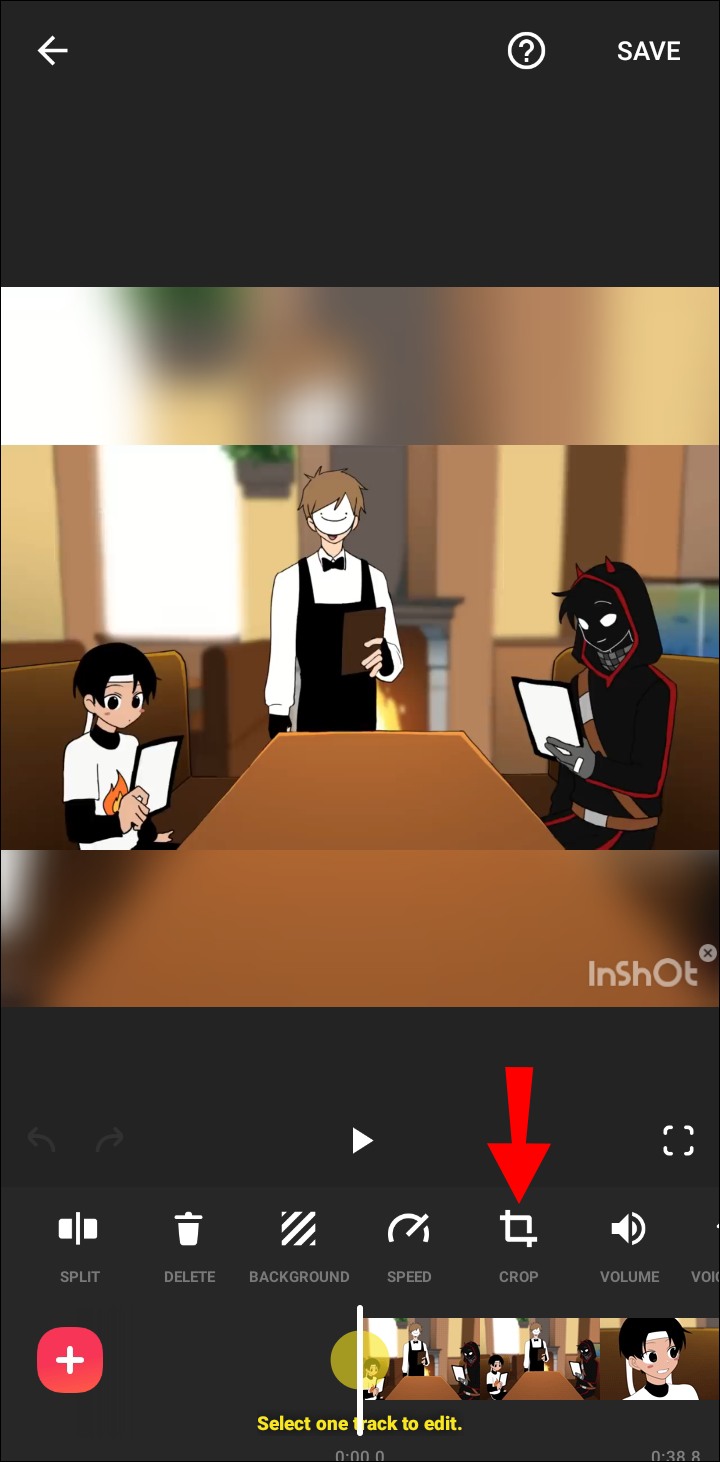
- Click the “9 to 16.” button.
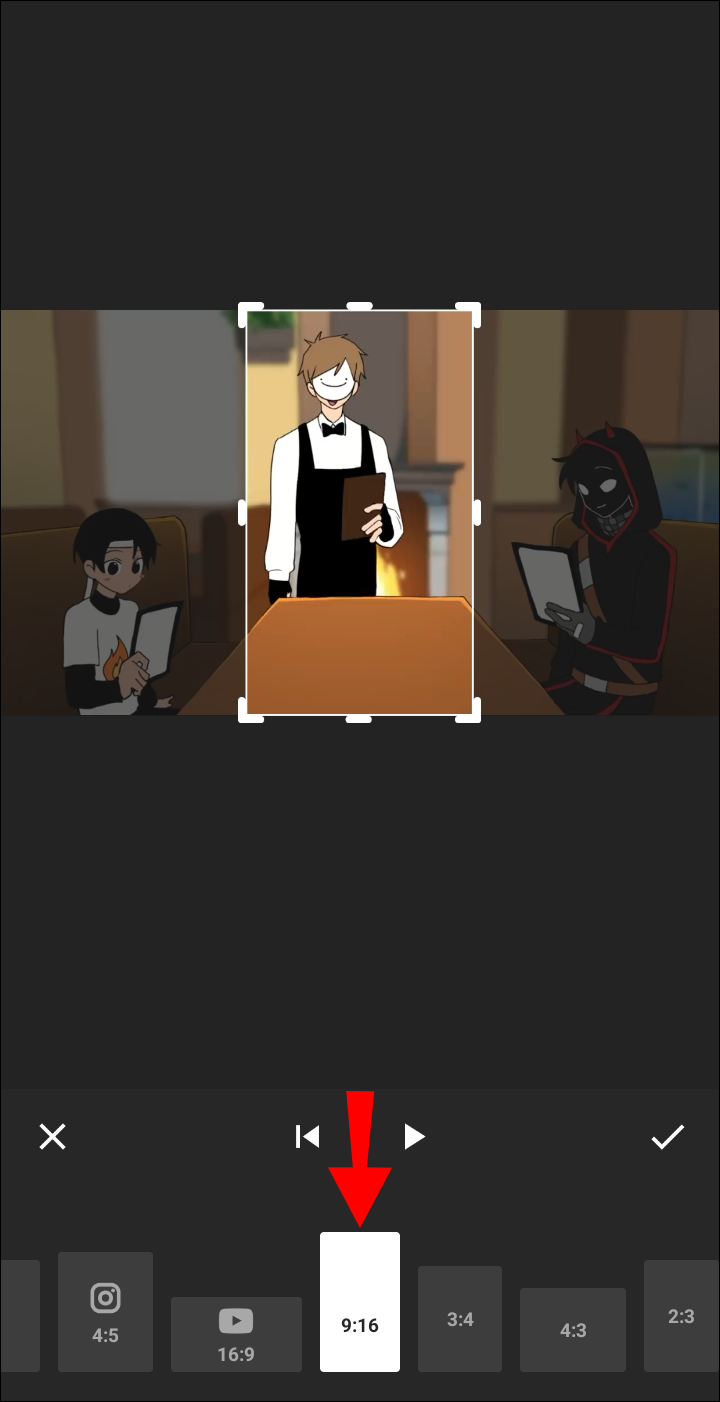
- Select the “Check” button.
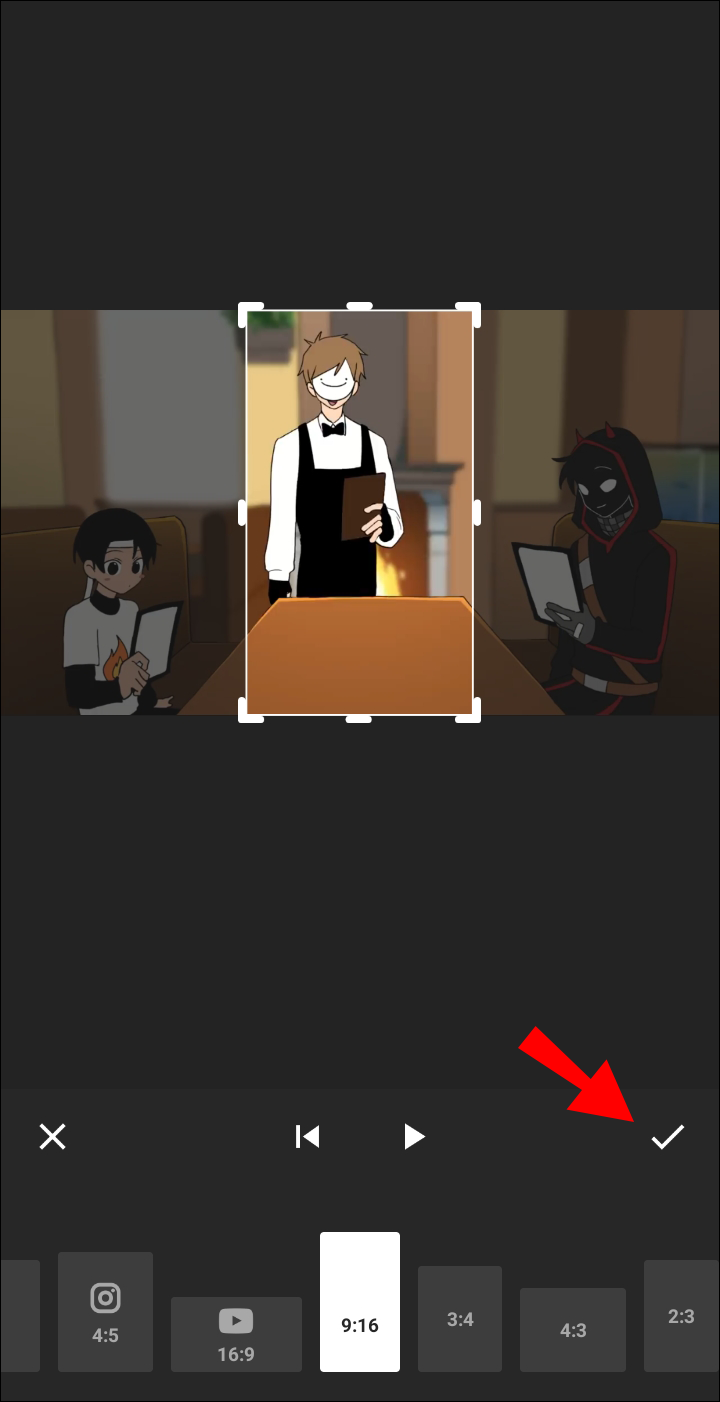
- Post the Video on Your Instagram Story
To upload the video to your Instagram Story, proceed as follows:
- Log in to your Instagram app and tap your profile at the bottom right corner.
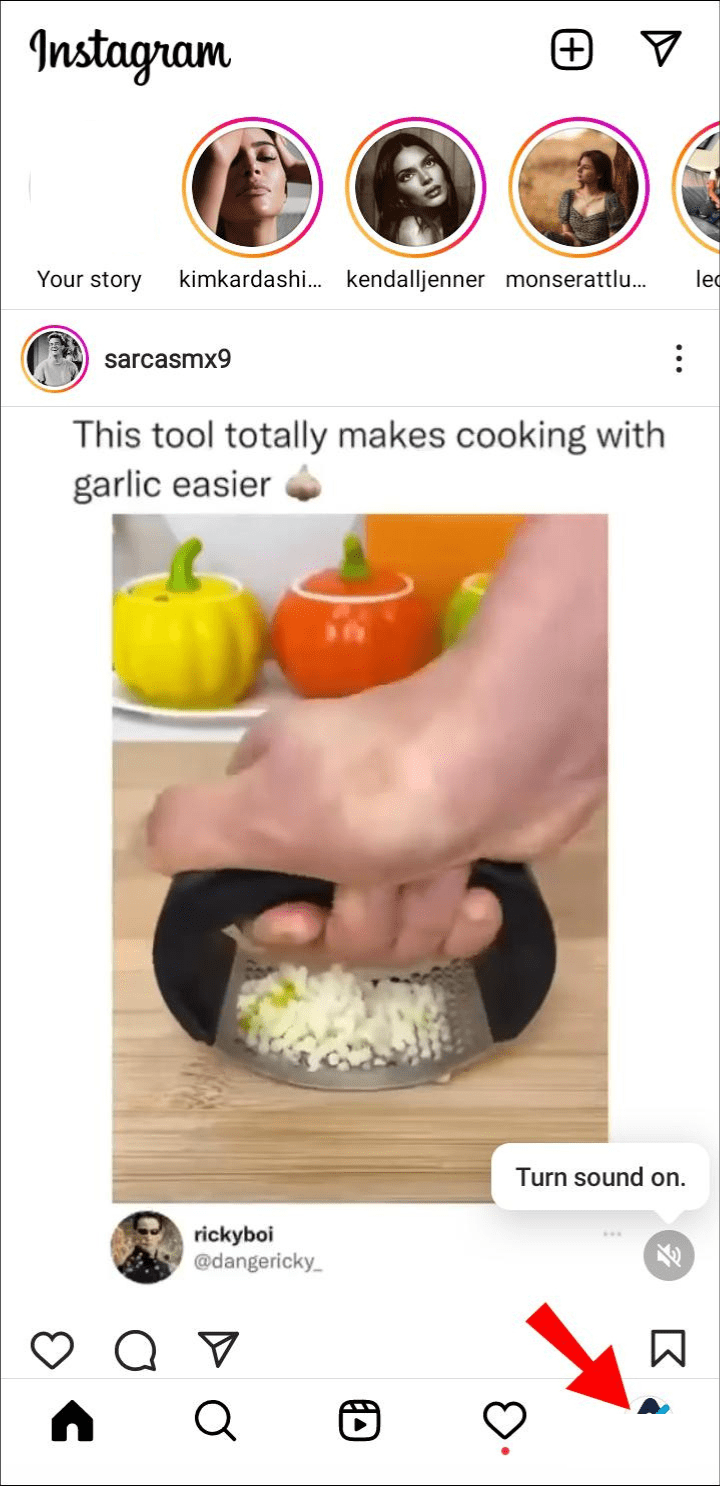
- Click the “Plus” sign at the top of the navigation bar and select “Story.”
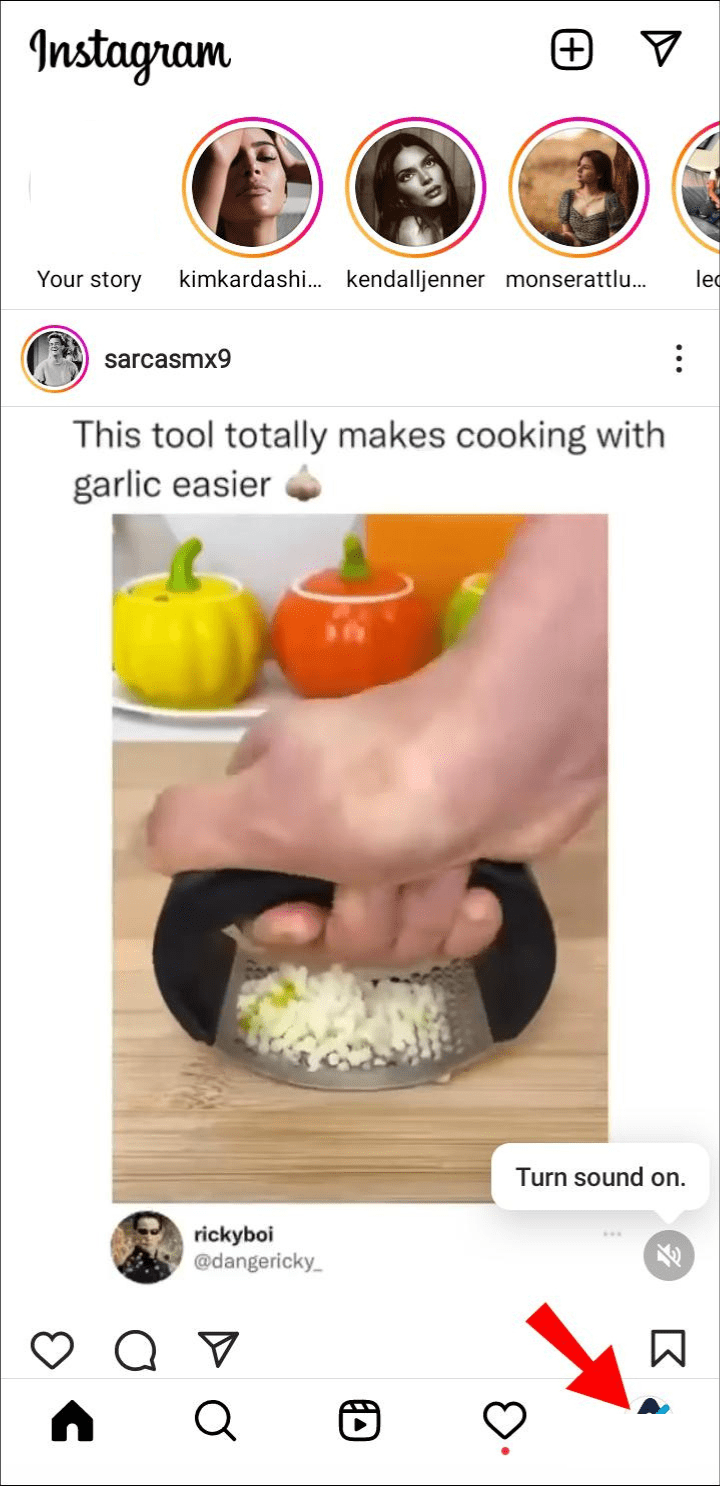
- Tap on “Videos” at the drop down menu.

- Choose the video you want to upload.
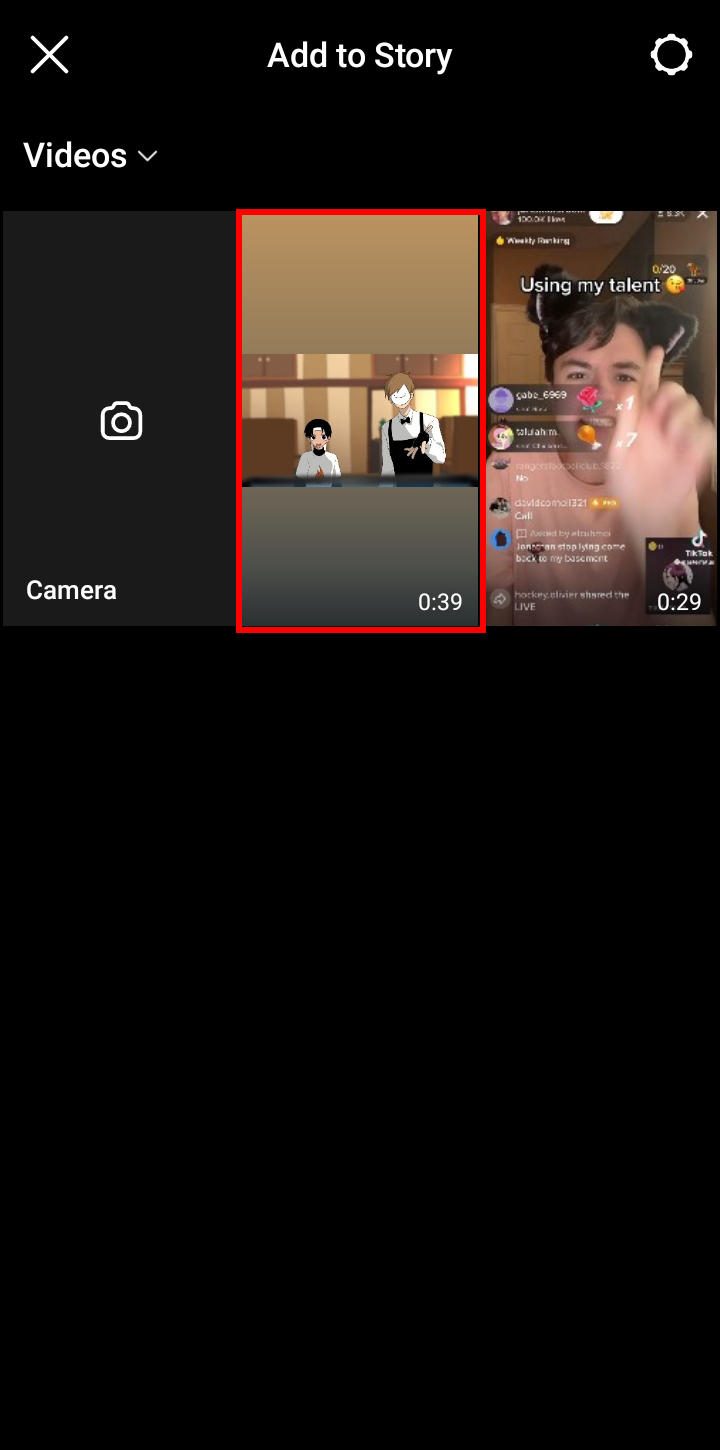
- Tap “Your Stories” to post it on your Instagram Story.
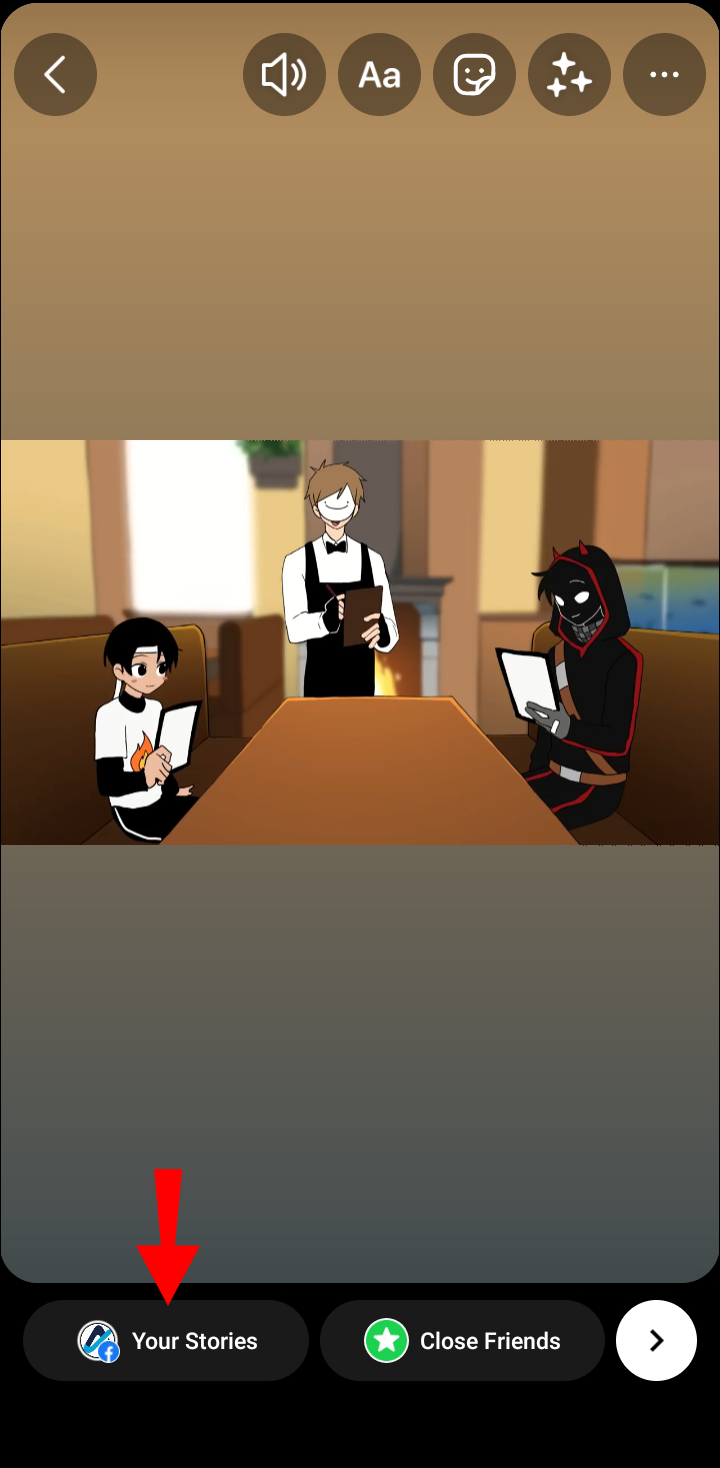
How to Share a YouTube Video on an Instagram Story with Swipe Up
Swipe Up is a feature available to Instagram users with more than 10,000 followers. Your followers can access a link to a video by swiping up if you share clickable links on your Instagram stories. Viewing the goods or content you share with followers doesn’t require them to visit your bio.
You can download Instagram TV as a shortcut if you want to use Swipe Up but don’t have 10,000 followers. Your followers can swipe up to access whatever you’re promoting, and it allows you to share longer videos up to 15 minutes long.
Swipe Up gives your audience a chance to engage with your brand while generating traffic. Follow these steps to share a YouTube video on Swipe Up:
- Open YouTube and click the video you want to share. Click the “Share” option.
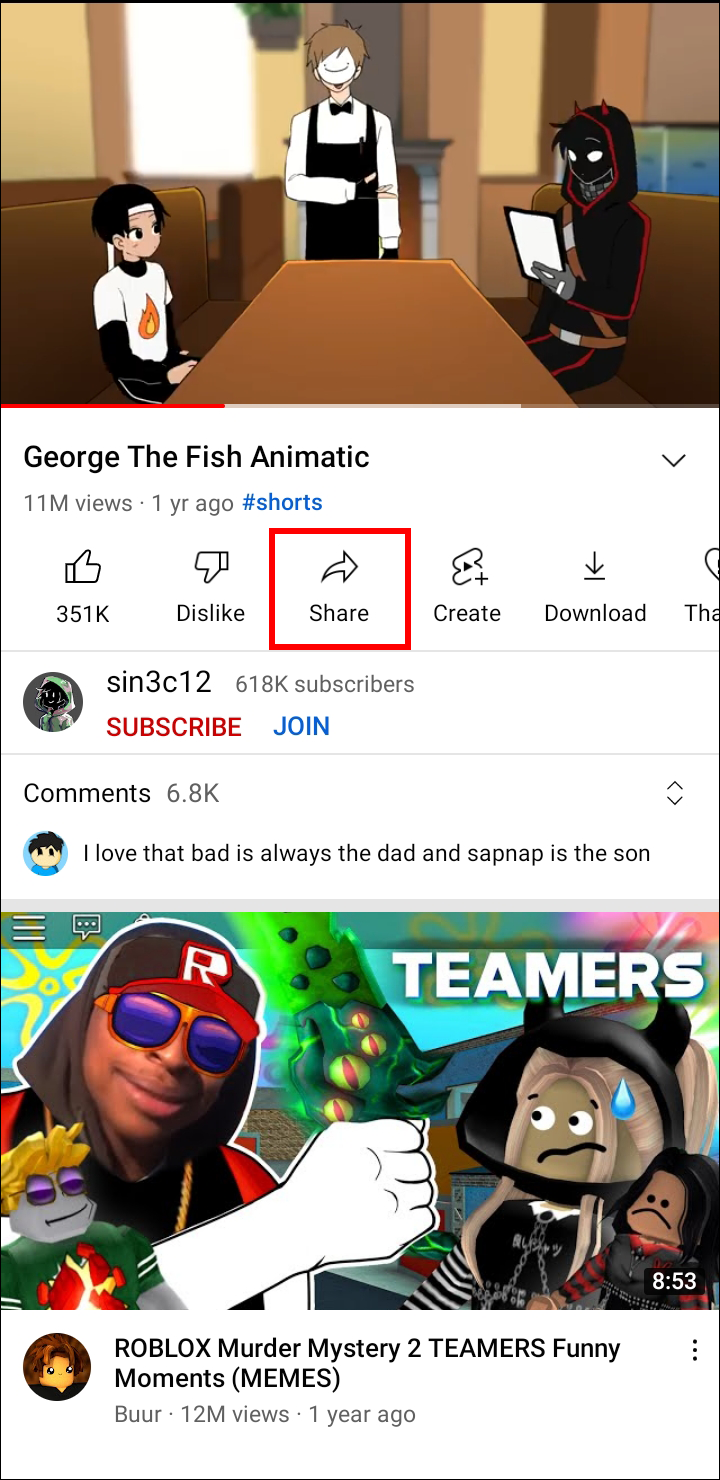
- Select “Copy Link.”
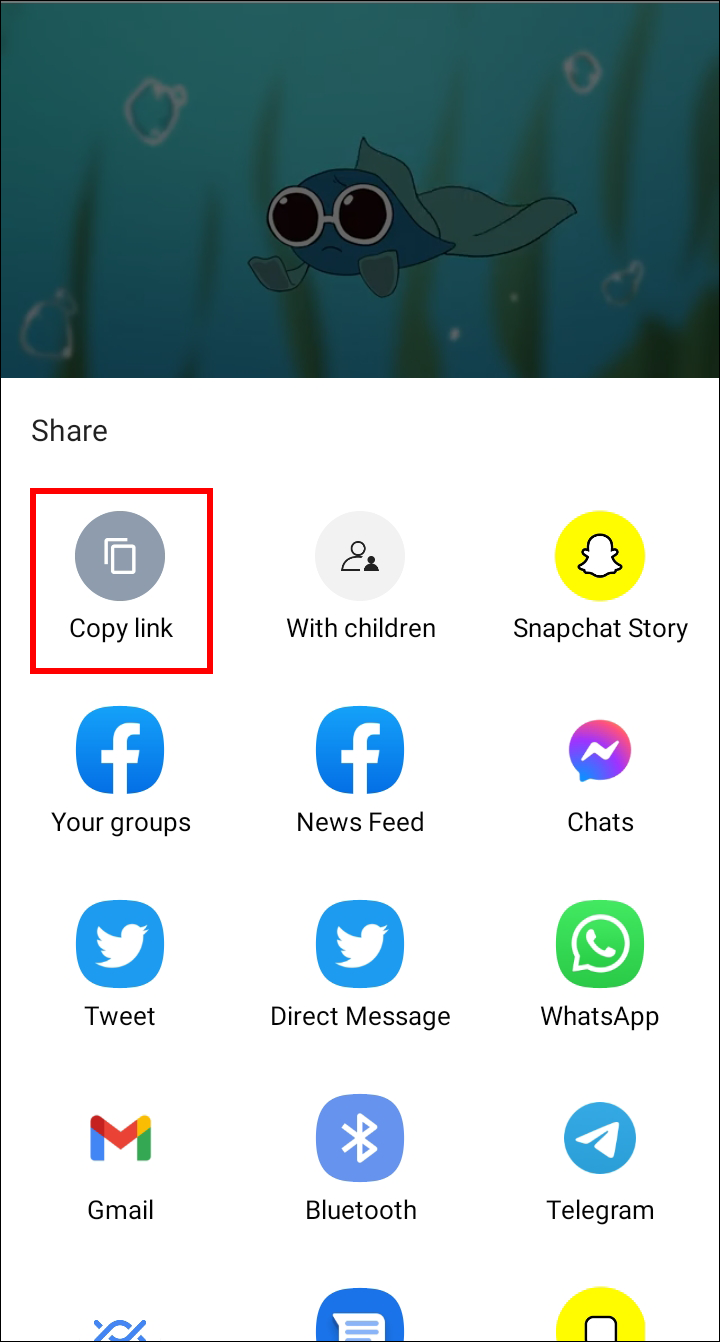
- Open your Instagram account and tap your profile at the bottom right corner.
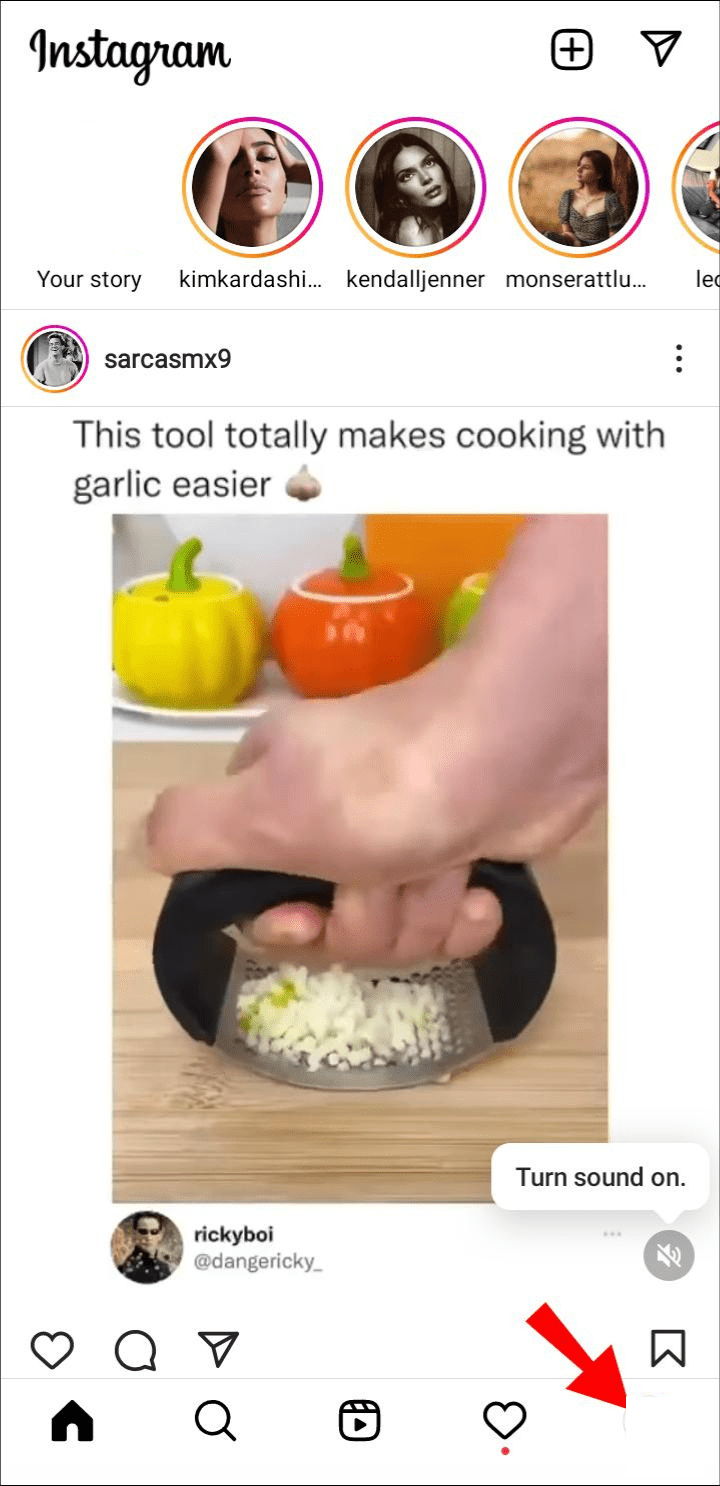
- Click on the “Story” option.
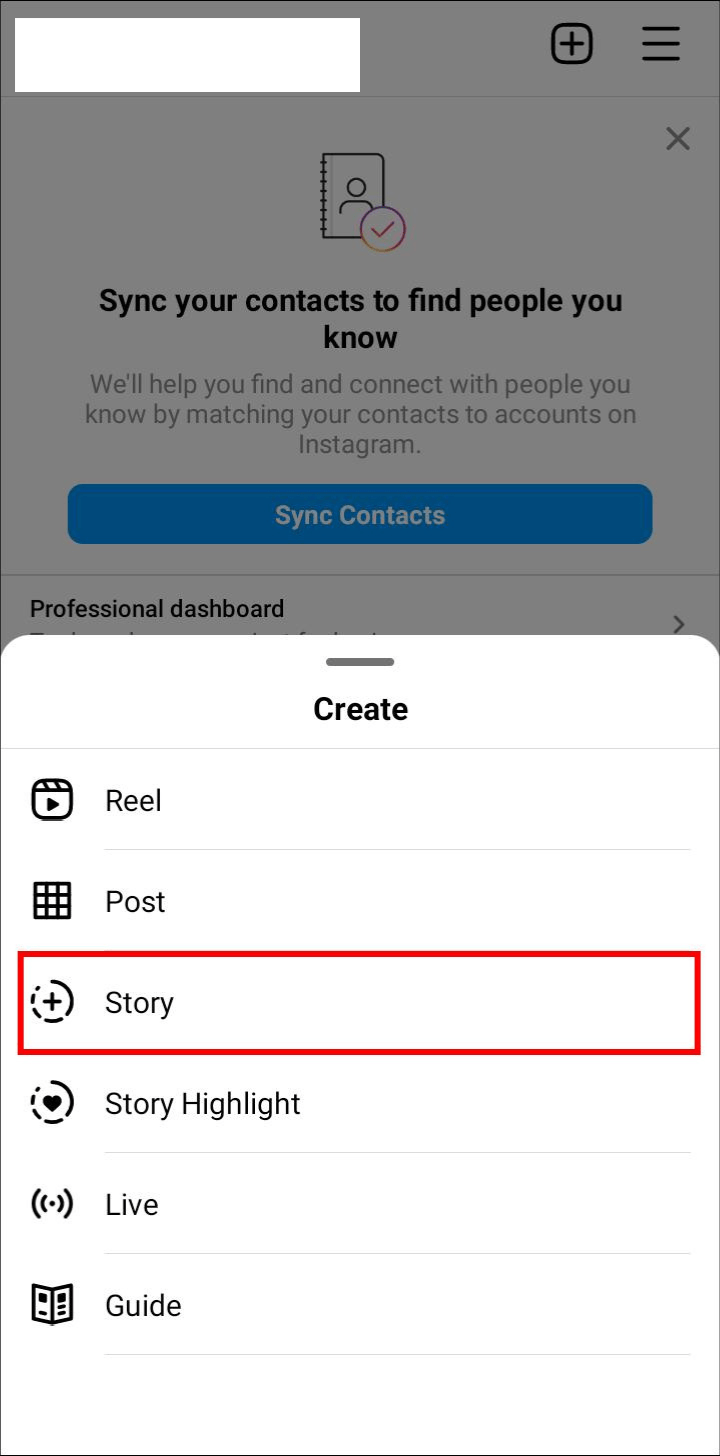
- Tap the option that resembles a chain on the top of the navigation bar. Copy the link to your YouTube video in the text box after clicking the “URL” field.
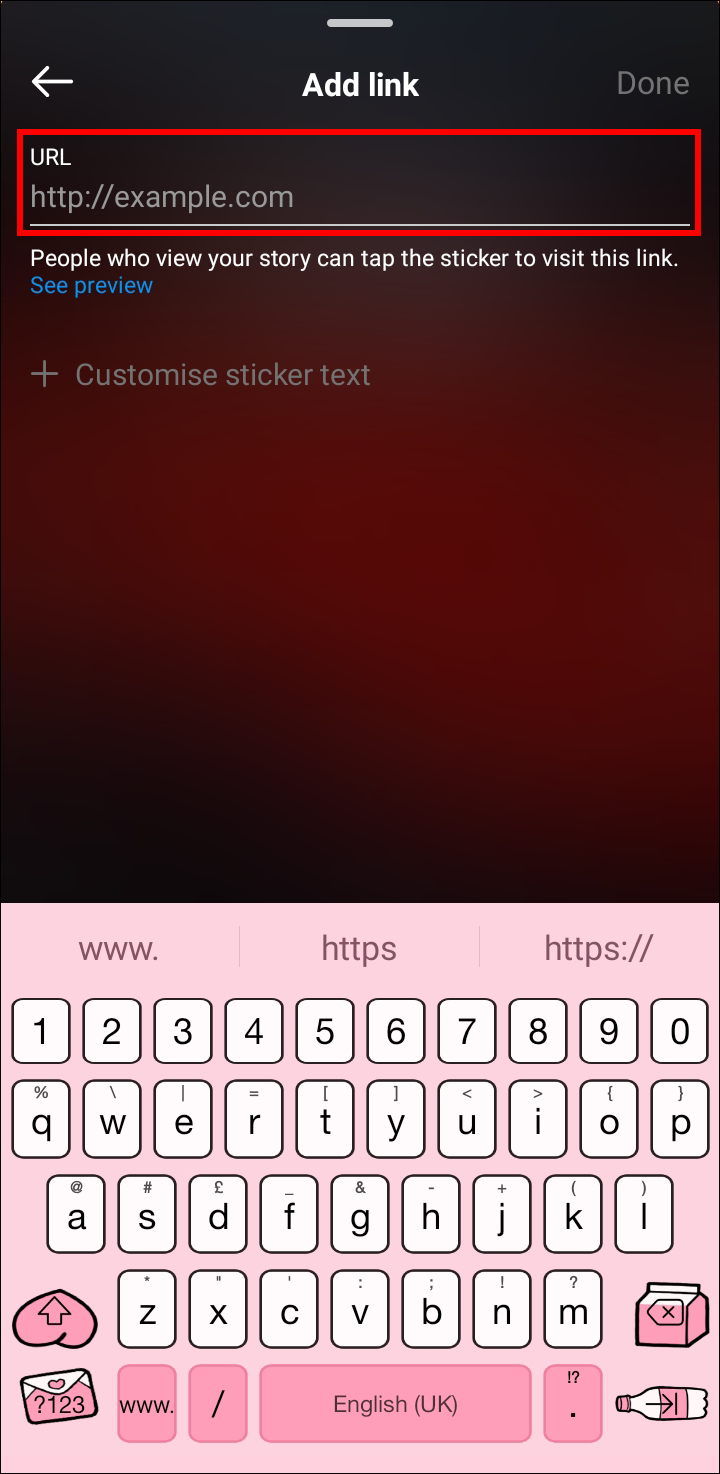
- Tap “Done” and click “Your Story” to publish your link on Swipe Up.
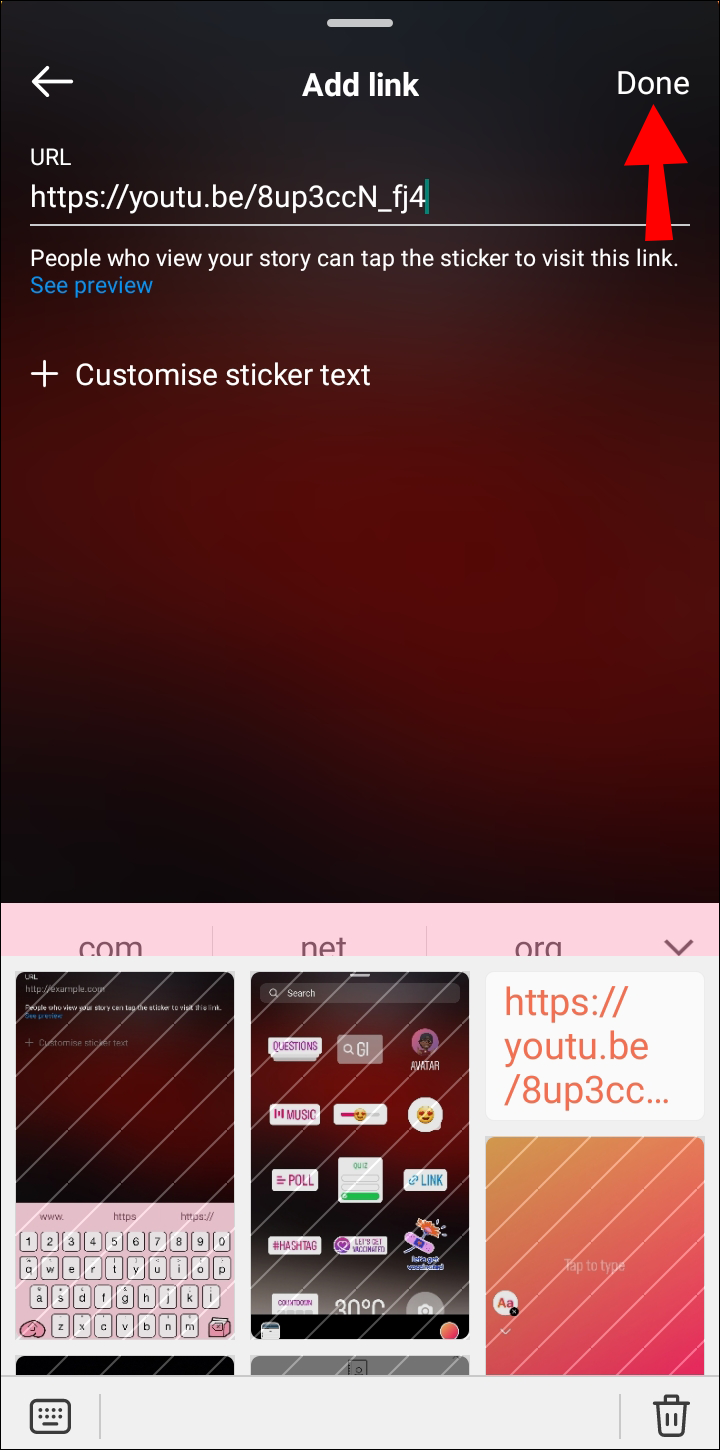
How to Promote Your Swipe-Up Performance
Instagram stories are not always followed up on. Swipe Up should be used in the following ways to guarantee you get the desired results:
- To pique the interest of your followers, post a teaser of your Instagram story on the main feed.
- In order to increase engagement, highlight your Instagram story and make sure it lasts for longer than 24 hours.
- To get your followers to engage with you and your content, present it in an interactive way.
Sharing Your Content
You can reach a large audience by sharing your content on various social media platforms, which will help you grow. The aforementioned choices are the default while we wait for Instagram or YouTube to develop a method of directly sharing videos. They’ll streamline the procedure.