[vc_row][vc_column][vc_tta_tabs style=”modern” active_section=”1″][vc_tta_section title=”About” tab_id=”aboutf856-8f34″][vc_column_text]OpenDrive is a service providing you with 5GB of free cloud storage to view, share, and collaborate on your documents. Access your data from anywhere and from any connection. Upload new files or manage your existing ones. Manage folders and create and edit documents with an online office suite, all without installing any software.
OpenDrive for Windows also lets you share your files and folders with anyone through links. You can also create account users and manage their direct access to specific folders.
The application works by creating a virtual drive on your computer. This means that when you are using Windows Explorer, you can see the cloud just like any other partition from the hard disk.
You should know this software utility cannot be used without creating an account at the developer’s website, which is free of charge and includes 5GB of space. The maximum download is 1 GB per day and files larger than 100MB cannot be uploaded to the cloud. Moreover, OpenDrive enables you to create groups of users so that more people can gain access to the account.
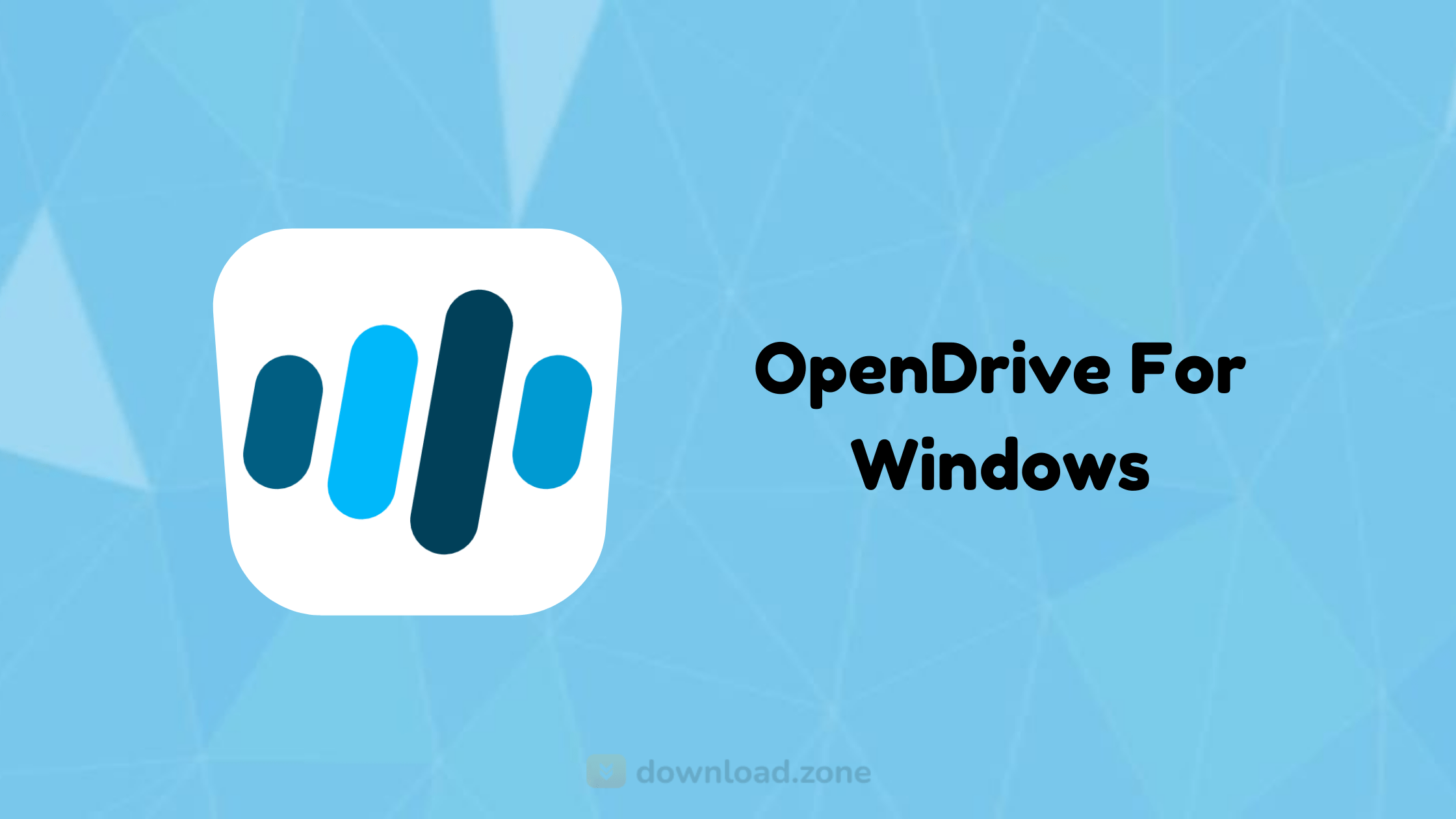 OpenDrive Cloud Storage For Windows Features
OpenDrive Cloud Storage For Windows Features
- Online Drive
- Upload, Create, Edit, Replace, Move, and Preview Files
- Syncing of Selected Files and Folders Across Multiple Computers
- Automated Backup
- Sync and Backup Scheduling with Email Notifications
- Play Music and Videos
- Upload New File Versions
- Create Folders and Subfolders
- Zero-Knowledge Encryption Folder (AES-256 File Encryption with a Custom Key)
- Public, Hidden, and Private Permission Assignment for Each File and Folder
- Share Files and Folders
- Search Files and Folders
- Trash and Restore Files and Folders
- De-duplication
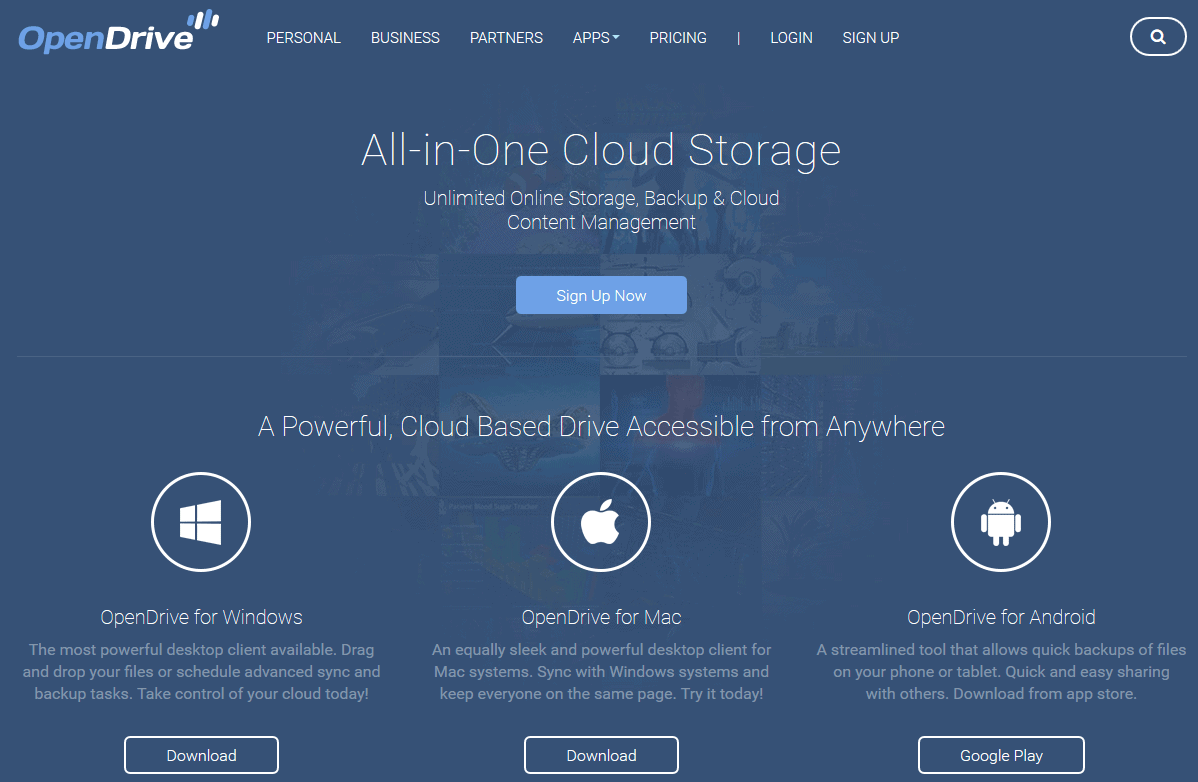 The backups you make with this tool can be manually set or automated on a permanent, hourly or daily basis. The application can be forced to do this when the computer has been idle for a number of minutes or hours (input from the user). Temporary or selected files can be excluded from syncing, and you can enable e-mail notifications when a task failed, stopped, or is completed successfully.
The backups you make with this tool can be manually set or automated on a permanent, hourly or daily basis. The application can be forced to do this when the computer has been idle for a number of minutes or hours (input from the user). Temporary or selected files can be excluded from syncing, and you can enable e-mail notifications when a task failed, stopped, or is completed successfully.
The interface of the application has a modern design, and it is very easy to use, no matter how inexperienced the person trying to work with it is.
System Requirements
| Operating System | Windows 7/8/10, Windows Server 2008R2/2012/2016/2019 |
[/vc_column_text][/vc_tta_section][vc_tta_section title=”Video” tab_id=”videof856-8f34″][vc_column_text]
Video Tutorial of OpenDrive Cloud Storage Software
[/vc_column_text][vc_video link=”https://youtu.be/5HGzuBV5Bc8″ align=”center” title=”OpenCloud Software For Windows”][/vc_tta_section][vc_tta_section title=”Alternatives” tab_id=”1613204936455-cd1a2326-6b56f856-8f34″][vc_column_text]
- Google Drive
- Dropbox
- MediaFire
- Microsoft OneDrive
- Yandesk.Disk
[/vc_column_text][/vc_tta_section][/vc_tta_tabs][/vc_column][/vc_row][vc_row][vc_column][vc_column_text]
OpenDrive For Windows Overview
[/vc_column_text][vc_single_image image=”72482″ title=”Technical Specification”][vc_column_text css=”.vc_custom_1634969001800{margin-top: 10px !important;}”]
| Version | 1.7.12.5 |
| File Size | 19.4 MB |
| Languages | English |
| License | Free Trial |
| Developer | OpenDrive Team |
[/vc_column_text][/vc_column][/vc_row][vc_row][vc_column][vc_column_text]Conclusion
OpenDrive is a very useful program that enables any type of individual to store and backup important files and folders. The cloud solution creates a 5GB virtual drive on your computer, that can be easily accessed with Windows Explorer.[/vc_column_text][/vc_column][/vc_row]