[vc_row][vc_column][vc_tta_tabs style=”modern” active_section=”1″][vc_tta_section title=”About” tab_id=”aboutf856-8f347dc2-1ee8″][vc_column_text]
HyperCam Screen Capture Software is developed to help you record screen activity, while also offering a dedicated video editor to join and trim recordings.
HyperCam is an advanced utility for free screen capture software download actions and saving them as MP4, AVI or WMV/ASF files. It may be used for grabbing a movie or game, for recording Skype calls and has also been recognized as an excellent tool for creating video presentations, tutorials or demo clips.

The interface is very easy to use and lets you choose the area to record instantly, with three different options at your disposal: region, full screen or a user-defined window.
If you’re OK with the standard settings, you can safely start recording, but it’s highly recommended to have a look in the settings menu to customize the app.
First of all, you’re allowed to pick the video compressor and the output format, which can be AVI, WMV or ASF. Additionally, you can record sound too, with dedicated options to pick the device and the source, the audio compressor, and the output format.
HyperCam Screen Capture Features
- Save captured data to MP4, AVI or WMV/ASF files
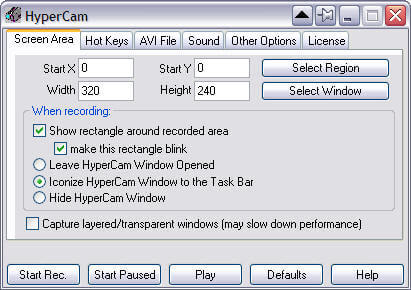
- Encode video/audio with codecs presented on PC
- Edit captured MP4, AVI, WMV/ASF files with frame accuracy (trim and join) in built-in Media Editor
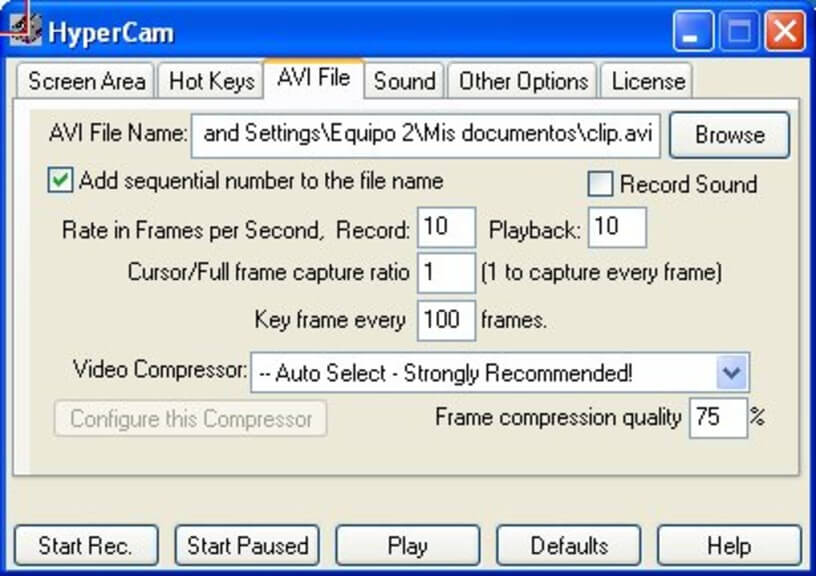
- Record and mix two audio channels: a microphone and system audio (useful for Internet call recording )
- Comprehensive screen notes workflow
- Use with portable storage devices like USB Sticks (Portable license is required)
Advantages of Hyper Cam 5 over Hyper Cam 3:
- Able to record Skype video and audio calls
- New skinned user-friendly interface
- Able to grab video in overlay mode
- Able to edit captured video with HyperCam Media Editor
- Able to encode captured sound
- Tiny utilitarian HyperCam tray toolbar
- Visual managing of recently recorded clips
Another good feature of HyperCam is the hotkey support, which lets you pause, stop or start a recording using predefined keyboard shortcuts. Plus, you can set up a different key combination to take a screenshot during the recording.
Last but not least, HyperCam is also able to capture the mouse cursor, a feature that makes the app appropriate for creating tutorials and other video guides similar to the ones seeing today on the Internet.
Obviously, the impact of system performance is minimal, as HyperCam runs on low resources and doesn’t hamper the computer at all.
Pros And Cons of HyperCam Screen Capture
| Fordele | Ulemper |
| Records video of screen activity | The sound recording doesn’t work |
| Edit the area of capture | The default installation is poor |
| Add mouse click flashed |
Systemkrav
| Processor | Pentium III, 750Mhz or faster. Athlon 900MHz or faster. |
| RAM | 512 MB RAM |
| Hard Disk Space | 40 MB |
| Video Card | PCI, PCI Express or AGP graphics boards |
| Operating System | Windows 10, Windows 8, Windows 7, Windows Vista, Windows XP, Windows 2000 |
| Additional Requirements | DirectX 8.0 Runtime or higher |
[/vc_column_text][/vc_tta_section][vc_tta_section title=”Old Versions” tab_id=”older-versionsf856-8f347dc2-1ee8″][vc_column_text]
HyperCam Software Older Versions
[/vc_column_text][vc_column_text]
| Version Name | Size | Download |
| SolveigMM_HyperCam_Home_Edition_6_0_2004_15 | 56.2 MB | Download |
[/vc_column_text][/vc_tta_section][vc_tta_section title=”Alternatives” tab_id=”1613204936455-cd1a2326-6b56f856-8f347dc2-1ee8″][vc_column_text]
- OBS Studio
- SimpleScreenRecorder
- Camtasia Studio
- Bandicam Screen Recorder
- VokoscreenNG
- Kazam
[/vc_column_text][/vc_tta_section][/vc_tta_tabs][/vc_column][/vc_row][vc_row][vc_column][vc_column_text]
HyperCam Software Overview
[/vc_column_text][vc_single_image image=”68128″][vc_column_text css=”.vc_custom_1633411295366{margin-top: 10px !important;}”]
Teknisk specifikation
| Software Name | HyperCam Screen Capture V 8.17.0 |
| File Size | 12.8 MB |
| Languages | Multiple Languages |
| License | Free Trial |
| Udvikler | Solveig Multimedia |
[/vc_column_text][/vc_column][/vc_row][vc_row][vc_column][vc_column_text]Konklusion
In the end, HyperCam is one of the apps that do their jobs, providing a great number of configuration options and a well-organized interface to make everything easy to use even for the very beginners.
[/vc_column_text][/vc_column][/vc_row]