ASUS WinFlash for PC Windows is used for updating the BIOS of ASUS motherboards simply without any need for professionalism. Launched by ASUS, the simple and easy-to-use software not only updates your BIOS but also fixes the bugs or any other accruing issue. Just load the required BIOS of the motherboard and get informed of all details or any other issue within few clicks.
ASUS WinFlash is a utility designed for ASUS laptops and desktops, enabling users to preview BIOS files before flashing them onto ASUS motherboards. Its step-by-step wizard guides users through the upgrade or downgrade process, eliminating the need for bootable or removable tools. Keeping your ASUS device’s BIOS updated is essential for enhancing system stability, hardware compatibility, and security. Maintaining the latest BIOS version on your ASUS Netbook helps preemptively resolve bugs and potential hardware issues.
There are two methods to update BIOS:
- Update BIOS in Windows.
- Update BIOS using the BIOS Utility (EZ Flash tool or WinFlash).
Once launched, ASUS WinFlash checks your system for an active internet connection, adapter status, and sufficient battery power (for ASUS Notebooks). It allows you to flash a BIOS file directly from ASUS servers, a USB drive, or your machine’s GUI.
You’ll receive feedback comparing your current BIOS version with the loaded update. After verifying the BIOS accuracy, you can proceed with the flashing process.
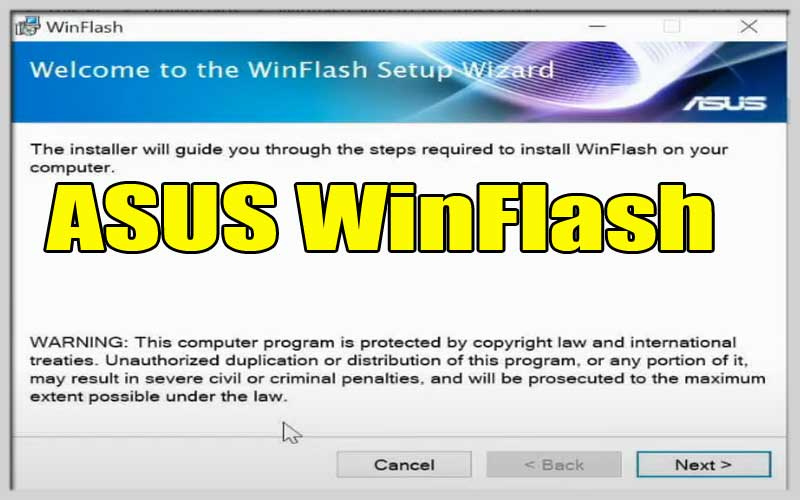
Features
BIOS Firmware Updates: Easily update BIOS firmware on ASUS devices.
Intuitive Interface: Simple and user-friendly interface for all users.
Backup and Restore: Safely backup and restore BIOS settings before updating.
Compatibility Check: Verify BIOS update compatibility to prevent issues.
Secure Flashing: Ensures a safe flashing process to avoid device damage.
How to Use
To update your ASUS device’s BIOS:
- Open the tool on your ASUS device.
- Choose the BIOS update file you want to install.
- Follow the on-screen instructions to finish the flashing process.
- After the process is complete, restart your device to apply the BIOS update.
System Requirements
This software supports ASUS laptops and desktops running Windows operating systems. System requirements may vary based on the Windows version and ASUS device model.
Klady
- Streamlines BIOS firmware updates for ASUS devices.
- User-friendly interface accessible to all levels of users.
- Includes backup and restore features for enhanced security.
- Ensures a secure flashing process to prevent device damage.
- Free to download and use.
Nevýhody
- Limited to ASUS devices; not compatible with other brands.
- Compatibility with all ASUS device models may vary, requiring users to verify beforehand.
FAQ’s
What is ASUS WinFlash used for?
ASUS WinFlash is used for updating the BIOS of ASUS motherboards in a simple and user-friendly manner, without needing specialized expertise.
How does ASUS WinFlash help in updating BIOS?
ASUS WinFlash allows users to preview BIOS files and guides them through the upgrade or downgrade process with a step-by-step wizard, eliminating the need for bootable or removable tools.
Why is updating BIOS important?
Updating BIOS is crucial for improving system stability, ensuring hardware compatibility, and enhancing security on ASUS devices.
What are the methods to update BIOS with ASUS WinFlash?
You can update BIOS using ASUS WinFlash in Windows or through the BIOS Utility (EZ Flash tool or WinFlash).
How does ASUS WinFlash ensure a safe BIOS update process?
ASUS WinFlash checks for an active internet connection, adapter status, and sufficient battery power (for ASUS Notebooks) before allowing users to flash BIOS files securely.
What are the key features of ASUS WinFlash?
ASUS WinFlash features include BIOS firmware updates, an intuitive interface, backup and restore capabilities, compatibility checks, and a secure flashing process.
What are the system requirements for ASUS WinFlash?
ASUS WinFlash supports ASUS laptops and desktops running Windows operating systems, with specific requirements varying based on the Windows version and ASUS device model.
Are there any limitations or considerations when using ASUS WinFlash?
ASUS WinFlash is limited to ASUS devices and may not be compatible with devices from other brands. Users should verify compatibility with their specific ASUS device model before proceeding with BIOS updates.
Závěr
ASUS WinFlash makes updating BIOS on ASUS devices straightforward and secure. With its user-friendly interface and essential features like backup and restore, it ensures system stability and enhances hardware compatibility effortlessly. By using ASUS WinFlash, users can confidently manage BIOS updates to optimize their devices’ performance and security.