How To Change The Speed Of A Video In TikTok
As a result, once you see the username of the user you want to block appears, you have successfully blocked someone on TikTok. The option to block someone on TikTok is available to all users and is a simple process. This option can be used for a variety of reasons, including inappropriate content and irritated users. To block someone on TikTok, simply follow the steps outlined above.
How to Change Video Speed on TikTok on an iPhone or Android
If you want to record a video on TikTok at different speeds, follow these steps:
- Launch TikTok on your Android or iOS device.
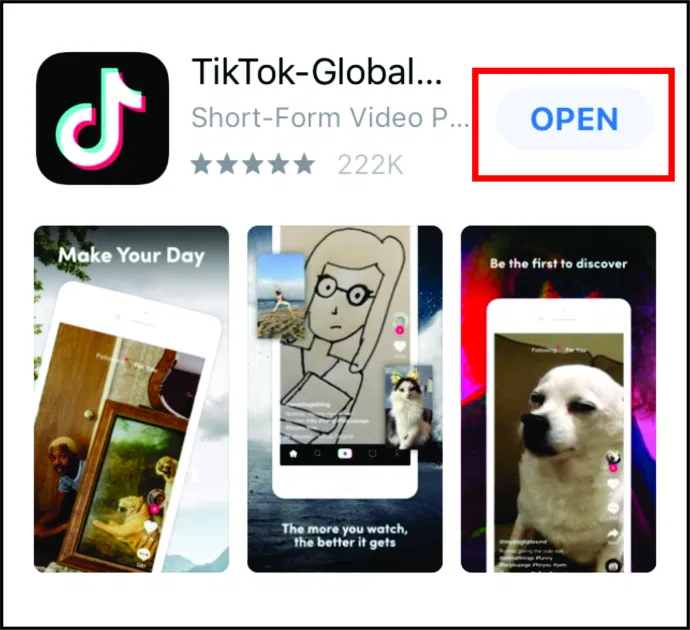
- Tap the + (plus) sign at the bottom of your homepage. It will take you to a screen where you can make a new video.
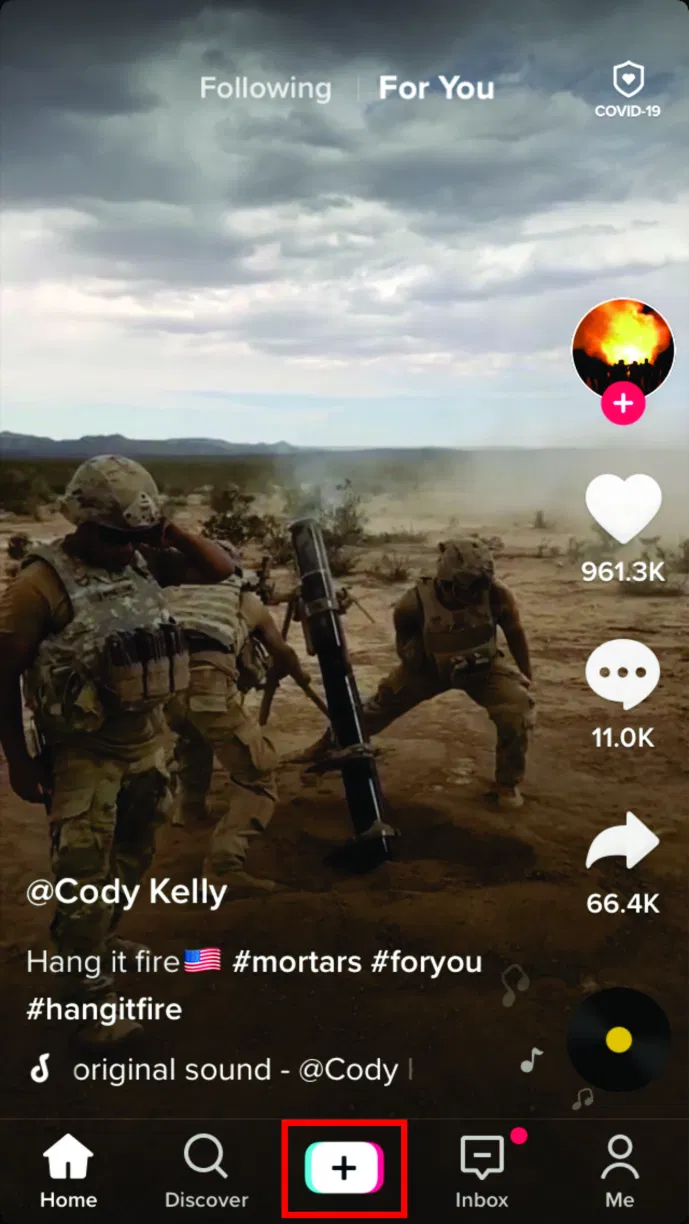
- On the right, you’ll see several icons designating different recording options.
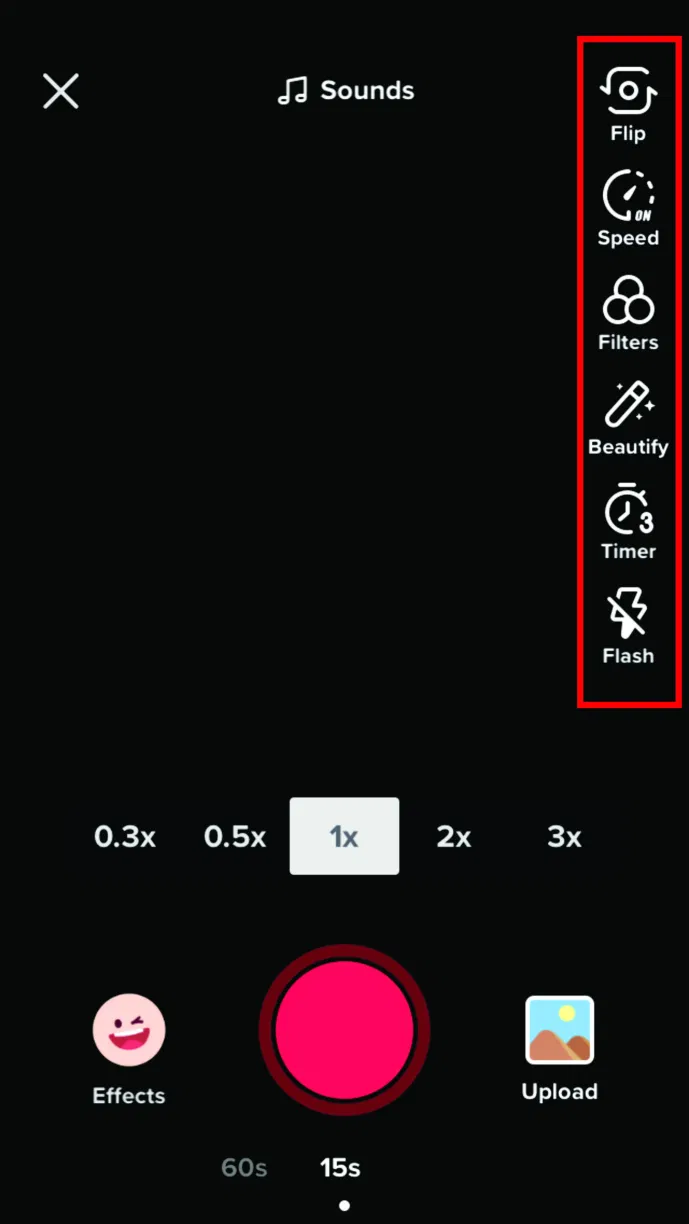
- Tap on the second one, Speed.
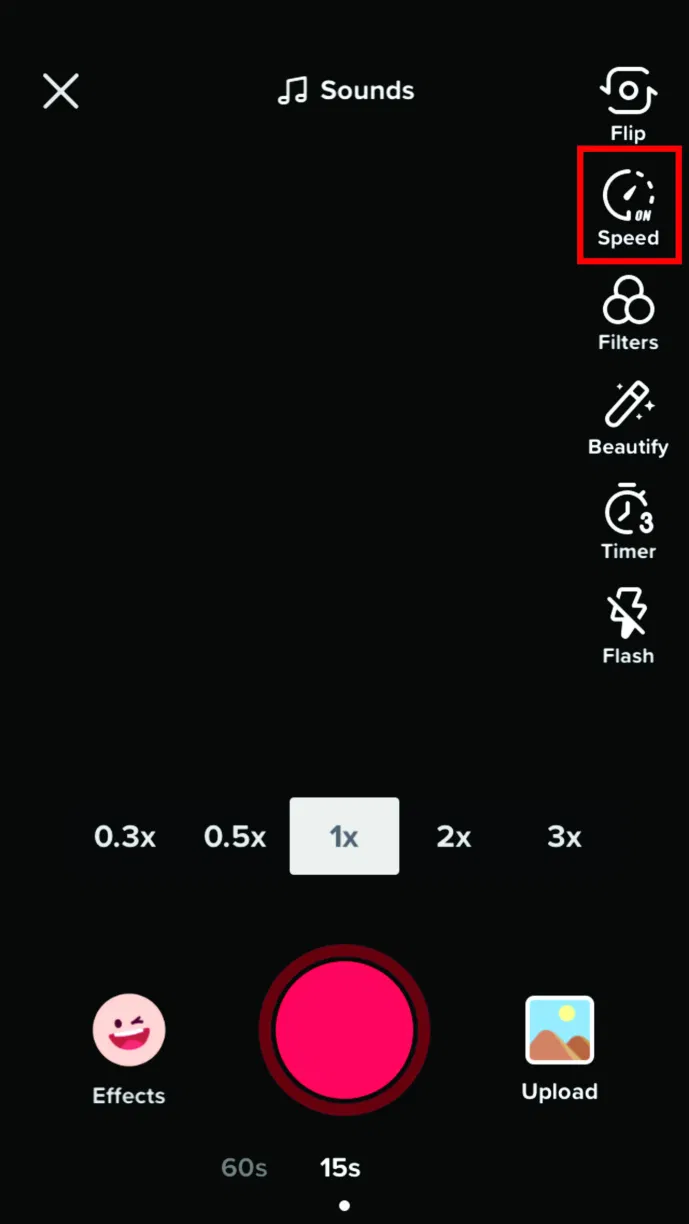
- Choose the desired speed you want to record your video at.
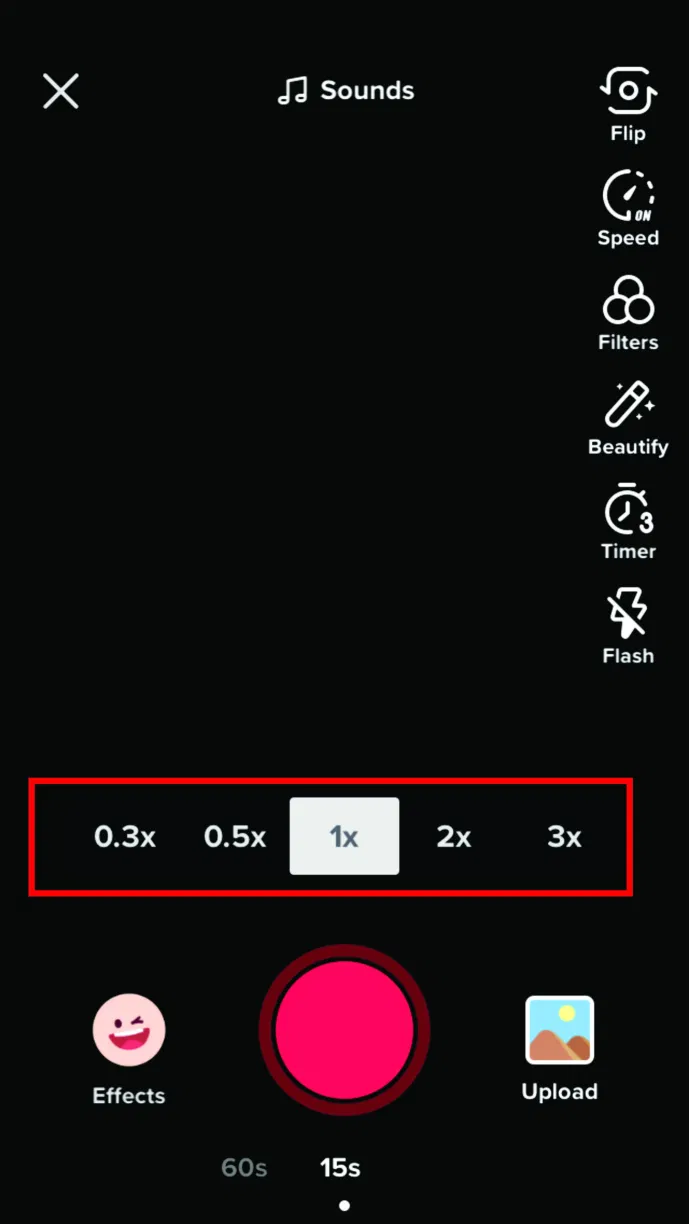
- Tap the Record (red circle) icon to record the video.
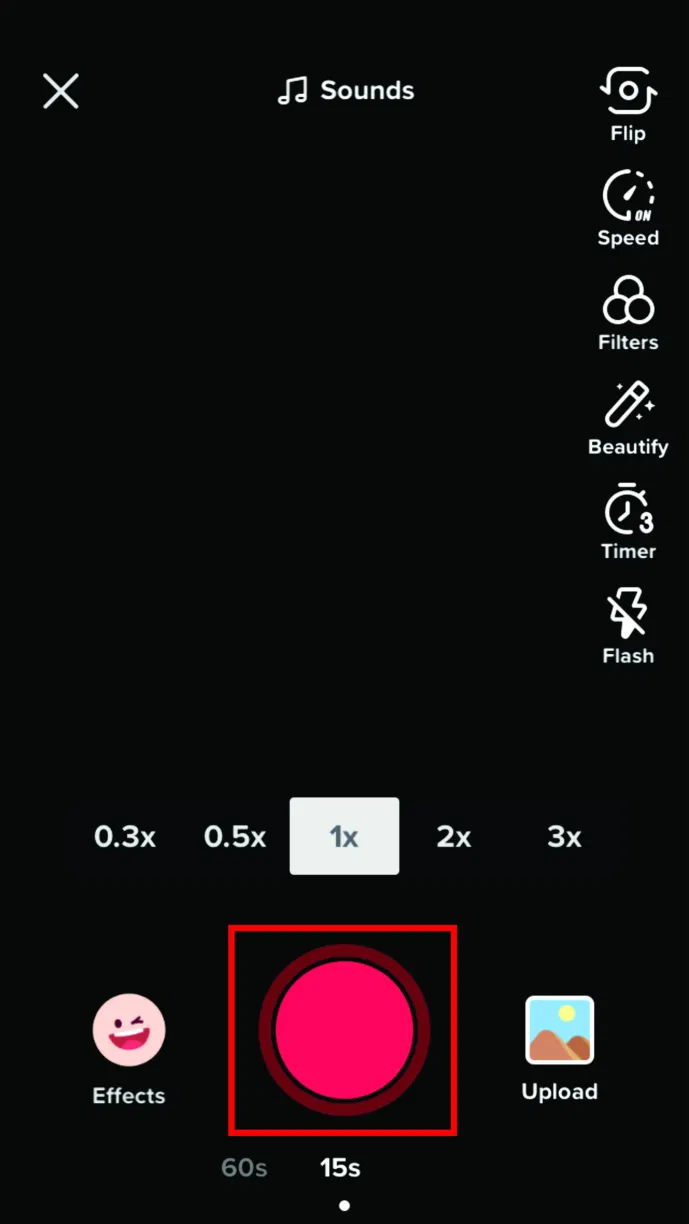
You can also speed up or slow down a TikTok video that you’ve already created. This is useful if you want to upload a long video and shorten it. To do so, follow the steps below.
- Launch the TikTok app on your smartphone, then tap on the + (plus) sign to make a new video.
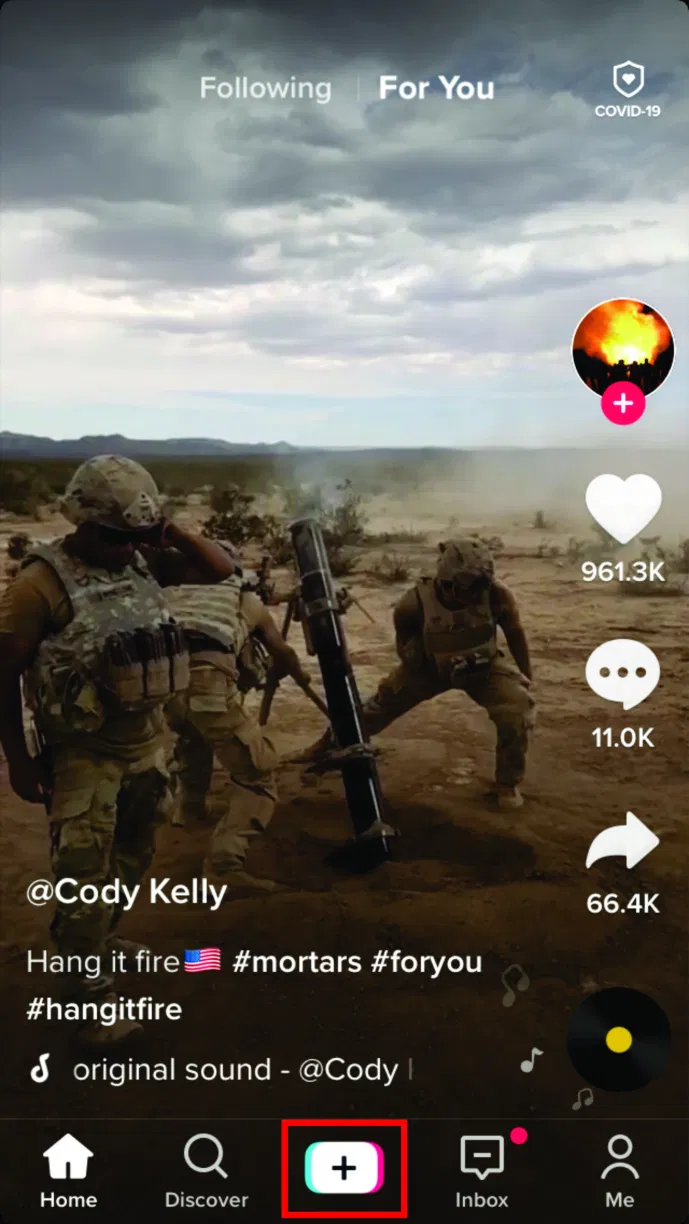
- On the new screen, tap on the Upload icon on the lower right corner.
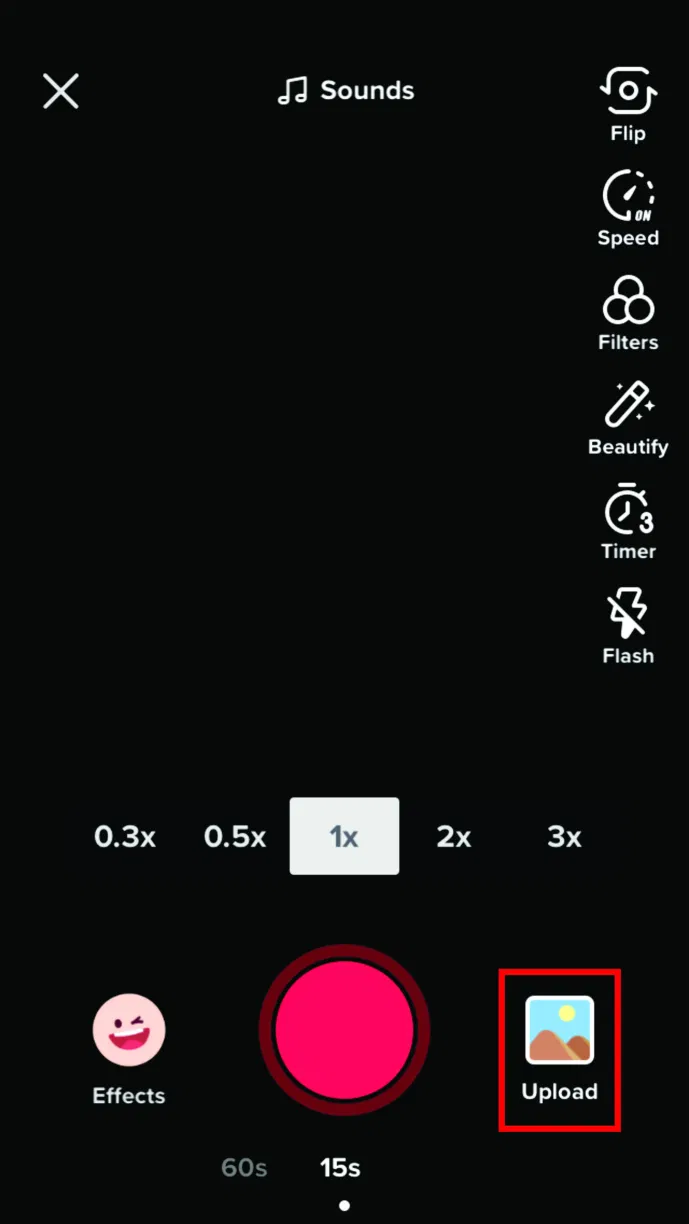
- Upload a video, and when it loads, tap on Adjust clips then on the speed (clock) icon at the bottom.
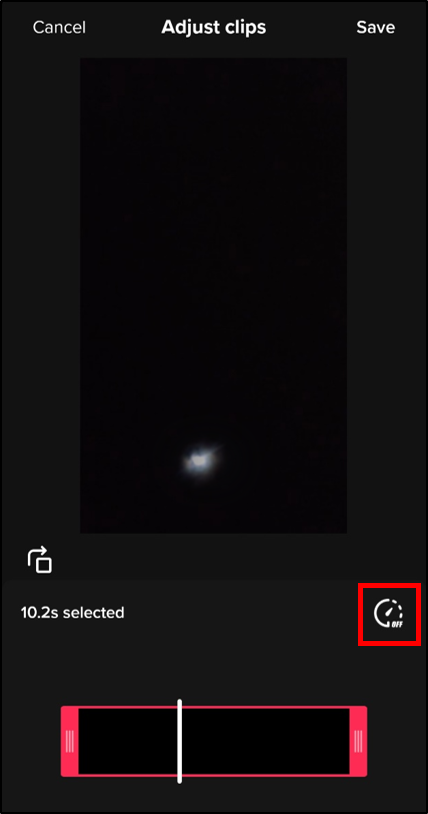
- Choose the desired speed you want to save your video at.
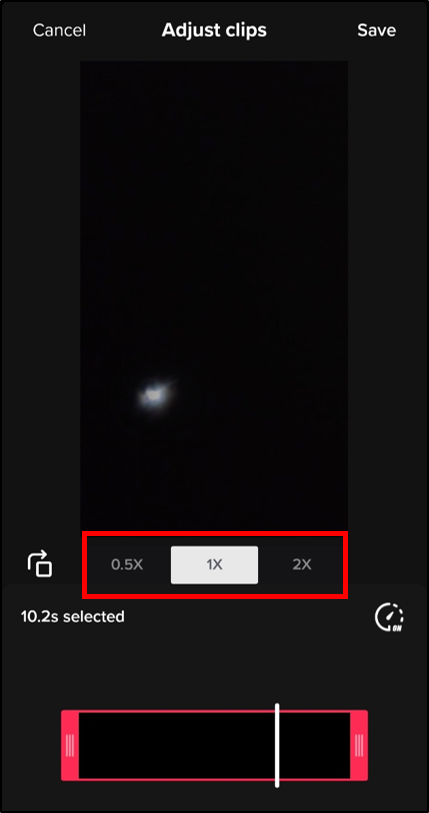
How to Change Video Speed on TikTok After a New Update
The most recent update made no changes to how you can speed up or slow down your videos. To record videos in slow motion or fast motion, follow the same steps as before.
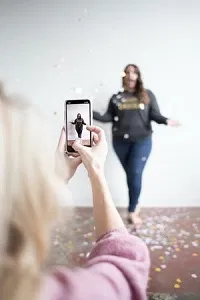
How to Change the Speed of Videos Using 3x on TikTok
If you want to make your video as quickly as possible, follow the steps outlined in the first section.
- Select the plus icon to create a new video, then select the Speed icon.
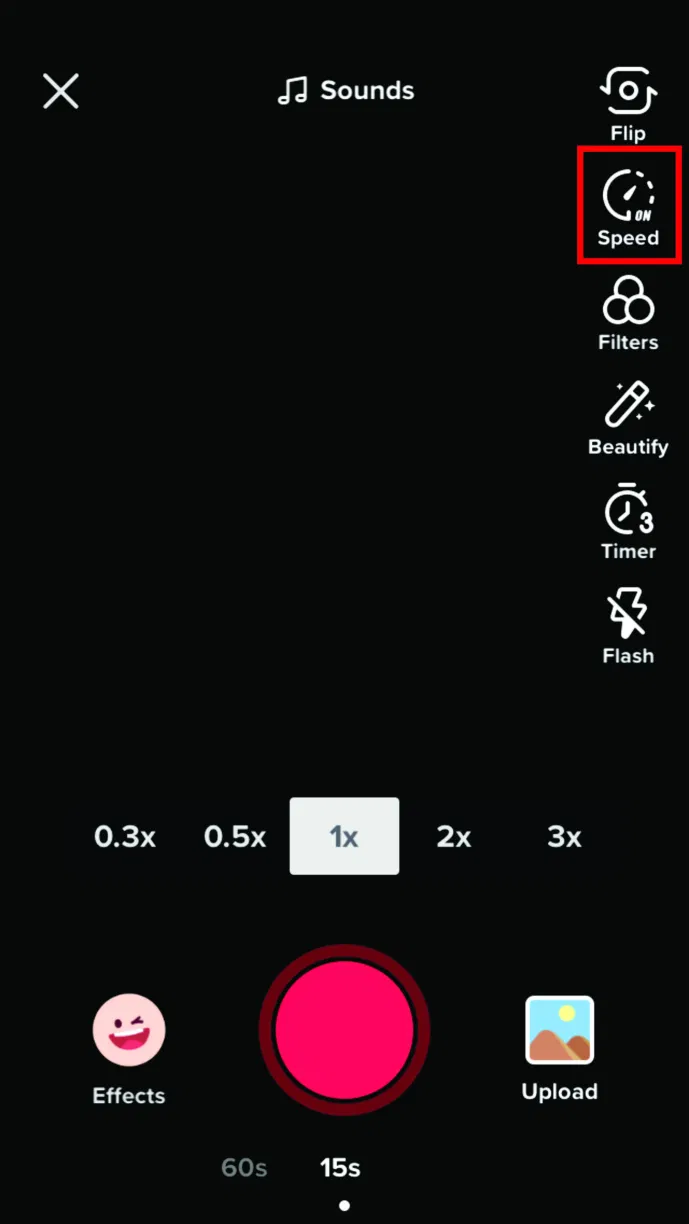
- Choose the 3x speed option from the list above the Record icon at the bottom.
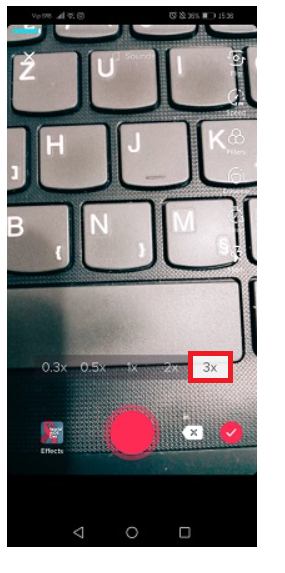
- Then, tap on the Record button to begin recording and then tap it again when
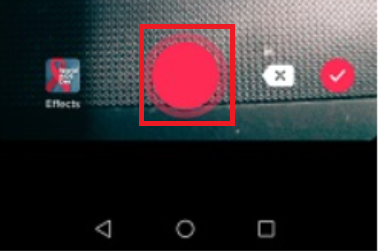
- While recording, your video will appear to be of average speed. However, once you tap the checkmark when you’re done recording, the video will show in 3x speed.
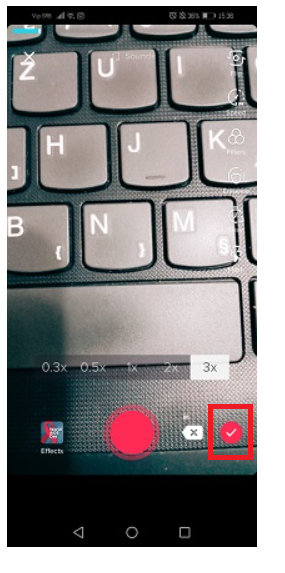
READ MORE:
- How To Record or Edit TikTok videos
- How To Add Two Songs In A TikTok Video
- How To Download TikTok Videos Without Watermark
- How To Edit A Caption On TikTok Video After Posted
Frequently Asked question
How to Slow Down a TikTok Video That You Are Watching?
TikTok currently does not have any features that allow you to do this. However, it is something for the TikTok team to consider, as there have been numerous inquiries about whether or not this feature will be available.
To get around this rule, download the video to your phone and then use your phone’s built-in options or another app to speed up or slow it down.
How to Slow, Speed and Reverse Your TikTok Video Using Snapchat?
TikTok users who are resourceful have discovered a way to test different features that the native app does not yet provide. You can use your Snapchat account to slow down, speed up, and reverse TikTok videos. Here’s how it’s done:
- Download a video from TikTok.
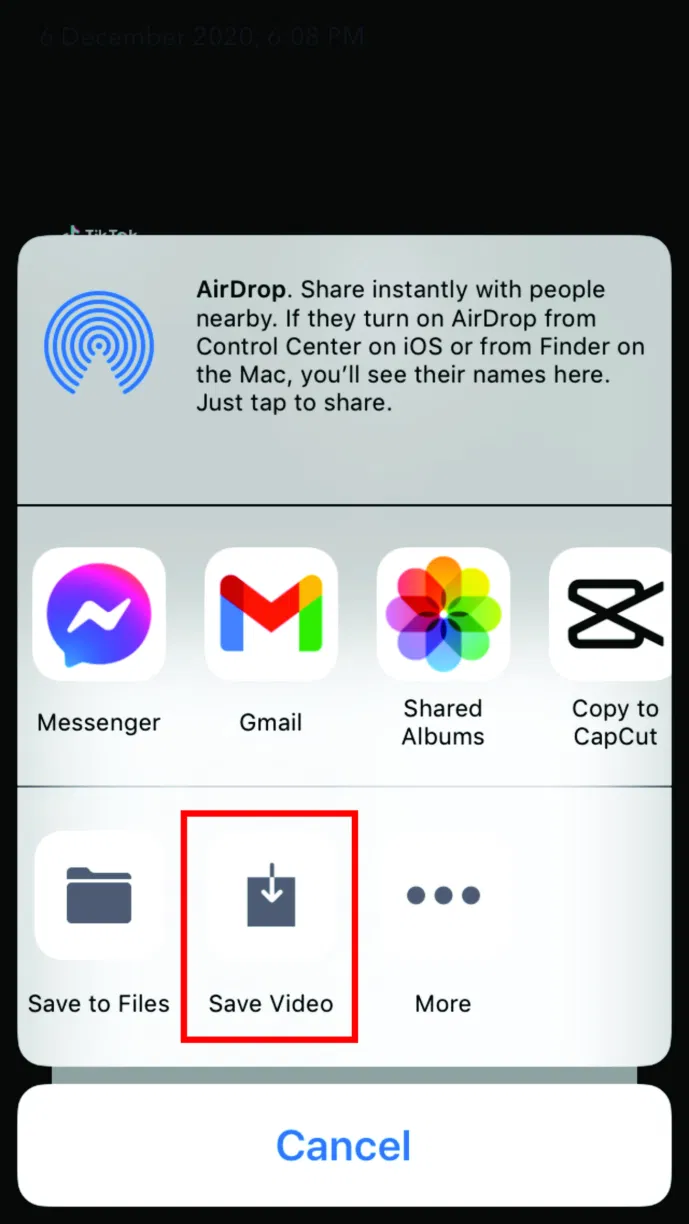
- Open Snapchat on your phone and open your camera roll.
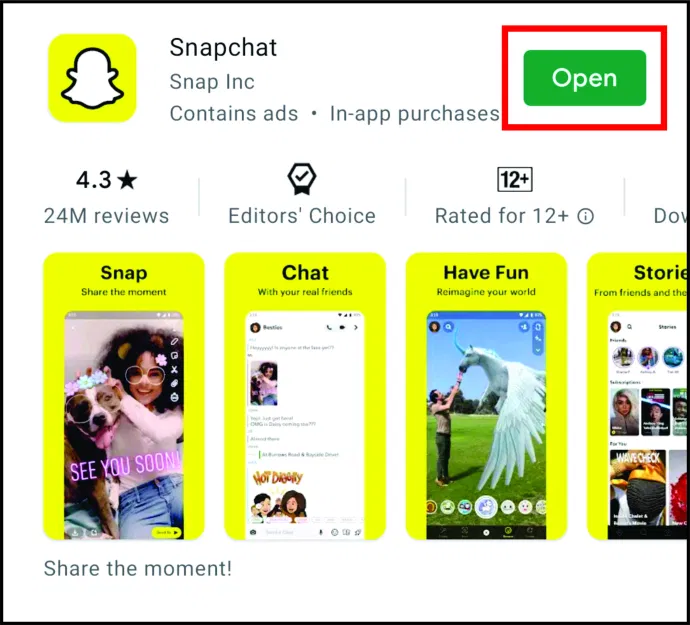
- Tap on the video you’ve downloaded from TikTok.
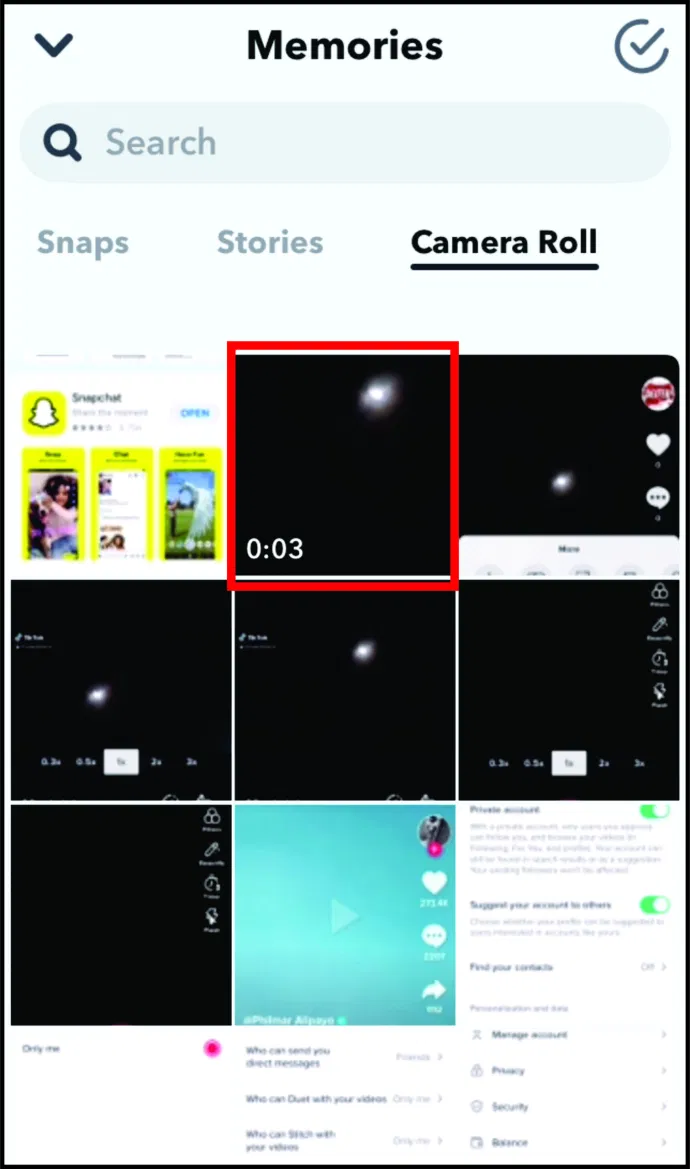
- It will appear as a new snap on your screen, so swipe to the right to find the snail icon. When this icon appears, you’ll notice that the video has begun to slow down. The next swipe will accelerate your video, and the one after that will accelerate it even more.
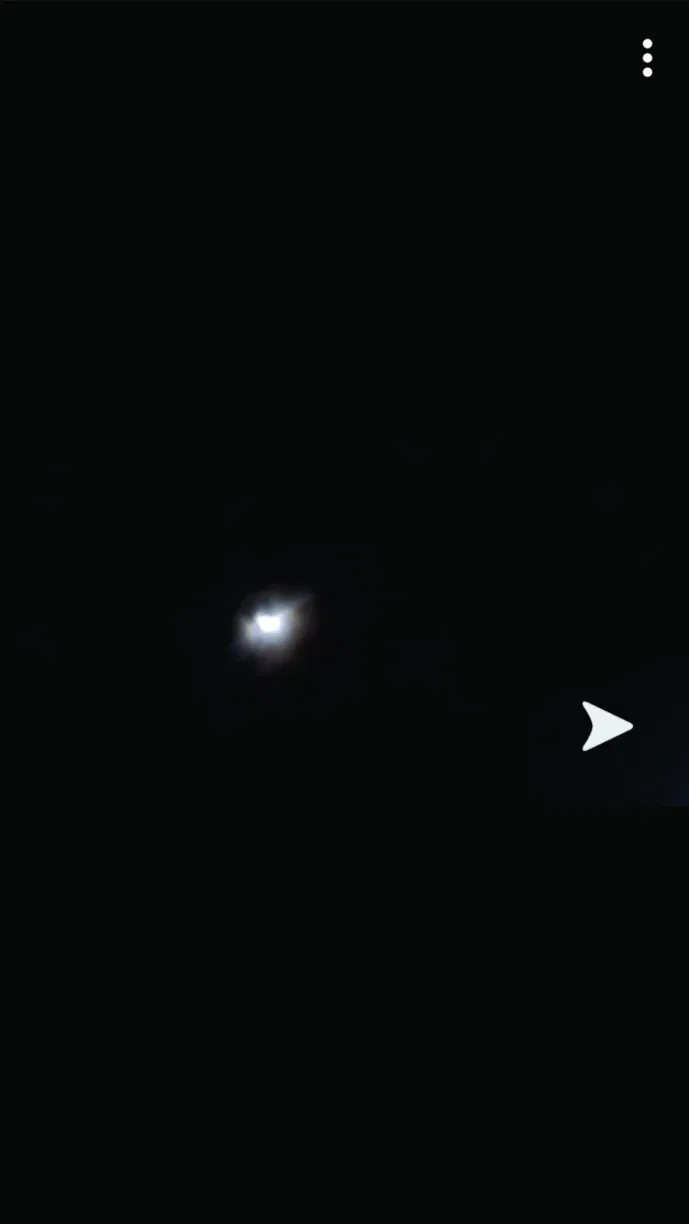
- Save the video, and you’re done.
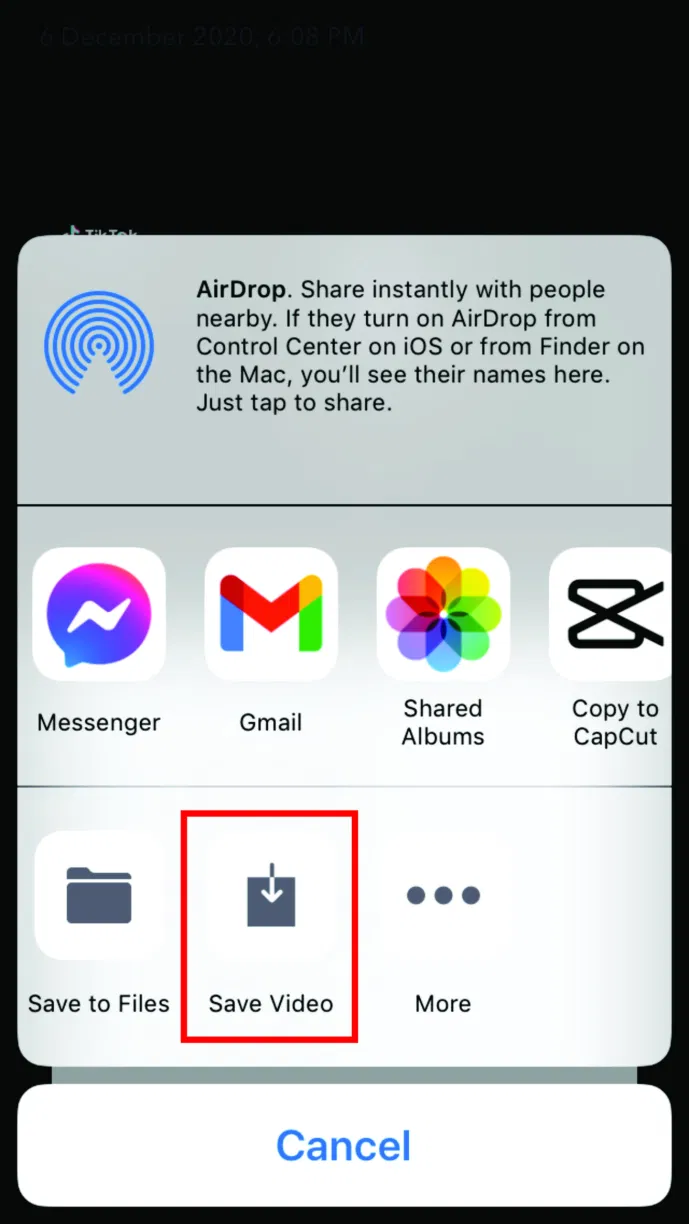
Unfortunately, Snapchat does not have a rewind video option for when your video is too long. If you shorten it to ten seconds, you’ll be able to swipe once more after the “faster” motion and see your video in reverse.
How Long Can a TikTok Video Be?
If you use TikTok to make a video, it can be up to 60 seconds long. You can, however, record something with your phone’s camera or a third-party app. Even if the video is longer than one minute, it can be uploaded to TikTok.
Does TikTok Have a Feature Where You Can Speed up and Slow Down Video?
It certainly does. You can control the speed of your videos, as we explained in one of the previous sections of this article. You can also speed up or slow down the audio depending on what you want to do and the type of video you’re recording. This is especially useful if you’re learning a new TikTok dance to show your followers. After you’ve completed it with the slow version of the audio, you can return the video to its normal speed and upload it.
Conclusion
One of the fantastic features TikTok provides is the ability to speed up and slow down your videos. That’s probably why the app is so popular: it allows you to express your creative side and share your original ideas with the world in a variety of ways.
ad


Comments are closed.