Best Emulator For Eclipse To Run On iOS/Android (2023)
This post is for you if you want to play your favorite game on Eclipse. We did research and found out how to run and download the Eclipse emulator on any device, whether it’s an Android or an iPhone. So let us begin.
Eclipse is a multi-emulator that can run games for the NES, the SNES, the GBA, the GB, the SMS, and the GG. It also works with games from the Game Boy Advance and the Gameboy Color. It can be downloaded for free from the internet and is easy to use. Even the theme and aspect ratio of the emulator can be changed to suit your tastes. Follow the instructions on the screen to set up Eclipse.
ad
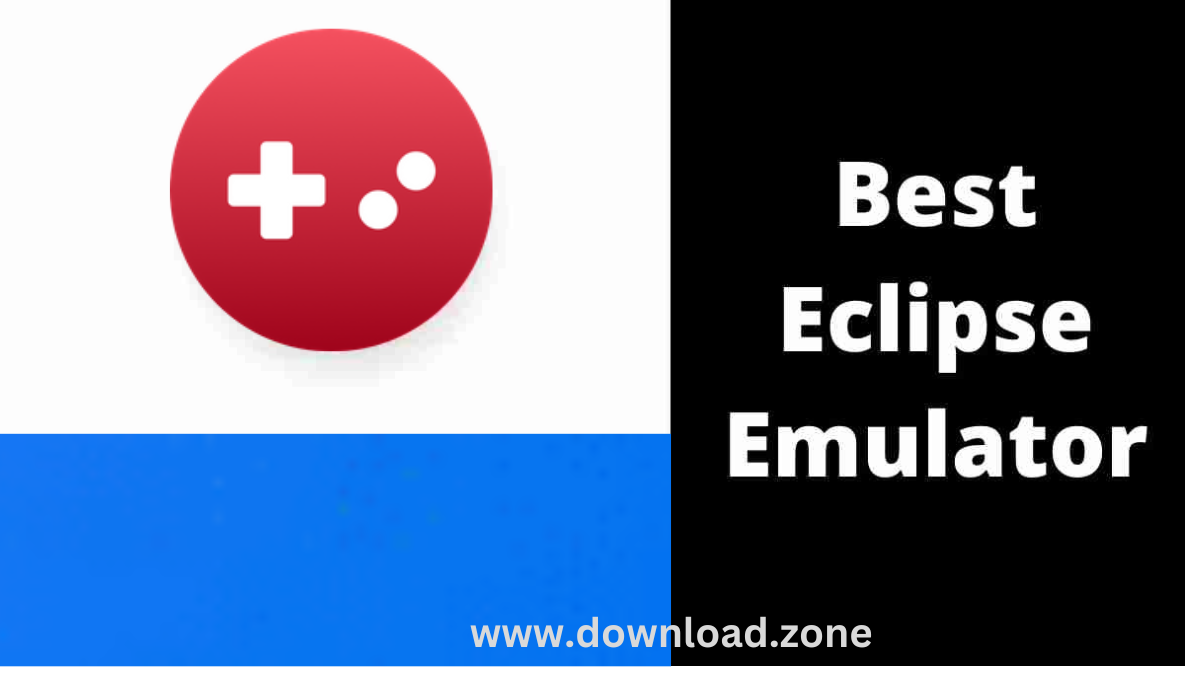
Eclipse can also be used offline without an internet connection, but you need a lot of local storage space to do so. Most games take up about 35 MB of space, so make sure you have enough. If you don’t do this, some parts of the emulator won’t work. This is why you need to save your game data on your computer before you can use it offline.
Any device with a web browser can use the web-based Eclipse Emulator. It works with a lot of different operating systems, like the iPhone. The emulator is also free, so you can put it on as many devices as you want.
How to play Eclipse Emulator on iOS and Android
ad
It’s easy to use an emulator on a phone. You don’t have to download an app. Just follow the steps below and have fun.
Step 1: Start your browser.
You can open Chrome, Safari, or any other browser. Then go to eclipseemu.me/play/ to play. You can load files to play games on the site.
Step 2: Hit the Share button.
Now you need to click the Share icon and then Add to Home Screen. It will look like an app on your phone’s home screen, with a shortcut icon. Open the home screen by going there.
Step 3: Upload games online
Click the plus sign, then choose where you want to upload the game, such as Google Drive, DropBox, or a URL. The best way to upload all game files from Google Drive is to sign in with the same ID here, and then your game files will look like this.
Step 4: Tap the game to play it.
When the game is done downloading, just add it to your library and start playing. When you start the game, the controller will show up, and the emulator will be ready to go.
You can play games on your iPhones without having to install any apps.
Where can I get game ROMs for Eclipse?
You can’t play games on emulators without ROMs. Type “Eclipse Game ROMs” into Google and check the first page before you download. There are hundreds of game files available there. After you’ve downloaded it, put it on Google Drive and log in with the same ID that was shown on Emulator.
How to use Eclipse Emulator with a PC
You’ve come to the right place if you want to download an emulator for your Windows or Mac computer. This article talks about BlueStacks, MeMu Player, Genymotion, and Nox player. You can play your favorite games on your PC with the help of these emulators. But before you start, you’ll need to pick a game that your emulator can run. Here are the top 5 eclipse emulators.
BlueStacks
BlueStacks is the best way to run Java apps like Eclipse and a lot of others. But it’s important to remember that BlueStacks isn’t perfect. BlueStacks has been criticized for not fixing a recent security flaw, for example. CVE-2019-14220 is a read-type access vulnerability that is tied to a system service call. An attacker could use this flaw to get into a file that is supposed to be safe. It affected BlueStacks versions that came out before 4.120.
The latest version of BlueStacks is more stable and works better. It also has a simple interface and lets users change how the keys work. Also, the emulator doesn’t use a lot of RAM and works with most games. BlueStacks also works with a large number of devices, like the iPhone and iPad from Apple.
Also, BlueStacks is very safe. In its latest version, all security holes are fixed. This version is just as safe as the gold vault at Fort Knox.
| More: Download BlueStacks for Windows 7/8/9/10/11
MeMu Player
MeMu Player might be a good place to start if you want to find a good emulator for Eclipse. This emulator works with many different systems and has many features. It works with the NES, the SNES, the GB, the GBC, the GBA, the SMS, and the GG. But it does have some bad things about it.
Its main purpose is to play games. It runs Android 6 and beta versions of Android 9 and 11. It also has a light version for PCs that aren’t as powerful. Installation is easy and takes between 5 and 10 minutes. It’s a great way to try out new games without affecting how well they run. There are a lot of games, and the keyboard layout is good. The way it works is also good.
The MeMu player lets you share files between Android and Windows, which is another thing it can do. Also, its drag-and-drop feature makes it easy to instal APKs quickly. MeMu Player is open source, but if you want more features, you can buy the premium edition.
Genymotion
With the Genymotion Eclipse emulator, you can use Eclipse to run Android apps on your computer. You can start Genymotion to test your Android apps by using the Eclipse plugin. This will make it easier for you to test your applications. Once the plugin is installed, you can open Genymotion from the Eclipse toolbar.
The first step is to get the installer for Genymotion. Then run the setup program. Leave the settings as they are and click “install.” Then, start up the emulator. When you run the emulator for the first time, there will be no virtual devices. You’ll have to log in. After you have signed in, you will be able to see your virtual devices.
Genymotion has a large number of virtual device templates for Android. You can choose from different types, like tablets and smartphones, and filter by form factor and screen size to find the right virtual device. Once you find the one you want, you can click on its name and choose its screen resolution, pixel density, and other settings. You can also choose to have the virtual device start up in full-screen mode.
ad


Comments are closed.