Handrem is 'n free and open-source video transcoder that allows users to convert videos into different formats. It is widely recognized for its ability to compress video files without significant quality loss, making it a favorite tool for video professionals and casual users alike. Whether you need to convert DVDs into digital formats, reduce file sizes for easy sharing, or ensure compatibility with multiple devices, HandBrake is one of the best free video converters available today.
HandBrake is primarily available for Windows, macOS, and Linux, but there is no official HandBrake app for Android. However, users can still convert videos for Android devices using HandBrake on a PC or explore HandBrake alternatives for Android.
Key Features of HandBrake Video Converter
1. Supports Multiple Input Sources
HandBrake can convert videos from almost any format, including:
- MP4, MKV, AVI, MOV, and WebM
- DVDs and Blu-ray discs (unencrypted only)
- Camera recordings and other digital media
2. Various Output Formats and Codecs
HandBrake supports multiple output formats, making it easy to create videos for different devices:
- File Containers: MP4 (.M4V) and MKV
- Video Codecs: H.264 (x264), H.265 (x265), MPEG-4, MPEG-2, and VP8
- Audio Codecs: AAC, MP3, FLAC, AC3, Vorbis
- Audio Pass-through: AC-3, DTS, DTS-HD, AAC, MP3
3. Pre-Configured Presets for Easy Conversion
HandBrake offers built-in presets to optimize videos for different devices:
- iPhone, iPad, and Apple TV
- Android smartphones and tablets
- Windows and Mac devices
- Roku, Chromecast, and gaming consoles
4. Advanced Video Editing and Optimization Tools
- Batch conversion for processing multiple files at once
- Subtitle support for SRT, SSA, and VobSub formats
- Video filters like deinterlacing, denoising, and grayscale
- Adjustable bitrate and frame rate control for better quality and compression
5. Completely Free and Open-Source
HandBrake is a 100% free video converter with no ads or hidden charges.
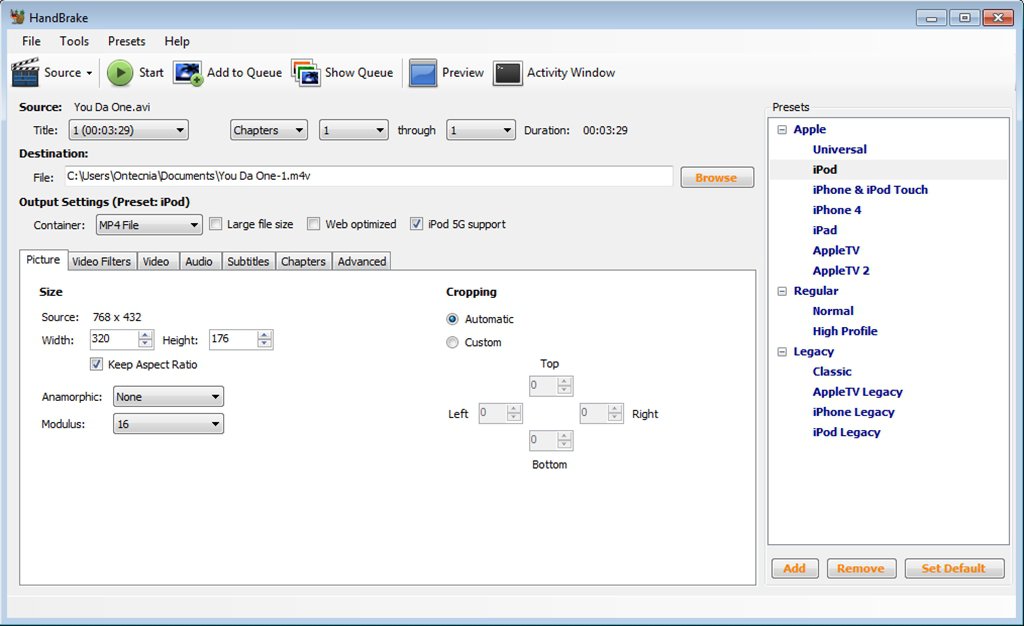
How to Download and Install HandBrake Video Converter
For Windows Users (Windows 10, Windows 11, Windows 7)
- Visit the official HandBrake website (handbrake.fr).
- Click on Download HandBrake for Windows.
- Run the .exe installer and follow the installation instructions.
- Open HandBrake and start converting your videos.
For macOS Users
- Download the HandBrake DMG file from the official website.
- Open the file and drag HandBrake to the Applications folder.
- Launch HandBrake and begin video conversions.
For Linux Users
HandBrake can be installed via command line:
sudo apt install handbrakeHow to Use HandBrake to Convert Videos
Step 1: Open HandBrake and Select a Video File
- Click on Open Source and choose a video file to convert.
Step 2: Choose an Output Preset
- Select a pre-configured preset based on your target device or quality preference.
Step 3: Adjust Settings (Optional)
- Modify video resolution, bitrate, and codec for better quality.
- Add subtitles or audio tracks if needed.
Step 4: Start the Conversion Process
- Choose an output format (MP4 or MKV) and destination folder.
- Klik Begin Enkodering to begin converting.
HandBrake Video Converter for Android: Best Alternatives
Since HandBrake does not have an official Android version, here are some top alternatives:
- VidCompact – Simple video compressor for Android.
- Media Converter – Supports multiple video/audio formats.
- Video Transcoder – Open-source video conversion for Android.
- Any Video Converter – A feature-rich alternative with a mobile version.
For users who still want to use HandBrake for Android video conversion, they can convert videos on a PC and transfer them to Android via USB or cloud storage.
Tegniese Spesifikasie
| Weergawe | 1.9.2 |
| Lêergrootte | 15.5 MB |
| Tale | Engels |
| Lisensie | Gratis |
| Ontwikkelaar | The HandBrake Team |
FAQs About HandBrake Video Converter
1. Is HandBrake completely free?
Yes, HandBrake is 100% free and open-source, supported by a dedicated community.
2. Can I use HandBrake to rip copy-protected DVDs?
No, HandBrake does not support encrypted DVDs unless used with third-party plugins.
3. Does HandBrake work on Windows 7?
Yes, HandBrake is compatible with Windows 7, 10, and 11.
4. Is there an online version of HandBrake?
No, HandBrake is not available as an online tool. It must be downloaded and installed.
5. What is the best format for video output?
MP4 is recommended for universal compatibility, while MKV is best for higher-quality videos with subtitles.
6. Can I batch convert multiple videos?
Yes, HandBrake allows batch processing by adding multiple videos to the queue.
7. What’s the best HandBrake alternative for Android?
VidCompact, Media Converter, and Video Transcoder are great options.
Gevolgtrekking
HandBrake remains a powerful and free video converter, offering excellent features, multiple format support, and high-quality compression. Whether you need to convert videos for Android, Windows, Mac, or iOS, HandBrake delivers fast and reliable results.
Although HandBrake is not available for Android, users can still convert videos for Android devices using HandBrake on a PC. Alternatively, Android users can try apps like VidCompact or Media Converter for quick video conversions on the go.
Download HandBrake today and enjoy hassle-free video conversions with professional-grade quality!