MultCloud – Combine All Your Cloud Drives At One Place For Access
Today, there are many cloud drives in the market: Dropbox, OneDrive, Google Drive, MEGA and so on. These cloud drives are popular in the world, in some countries, they have their own special cloud drive, such as Baidu Pan in China. If you can access all of them, how to choose them? Once you have MultCloud, you don’t need to worry choose which one, you can have multiple clouds’ accounts.
Some people like to try different brand products, thus they registered many accounts and store files in them separately. More things, harder to remember save in where. If you use it earlier, you may don’t have this headache. When you search for multiple clouds as keywords in Google, you may find the tool easily. Yes, I knew MultCloud in this way. This cloud service is free for everyone to use, few advanced features need to upgrade to a premium account.
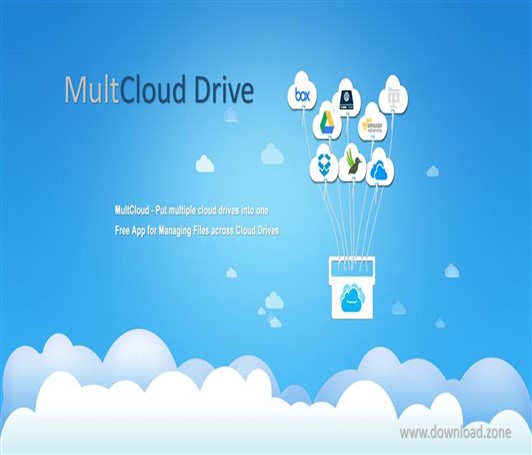
To use MultCloud, visit its official site, sign up an account or click Guest Access (also called experience without signing up) to enter in it. Then you should add cloud account into it, most don’t need inputting username and password in MultCloud but jump to the cloud official web page to authorize the connecting, then you can do some operating with cloud files like under Windows Explorer. For example, rename, cut, preview, delete, download, copy & paste, etc.
MultCloud Service Features
Transfer files between cloud services
MultCloud can connect all your clouds and enable you to securely access all the online files like documents, images, music, and videos from multiple cloud storage services all under one virtual roof. With the help of cloud service, you can transfer files between cloud services using drag & drop and the process of transfer runs on the server of the cloud service, so there’s no need to keep the device working all the time to download from one cloud and upload the files to another cloud service.
Offline file transfer between clouds
It can connect all your cloud storage services and access all your files from one single Web interface. You can transfer, sync or backup files between clouds by setting up transfer tasks, or simply use Drag & Drop the file(s) from one cloud to another. The process of cloud file transfer runs on the server of MultCloud, so it will be still transferring even when your device is powered off.
Tips: MultCloud will NOT store users’ files permanently. When the transfer of data is complete, the data will be deleted from the database.
To do a professional move task, you can switch to the Cloud Transfer interface. Here allows you to add skip, overwritten and filter rule when do file transferring. And set email notification to remind you.
Scheduled transfer, sync or backup data between clouds
MultCloud is a web-based app that enables users to schedule automatic cloud file transfer from one cloud to another just by setting up a transfer task. Therefore, it can be very easy to manage automatic backup between clouds or periodic sync between clouds. And data transfer in and it won’t require any local computer resources or bandwidth, because the transfer process runs on the server of this cloud service, and it will NOT store users’ file permanently. When the transfer of data is complete, the data will be deleted from the MultCloud database.
Cloud file transfer by extension
This is a cloud manager that enables users to access all their cloud services from a single Web interface. Users can transfer, sync or backup data between multiple cloud services like Dropbox, Google Drive, OneDrive, Box, SugarSync.(25 services supported so far) with drag-&-drop. Besides, It has a cloud transfer filter that allows users to copy cloud files with specific extensions. Once the transmission filter has been activated, the system will automatically identify and transfer the files from one cloud to another.
Except for transferring, MultCloud has a syncing feature. There is a Cloud Sync interface near the cloud transfer window. Settings are similar to transfer, options have email notification and filter. This cloud drive has eight sync methods: simple sync, mirror sync, move sync, cumulative sync, update sync, incremental backup sync, full backup sync, and two-way sync. Default is a one-way sync, click the arrow in the center could convert to two-way sync.
The free account of cloud storage has 50GB data traffic per month. If you think it is not enough, you can click the yellow upgrade button at the top right of the interface. At the left of the button, a gift box, you can win free data traffic, just share to SNS. Left of the gift button, is a Cloud storage service task manager, where you can check tasks, edit them. Or create a new upload URL task.
In a word, multiple cloud storage manager MultCloud is very easy to learn and use. Since it is a web app, you are able to touch it everywhere, mobile and pad are OK too. Cloud service supports more than 30 clouds: Dropbox for Business, Google Drive, Google Drive for G Suite, Box, Google Photos, Amazon S3, Amazon Cloud Drive, SugarSync, Backblaze, Alfresco, hubiC, Backblaze, Evernote, OneDrive, OneDrive for Business, MEGA, Egnyte, pCloud, CloudMe, Cubby, MyDrive, WEB.DE, Yandex, Put.io, HiDrive, MySQL, Flickr, MediaFire, ownCloud, ADrive, Baidu, WebDav and FTP/SFTP. Hope this tutorial will help you a lot.
Screenshots of MultCloud Drives
Put Multiple Cloud Drives into One
Official Video Intro MultCloud Drives
MultCloud Drives FAQs
Is MultCloud FREE?
MultCloud has the free version as well as the paid version. For free accounts, you can get 30GB of data traffic provided by MultCloud every month to transfer files from one cloud to other clouds. However, if you want to experience more features and get more data traffic every month, then you can subscribe to the premium plan.
ad
Is MultCloud a cloud storage service?
MultCloud is like a cloud management channel and it does not have any storage space. If you have multiple clouds, then you can add them to MultCloud to manage and transfer your files from one cloud to other clouds as long as there is enough free space on your destination cloud.
ad
Is there any traffic data limitation in MultCloud?
If you are using a free account, there’s 30GB of data traffic every month. But you can have more data traffic if you subscribe to the premium plan
ad
Is 30GB lifetime data traffic?
No, you’ll have 30GB of data traffic every month. However, when you run out of the data traffic, you’ll not unable to transfer data. If you still want to transfer files, then you need to upgrade your account so that you can continue to transfer them.
ad
Is MultCloud safe to use?
There is no doubt that MultCloud is safe to use. It does use three methods to ensure the safety of your account and data.
- 256-bit encryption is applied on data transmission.
- The authorization system of MultCloud is based on OAuth, which is a standard authorization framework that enables third-party applications to build up a connection to cloud services without username and password required.
- Your data and files will not be stored on the MultCloud server. They’ll be still kept in the original cloud drives. MultCloud can only be allowed to access your cloud drive account with your own permission.
ad
Does MultCloud have apps for mobile devices?
MultCloud does not have a separate app at present.
ad
Is there a maximum number of MultCloud transfers at one time?
We do not have this limitation. Because MultCloud does not have storage space. The limitation belongs to the cloud itself.
ad
- Rclone
- RaiDrive
- Air Explorer
- Odrive
- Koofr
- Storage Made Easy
ad



Comments are closed.